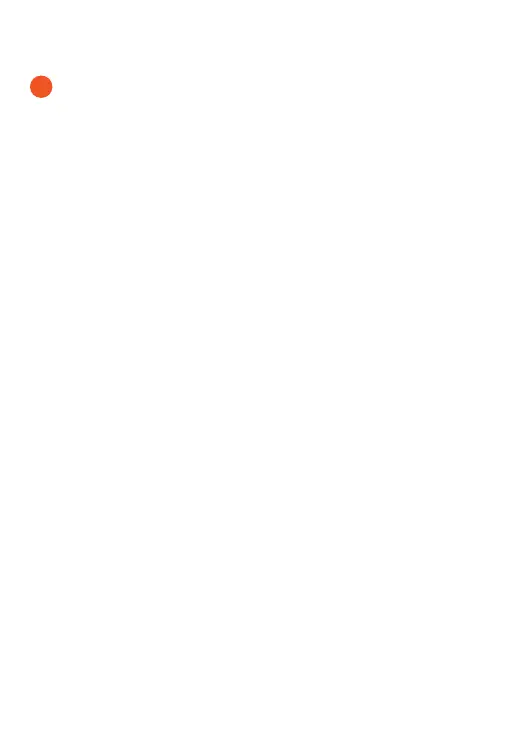Bluetooth Pairing & Your Audio
Connecting With Bluetooth:
Connect To Your Smart Device & Play Audio
When your speakers are turned on, the blue LED light
on the top panel will flash, indicating that they are ready
to pair.
Turn on Bluetooth on your Bluetooth device (Smart
Device) and set the device in pairing mode. Available
Bluetooth connections shall appear. Select the
ECOXGEAR speaker from the list of discovered devices
on your Bluetooth device. Wait for a few seconds until the
connection is completed.
NOTE: Bluetooth connection feature is found in the
Settings section of most mobile phones and other
Bluetooth enabled devices.
When the ECOXGEAR selection is made and the
Bluetooth connection is completed, your Marine FX
speakers will announce: “Connection successful.”
Once connected, select and play your desired audio.
Pairing Mode: If the LED is not flashing or if you wish to
place your Marine FX speakers in pairing mode, press
and release the Bluetooth button on the top panel. Your
Marine FX speakers shall announce “Ready to connect”
when ready to pair to a new device.
NOTE: Your Marine FX speakers shall sync & wirelessly
pair with most Bluetooth enabled devices. The unit
remembers the last device paired and will automatically
search for previous connections when the speaker is
turned on or when a device comes back into Bluetooth
range. If a connection is lost due to range, the speaker
will look to re-establish that connection. If Bluetooth is
turned off on your Smart Device, the Marine FX speakers
may not automatically look for the device.
3