
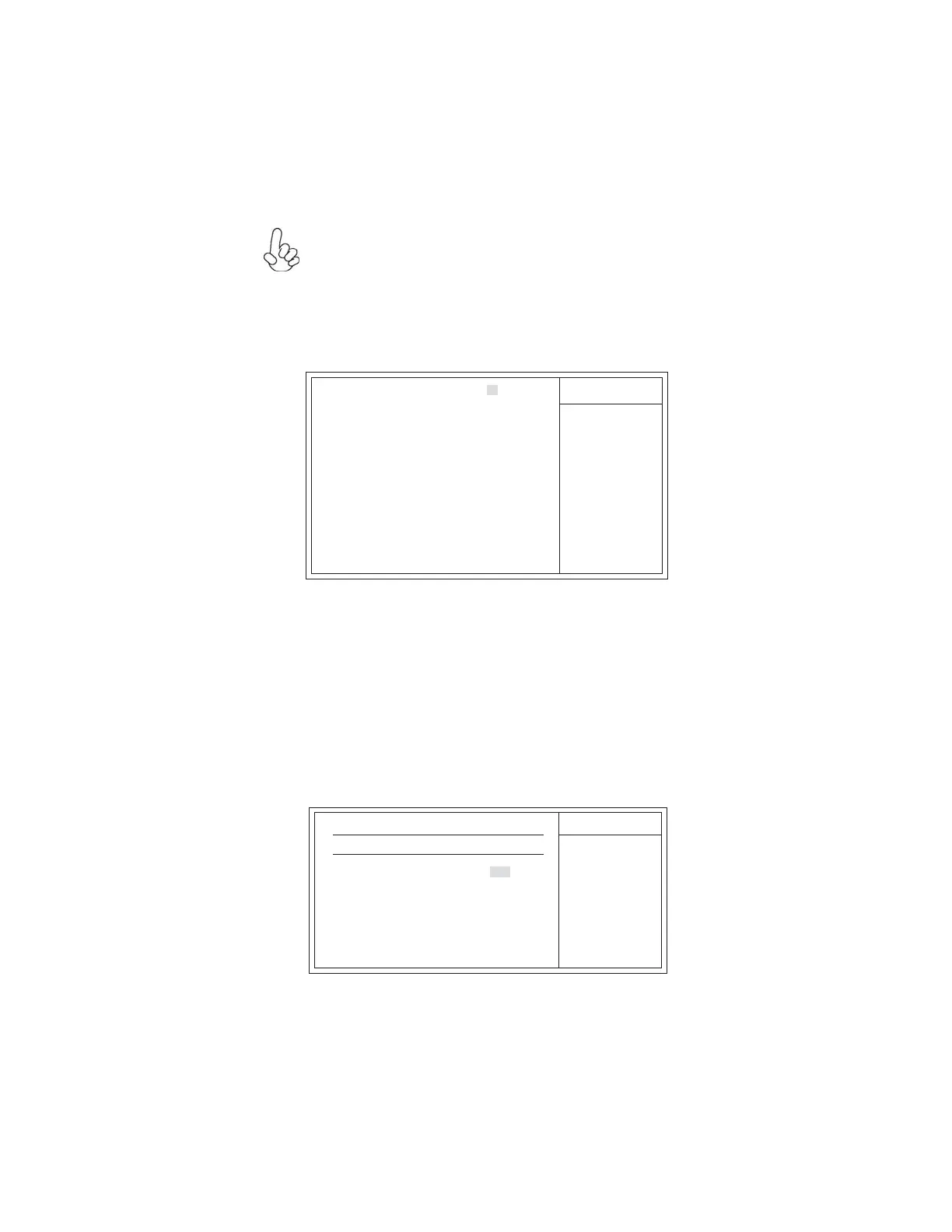
Do you have a question about the ECS G43T-M and is the answer not in the manual?
| Brand | ECS |
|---|---|
| Model | G43T-M |
| Category | Motherboard |
| Language | English |
Overview of the G43T-M motherboard, its target market, and key features.
Details on processor support, chipset, memory, audio, LAN, and I/O ports.
Diagram and list identifying key components and connectors on the motherboard.
Essential safety guidelines to prevent damage during motherboard installation.
Steps for installing the motherboard into a computer case and connecting basic components.
Guides on setting jumpers, installing processors, memory, and expansion cards.
Connecting I/O devices, optional devices, and case components to the motherboard.
Introduction to the BIOS Setup Utility and its basic navigation and functions.
Configuring basic system settings like date, time, and storage devices.
Detailed configuration of advanced options, chipset, peripherals, power, and health.
Managing BIOS passwords and procedures for updating the BIOS firmware.
Description of drivers and utilities included on the support disc.
Instructions for automatic and manual installation of drivers and software.
Information on available utility software and licensing terms.
Overview of the eJIFFY fast boot program and its installation process.
Guides on changing language, feature icons, and common usage questions.
Steps to diagnose and resolve issues when the system fails to power up or display.
Recommendations for proper care and maintenance to prolong motherboard life.
A visual guide to systematically diagnose common PC startup issues.