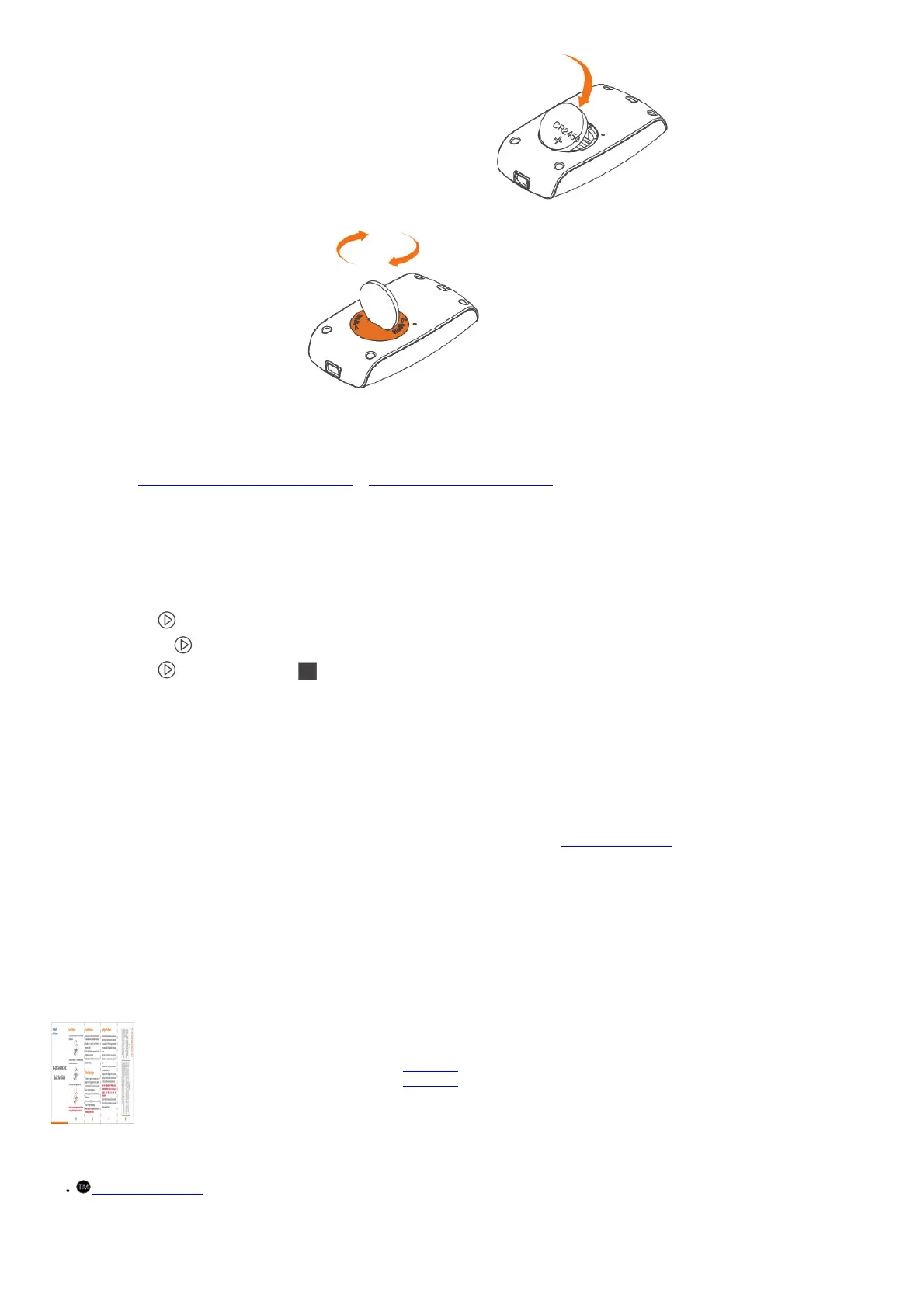2. Install the battery with “+” side upward and keep it under the metal connector.
3. Put the cover back and tighten the cover. e)
Note: Do not remove the battery when the logger is running. Please change it when necessary.
Install Software
1. Please visit www.elitechus.com/download/software or www.elitechonline.co.uk/software to download.
2. Double click to open the zip file. Follow the prompts to install it.
3. When the installation is completed, the ElitechLog software will be ready to use.
Please disable the firewall or close the antivirus software if necessary.
Start/Stop Logger
1. Connect the logger to a computer to sync the logger time or configure parameters as needed.
2. Press and hold to start the logger until ► shows. The logger starts logging.
3. Press and release to shift between display interfaces.
4. Press and hold to stop the logger until shows. The logger stops logging. Please note all the recorded data cannot be changed for security reasons.
Configure Software
1. Download Data: ElitechLog software will automatically access the logger and download the recorded data to local computer if it finds the logger is connected.
If not, manually click “Download Data” to download the data.
2. Filter Data: Click “Filter Data” under Graph tab to select and view your desired time range of the data.
3. Export data: Click “Export Data” to save Excel/PDF format files to local computer.
4. Configure options: Set logger time, log interval, start delay, high/low limit, date / time format, email etc. (Check User Manual for default parameters).
Note: New configuration will initialize previous recorded data. Please make sure to back up all necessary data before you apply new configurations. Refer to
“Help” for more advanced functions. More product information are available on the company website www.elitechlog.com.
Troubleshooting
If— Please…
only a few data was logged. check whether the battery is installed; or check if it was installed correctly.
the logger does not log after start up check whether start delay is enabled in the software configuration.
the logger cannot stop logging by pressing the button ® . check parameter settings to see if button customization is enabled (default configuration is disabled.)
File Downloads
Elitech User Guide
Temperature Data Logger, RC-4, RC-4HA, RC-4HC
Download [optimized]
Download
References
button ® Trademark
Related Manuals
1. Elitech Multi Use Temperature Data Logger User Manual Elitech Multi Use Temperature Data Logger User Manual Overview The...