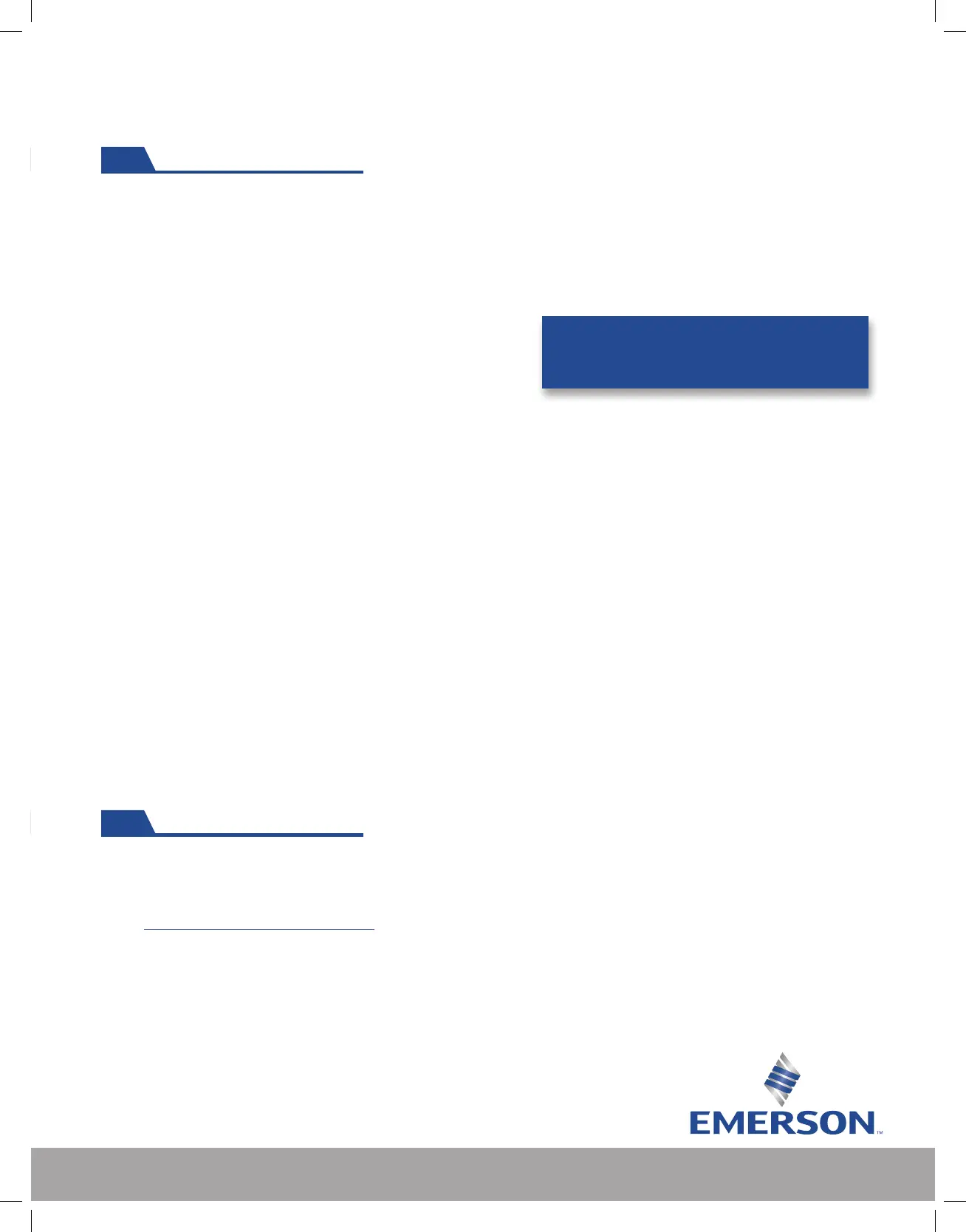5
Launching My Shipment
Step 1: Select a shipment template, if applicable. You will need to login or enter a 10 digit serial
number to speed your search in Oversight. Finally, you will need to enter a desired shipment name.
Step 2: From the drop down menus you will need to select:
• Origin name
• Departure date and time
• Add stops (if applicable)
• Destination name
• Arrival date and time
If the location does not appear in the drop down select Create New Location. Shipment
templates will populate the origin and destination.
Step 3: Select a temperature range. The temperature ranges will show in the drop down menu.
If there is none, select a cool down type:
• 1 hour: Alerts via email will be sent 1 hour after creating a shipment
• 4 hours: Alerts via email will be sent 4 hours after creating a shipment
• No Alert Suppression: Alerts via email will be received right away
Step 4: Select the create shipment button. You have the option to save the trip as a template.
Select yes to save your trip template. If you want to enter a contact that normally does not
receive alerts on all shipments, enter any additional alert contacts.
Blue - Normal operation. Check the Oversight dashboard and or mobile app for detailed information.
Red - Indicates there is a problem with the device. Do not use. Contact Emerson Cargo Solutions at
CargoSupport@Emerson.com for further instructions.
LED Alert Indications
For additional help on setup and training
please contact :
CargoAccountManagement@Emerson.com