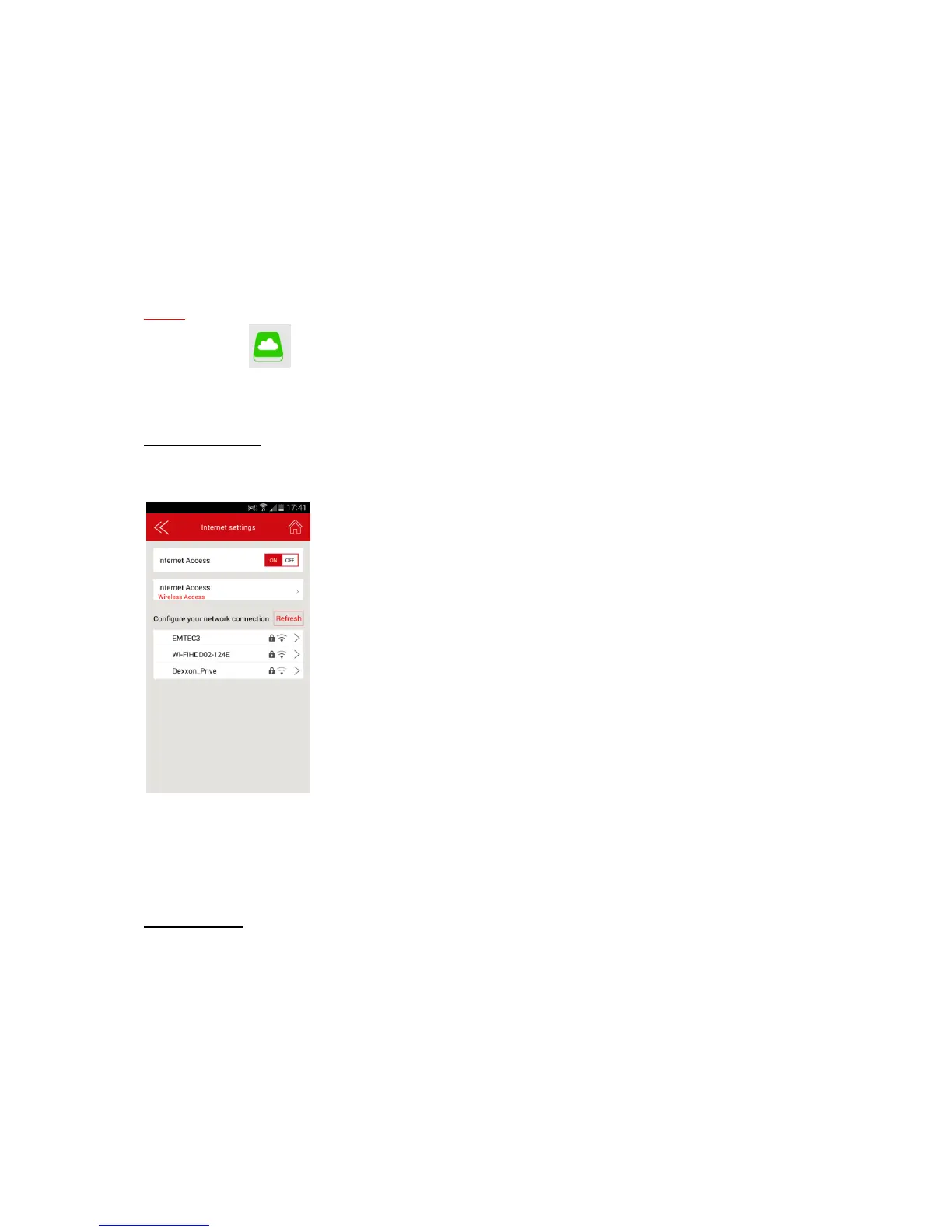19
4.1.3. Internet settings/ Router function
You can access the Internet on your smartphones/ tablets via the Wi-Fi HDD. It allows you to browse
the Internet and to stay connected to the Wi-Fi HDD at the same time. 2 options:
Wired access: via LAN cable (Ethernet port).
Wireless access: via Wi-Fi.
You can enable and disable the Internet access by clicking on the On/Off Intern Access button.
Note: When your Wi-Fi HDD is connected to the Internet, the “Internet connection” icon is green on
the homepage.
Wireless access:
“Wireless access” is available when no Ethernet cable is connected to the product.
Then you can choose the Wi-Fi connection in the network list. Enter the Wi-Fi password if needed
(Password is requested for secured connection).
Wired access:
- Connection:
Connect an Ethernet cable to the Ethernet port of your WiFi HDD.
- Wired access settings (advanced mode):
Once you are connected with the “Wired access,” you can configure the network of the Wi-Fi HDD.
Network settings include DHCP and static IP. DHCP is automatically assigned IP by DHCP server on the