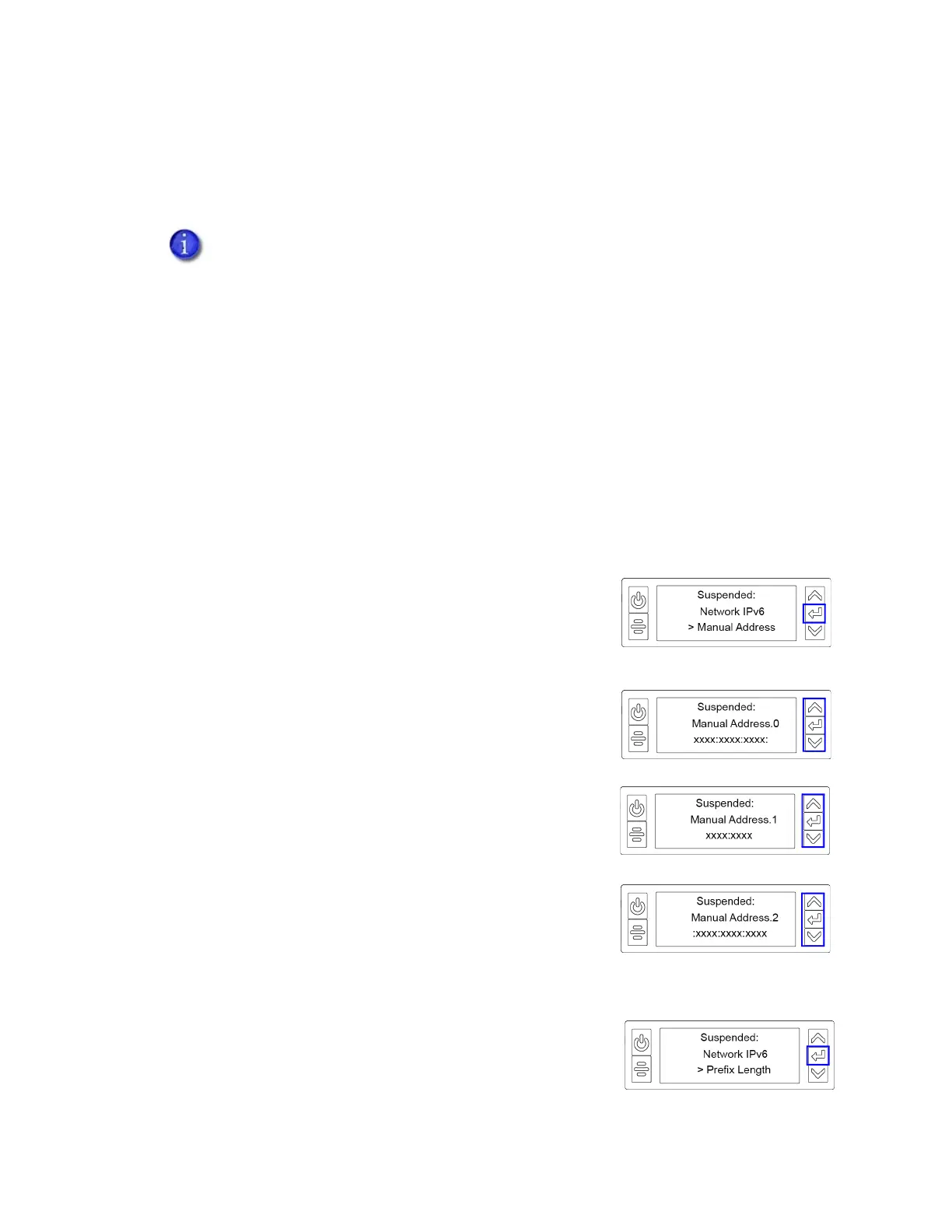Sigma DS4 and DS4-ES1 Installation and Administrator’s Guide 25
Set a Manual IPv6 Address
If you want the printer to keep the same IPv6 address at all times, you can enter a manual address
using the Configuration menu. (This is similar to setting a static IPv4 address.)
1. Obtain the following values from your network support personnel. Make sure that you
receive all values:
IPv6 address
IPv6 subnet prefix length
Gateway address
Make sure that the IPv6 manual address method is enabled. Refer to “Enable IPv6” on
page 23.
When you enable IPv6 manual addressing, Manual
Address displays on line 3. Press E
NTER to start entering the
IP address.
2. Enter the IPv6 address.
An IPv6 address is represented as eight groups of four
hexadecimal digits separated by colons. The address
requires 39 characters to display. Because the LCD displays
a limited number of characters per line, the IPv6 address is
spread across three screens of the front panel. A digit at
the end of line 2 indicates which section of the address is
being displayed.
a. Use the arrow keys to change each hexadecimal digit,
from 0 to F.
b. Press E
NTER to change the next digit.
c. When the address section on the first screen is
complete, press E
NTER to display the next section of
the address.
3. When all three sections are correct, press E
NTER to save
your changes. Then, press the down arrow to display
Prefix Length on line 3.
You also can enter the IPv6 address using the Printer Dashboard. If you launch the
Printer Dashboard from a browser window, you must use an IPv4 address before you
can set the IPv6 address. The Printer Dashboard allows you to type the IPv6
information instead of using the printer front panel. Refer to the Printer Dashboard
Help for more information.