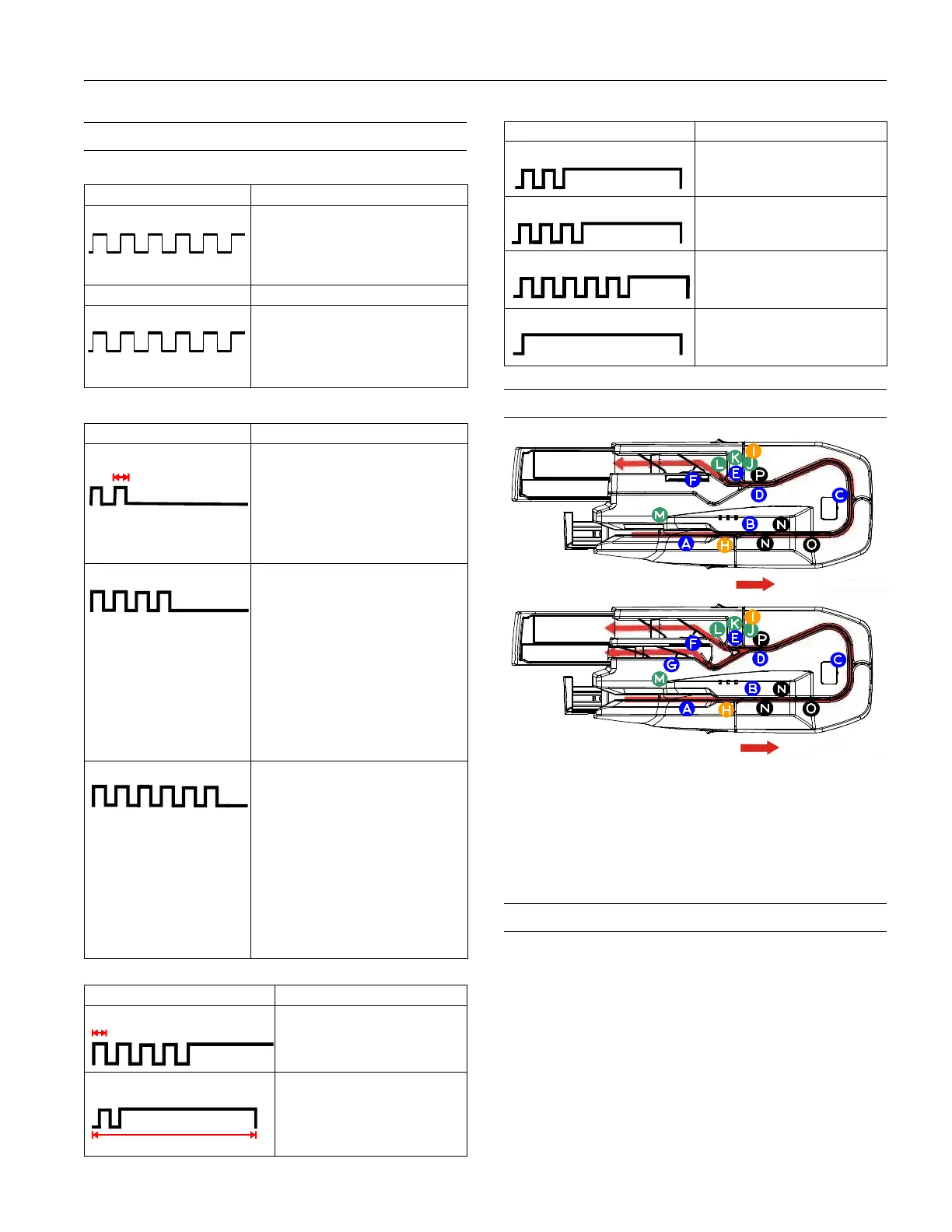Epson CaptureOne Single Feed
7/09 Epson CaptureOne Single Feed - 5
Error and Information Codes
Status messages
Recoverable errors
Unrecoverable errors
Sensors
Related Documentation
Epson TM-S1000 Single Feed Specification
Epson TM-S1000 Single Feed Service Manual
Epson TM-S1000 Single Feed Parts Price List
Epson TM-S1000 Single Feed Technical Reference Guide
Epson Franking Cartridge EFC-01 Specification
DOCUMENT LED (Green) Cause and Solution
Waiting for paper insertion The scanner is waiting for a check to be
inserted.
Insert a sheet for scanning.
ERROR LED (Orange) Cause and Solution
Waiting for paper removal This occurs when paper is sensed by
the paper length, middle, franking, or
ejection sensor during initialization of
the scanner.
Remove paper from pocket.
ERROR LED (Orange) Cause and Solution
Mechanism position error This occurs when the SF, franking, or
pocket switch board sensor detect an
error during initialization of the scanner.
The scanner can recover from this error
if an instruction is sent from the driver or
if the scanner is turned off, the error is
cleared, and the scanner is turned
back on.
Paper jam error One of 5 things has happened:
1. Paper has been detected during
initialization.
2. The paper length, middle, franking,
or ejection sensor detected a
paper-feed error.
3. The SF failed to feed the sheet.
4. The check was too short or too long.
5. The cover was open during check
feeding.
Remove the jammed sheet, be sure the
cover is closed, and send an instruction
from the driver or turn the scanner off
and back on again.
Document read error For this error to occur, the user must
select that this error stop reading under
any of the following circumstances:
1. Double-feeding was detected.
2. Incorrect check paper insertion was
detected.
3. The scanner detected external
noise.
After the cause of the error is fixed, the
scanner can recover from the error if it
receives an instruction from the driver, if
the scanner is turned off and back on,
or if the franker cover is opened and
the check is removed.
ERROR LED (Orange) Cause and Required Action
CPU execution error The CPU is trying to execute an
order to an invalid address.
Turn off power as soon as possible.
Read/write or
Memory overwrite error
A read/write check did not end
normally or an error occured
during a memory overwrite.
Turn off power as soon as possible.
ERROR LED (Orange) Cause and Required Action
High voltage error Power supply voltage is too high.
Turn off power as soon as possible.
Low voltage error Power supply voltage is too low.
Turn off power as soon as possible.
Communication device error An error has occured with a
communication device.
Turn off power as soon as possible.
Drive circuit error An image scanner error has
occurred.
Turn off power as soon as possible.
(A) SF sensor
(B) Paper length sensor
(C) Middle sensor
(D) Franking sensor
(E) Eject sensor
(F) Main pocket nearly full sensor
(G) Sub pocket nearly full sensor
(H) Scanner cover open sensor
(I) Franker cover open sensor
(J) Franking cartridge sensor
(K) Franking cartridge position sensor
(L) Pocket switching board sensor
(M) Hopper position sensor
(N) Image scanner unit
(O) MICR unit
(P) Franking unit