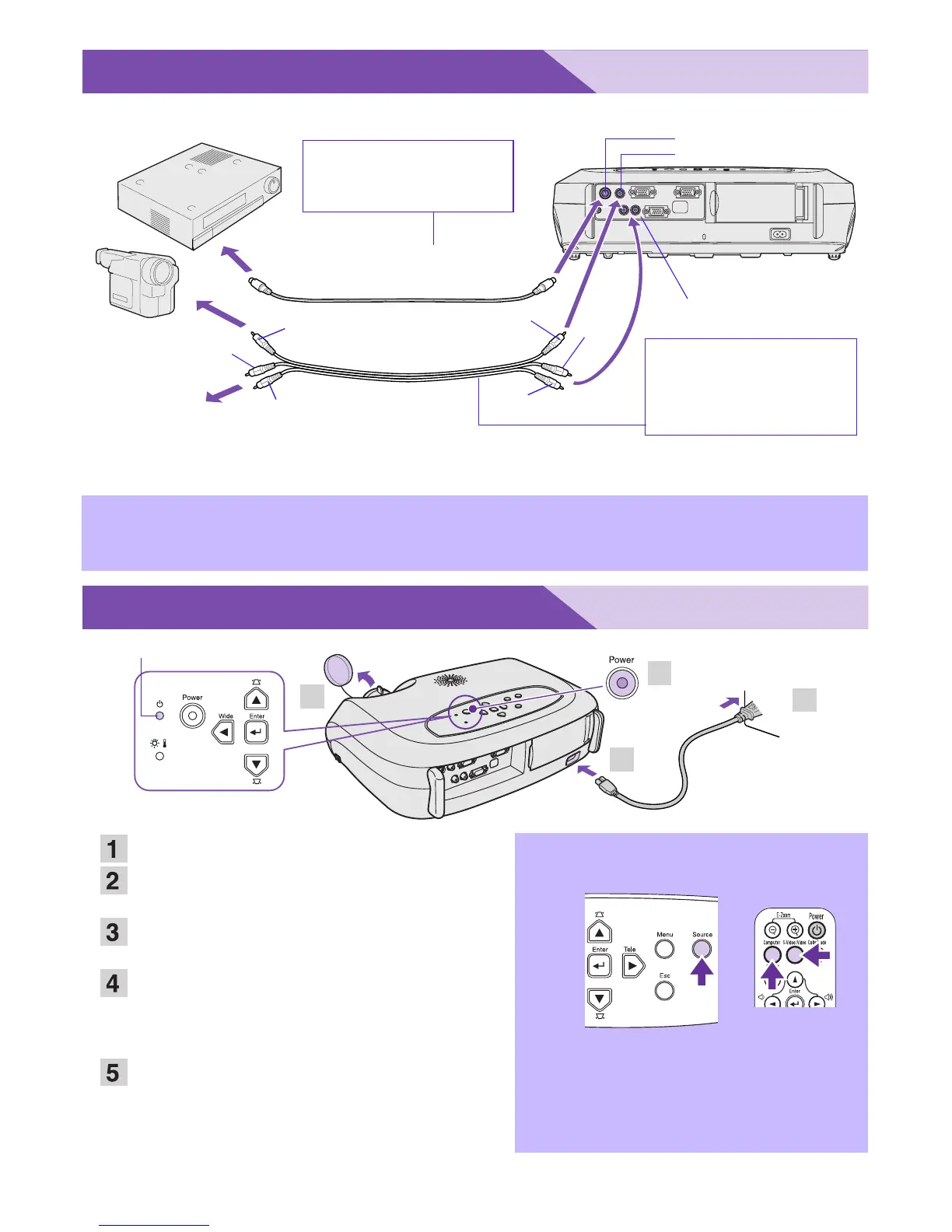Connecting to Video Equipment
Turn off the power for both the projector and video equipment before connecting.
* To output sound from the video equipment through the projector's in-built speaker, connect the video
equipment and the projector with the an A/V cable (white/red), or an RCA audio cable.
Quick Start
p
If connecting a component video source (such as a DVD player), you can use the
optional component video cable to connect the source to the Computer/Component
Video port at the rear of the projector.
Remove the lens cover.
Connect the projector's power cable with
the projector.
Insert the power cable into a wall socket.
The Power indicator lights orange.
Turn on the power for the signal input
source.
For video equipment, press [Play] to start
playback.
Press the [Power] button to turn on the
projector's power.
A beep will sound indicating the lamp has been
turned on.
The Power indicator begins to blink green, and
projection will then start (warm-up in progress).
p
• If no images are projected, change the
input signal.
• When using a laptop or a PC with an in-
built monitor, select external video
output on the computer.
s User's Guide "Selecting the Input
Source"
s User's Guide
"Connecting to Video Equipment"
To S-Video
out port
S-Video port
S-Video cable
(commercially available)
When connecting to
video equipment with
an S-Video out port
To video
out port
To audio
out port
Video port (yellow)
Audio port
yellow
A/V cable
(commercially available)
white
white
yellow
red
red
When connecting to
video equipment with
an composite video
out port
s User's Guide
"Turning on the Projector"
1
2
3
5
Power indicator
Remote control
Projector