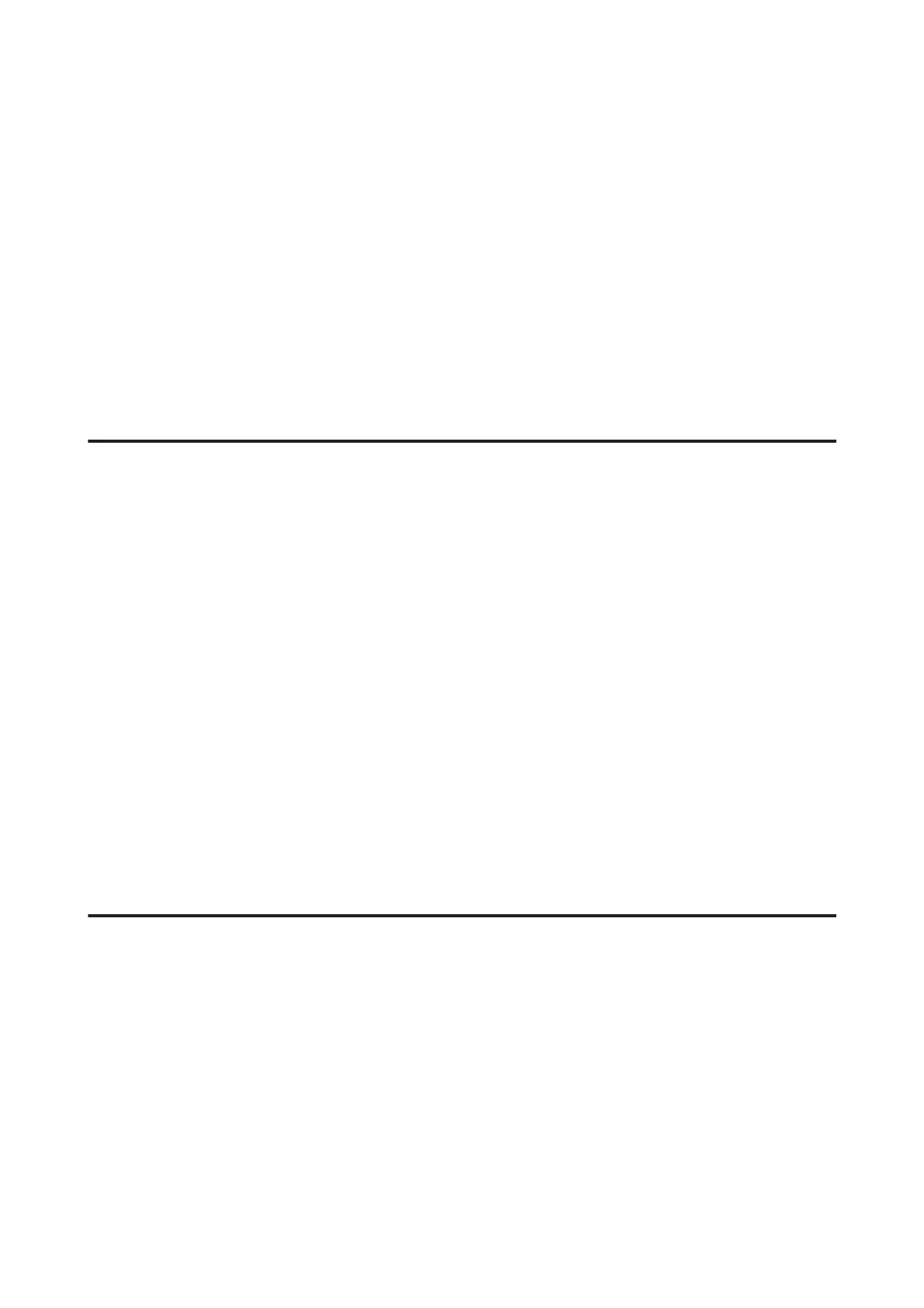❏ Run the Head Cleaning utility to clear any clogged ink nozzles.
& “Cleaning the Print Head” on page 37
❏ Run the Print Head Alignment utility.
& “Aligning the Print Head” on page 38
❏ For Windows, clear the High Speed check box from the More Options window in your printer driver. See the
online help for details.
For Mac OS X, select Off from the High Speed Printing. To display the High Speed Printing, click through the
following menus: System Preferences, Print & Scan (for Mac OS X 10.7) or Print & Fax (for Mac OS X 10.6 or
10.5), your product (in the Printers list box), Options & Supplies, and then Driver.
❏ Make sure the paper type selected in the printer driver is appropriate for the type of paper loaded in the product.
& “Paper type settings from the printer driver” on page 13
Incorrect or missing colors
❏ Make sure the initial ink charging is complete.
❏ Make sure the transportation lock is in the unlocked position.
❏ For Windows, clear the Grayscale setting in the Main window in your printer driver.
For Mac OS X, clear the Grayscale setting in Print Settings in the Print dialog box in your printer driver.
See the online help for details.
❏ Adjust the color settings in your application or in your printer driver settings.
For Windows, check the More Options window.
For Mac OS X, check the Color Options dialog box from the Print dialog box.
See the online help for details.
❏ Run the Head Cleaning utility to clear any clogged ink nozzles.
& “Cleaning the Print Head” on page 37
❏ If you have not used the product for a long time, use the Power Ink Flushing utility of the printer driver.
& “Replacing Ink inside the Ink Tubes” on page 40
❏ Try to use genuine Epson ink bottles and paper recommended by Epson.
Blurry or smeared print
❏ Try to use genuine Epson ink bottles and paper recommended by Epson.
❏ Make sure the product is on a flat, stable surface that extends beyond the base in all directions. The product will not
operate properly if it is tilted.
❏ Make sure your paper is not damaged, dirty, or too old.
❏ Make sure your paper is dry and the printable side (the whiter or glossier side) is face up in the rear paper feed.
❏ If the paper is curled toward the printable side, flatten it or curl it slightly in the opposite direction.
User’s Guide
Troubleshooting for Printing
54