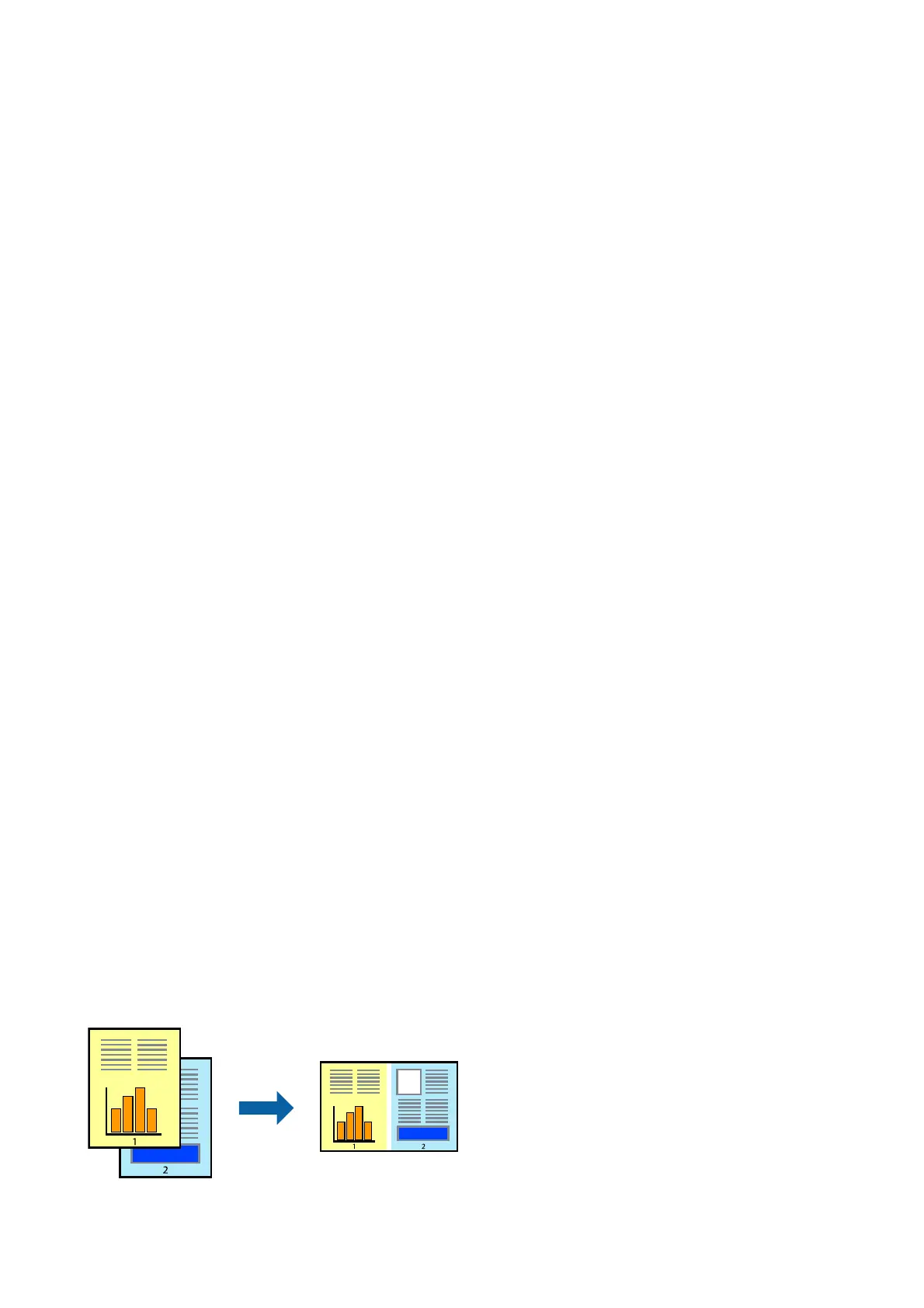Note:
If you want to print a reduced image at the center of the page, select Center.
5. Set the other items on the Main and More Options tabs as necessary, and then click OK.
6. Click Print.
Related Information
& “Loading Paper in the Rear Paper Feed” on page 17
& “Printing Basics - Windows” on page 22
Printing to Fit the Paper Size - Mac OS X
1. Load paper in the printer.
2.
Open the le you want to print.
3. Access the print dialog.
4. Select the size of the paper you set in the application as the Paper Size setting.
5. Select Paper Handling from the pop-up menu.
6. Select Scale to t paper size.
7. Select the paper size you loaded in the printer as the Destination Paper Size setting.
8. Set the other items as necessary.
9.
Click Print.
Related Information
& “Loading Paper in the Rear Paper Feed” on page 17
& “Printing Basics - Mac OS X” on page 23
Printing Multiple Files Together (for Windows Only)
Job Arranger Lite allows you to combine several les created by dierent applications and print them as a single
print job. You can specify the print settings for combined les, such as layout, print order, and orientation.
User's Guide
Printing
28