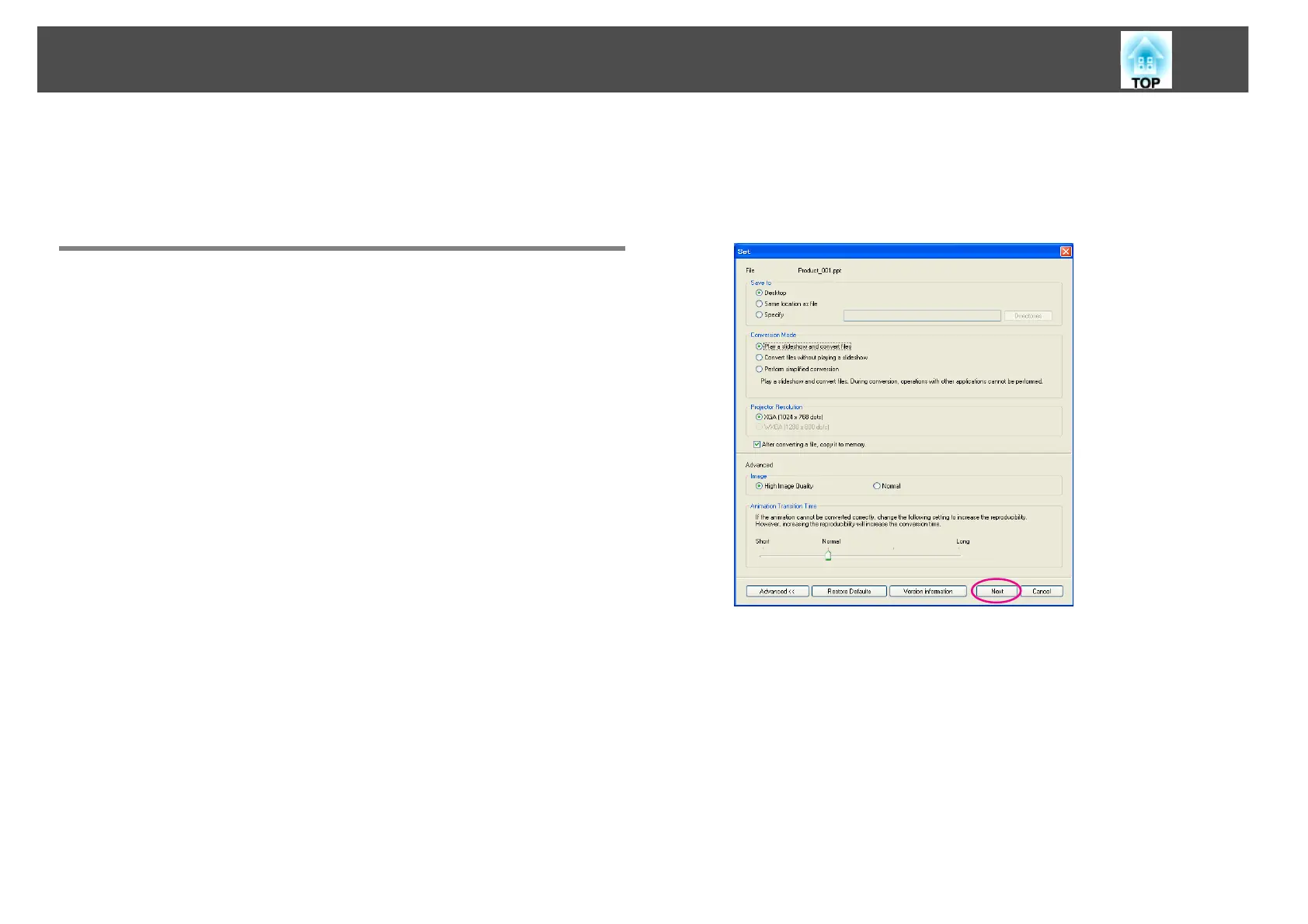Converting a PowerPoint File
8
q
When After converting a file, copy it to memory is enabled on the Set
screen, you can make each setting by following the on-screen instructions.
When disabled, make each setting from the Main screen.
Converting to a Scenario
This section explains how to convert a scenario step-by-step.
q
If you do not need to change any settings, you can directly convert a
PowerPoint file into a scenario.
s "Converting Directly from a PowerPoint File to a Scenario" p.10
A Click Start, select Programs (or All Programs), select EPSON
Projector, and then click EasyMP Slide Converter.
The EasyMP Slide Converter Main screen is displayed.
B Connect the USB storage device to the computer to save the
scenario.
C Click Convert on the Main screen. Select the PowerPoint file
to be converted into a scenario, and then click Select.
D The Set screen is displayed. Make the necessary settings,
and then click Next.
For information on the settings, see the following section.
s "Changing Settings" p.13
q
• If After converting a file, copy it to memory is not selected, the Set screen
is not displayed and the screen shown in procedure 5 is displayed.
• You can modify setting details by clicking the Set button on the Main
screen.