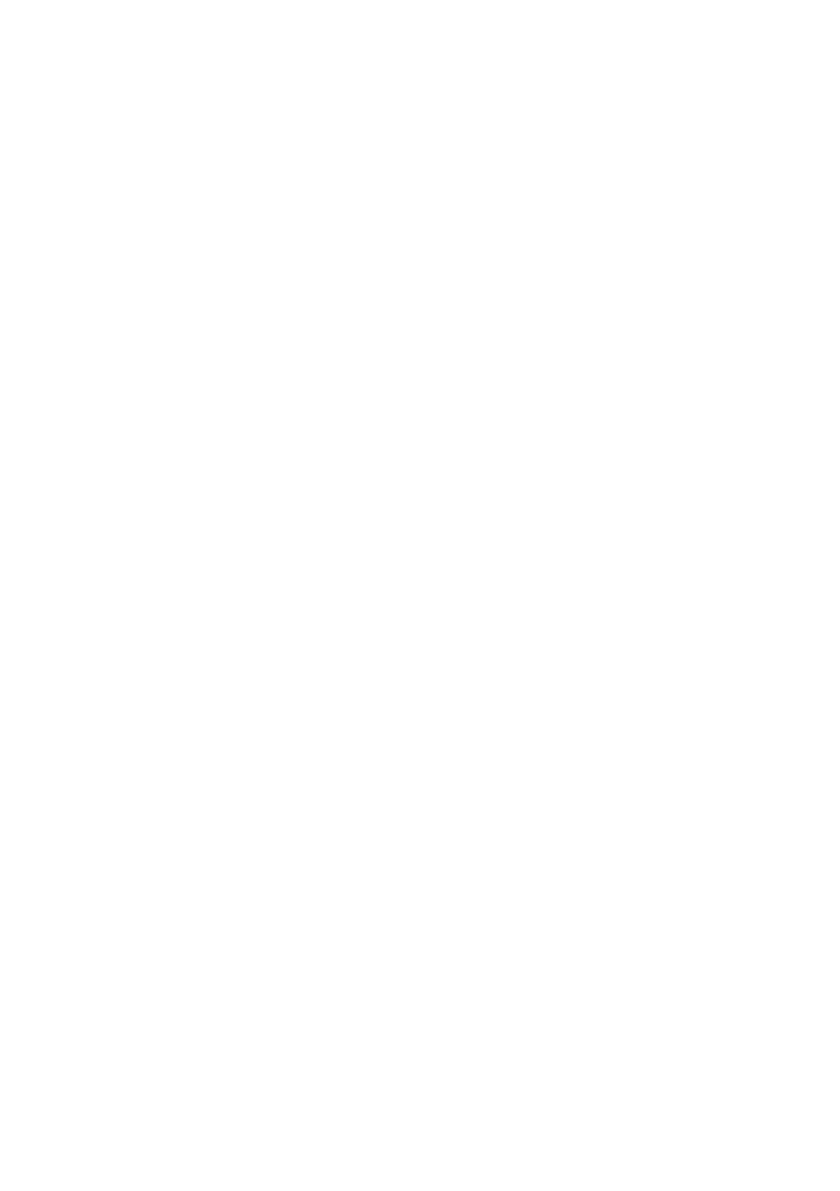12 VFL Series User Manual v2.3 12/20
Up/Down Arrow Keys
• The up/down arrows are used to adjust the Setting Value (SV) value: Use the SHIFT (<)
button to first select a digit and then use the up/down arrows to change it. Press SET to
confirm when done and to continue scrolling. This is basically the same procedure for
changing settings in the menu system.
• Use the up/down arrows to change a setting in the programming menus. In most cases,
the SHIFT key is used to select a digit for editing, and then the up/down arrows are
used to change the digit value. SET is then used to confirm and continue scrolling.
Combination Keystrokes
• Press SET and the up-arrow key to return to the normal operation mode from a menu.
• Long press both the up and down arrow keys for 5 seconds to access ‘LnLo’ and ‘LnHi’
parameters in Menu Level 5. These are the Linear (analog) input’s low and high scale
values. See the programming menu sections for details.
• Press SET and SHIFT (<) for 5 seconds to enter the Programming Menu 2-3-4 loop.
5.4 Display Descriptions
Process Variable (PV) Display
• During normal operation, the top LED (red digits) displays the actual process
measurement variable (PV).
• When you access one of the programming levels, these red LED digits display the
currently selected parameter.
• These red LED digits also display error messages.
• The rightmost decimal flashes when the Auto Tune function is active.
Setpoint Variable (SV) Display
• During normal operation, the bottom LED (green) displays the Setting Variable (SV).
• SV cannot be adjusted higher or lower than the High and Low Limit parameters (see
Menu 4, Options level).
• In program menus, the green LED digits show the setting for the selected parameter
(shown on the red LED digits).
• The rightmost decimal point flashes on this display when Manual control mode is
active.