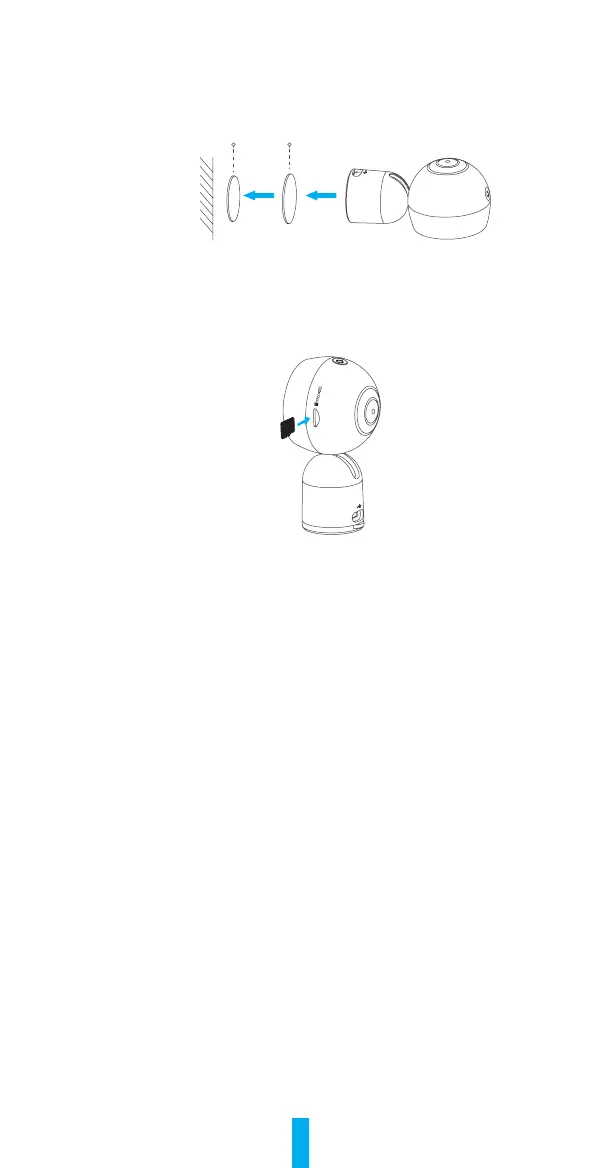3
Option 2 Secure the metal plate with the foam sticker
Step 1 Select a clean and flat surface.
Step 2 Secure the metal plate with the foam sticker.
Step 3 Attach the camera directly to the metal plate.
Foam Sticker Metal Plate
Appendix
Step 1 Install Memory Cards
Insert a microSD card into the slot until it clicks into place.
Step 2 Initializing Memory Cards
1. In the EZVIZ app, check the memory card status by tapping on the Storage Status
in the Device Settings interface.
2. If the memory card status displays as Uninitialized, tap to initialize it. The status
will then change to Normal.
EZVIZ Connect
Use Amazon Alexa
These instructions will enable you to control your EZVIZ devices with Amazon Alexa. If you
runintoanydifcultiesduringtheprocess,pleaserefertoTroubleshooting.
Before you start, make sure that:
1. EZVIZ devices are connected to the EZVIZ app.
2. In the EZVIZ app, turn off the "Image Encryption" in the Device Settings page.
3. You have an Alexa-enabled device (i.e Echo Spot, Echo-Show, All-new Echo-Show, Fire TV
(all generations), Fire TV stick (second generation only), or Fire TV Edition smart TVs).
4. The Amazon Alexa app is already installed on your smart device, and you have created
an account.
To Control EZVIZ devices with Amazon Alexa:
1. Open the Alexa app and select "Skills and Games" from the menu.
2. OntheSkillsandGamesscreen,searchfor"EZVIZ",andyouwillnd"EZVIZ"skills.
3. Select your EZVIZ device's skill, then tap ENABLE TO USE.
4. Enter your EZVIZ username and password, and tap Sign in.
5. Tap the Authorize button to authorize Alexa to access your EZVIZ account, so that Alexa
can control your EZVIZ devices.
6. You will see "EZVIZ has been successfully linked", then tap DISCOVER DEVICES to allow
Alexa to discover all your EZVIZ devices.
7. Go back to Alexa app menu and select "Devices", and under devices you will see all your
EZVIZ devices.