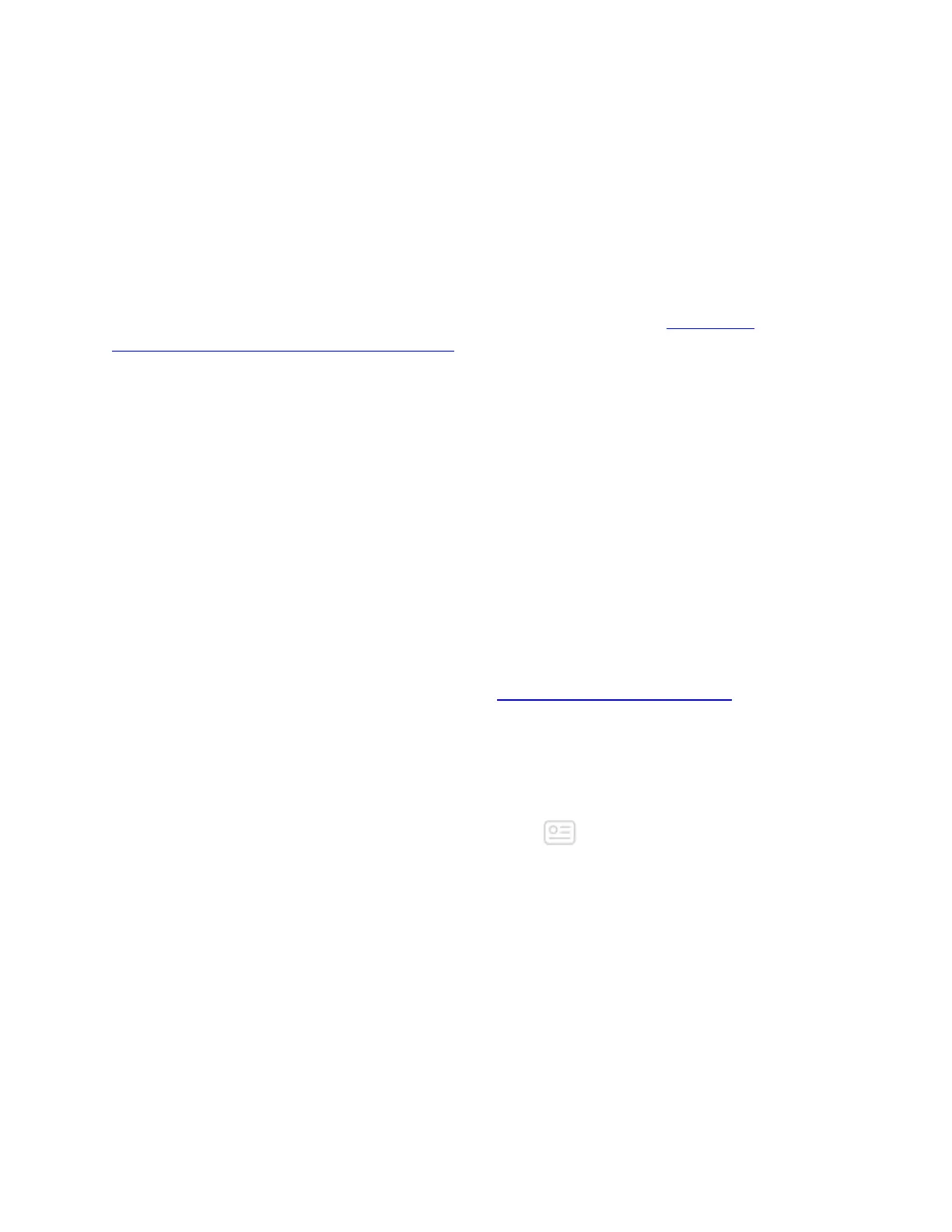Device lock is active on your Fitbit watch and you haven't recently entered your PIN. Tap your
watch screen to see if the device lock prompt appears. If it does, enter your PIN.
How do I troubleshoot notifications?
If you've reviewed the list above and can't get notifications to work, try the following tasks.
Verify that your phone is receiving notifications
Make sure your phone is set to receive notifications. For more information, see How do I get
notifications from my phone on my Fitbit device?
Force quit the Fitbit app
If notifications aren’t working, force quit the Fitbit app and reopen it to sync your Fitbit device.
Notifications should work as expected after your device syncs. If they don't, continue with the next task.
Reset Bluetooth
1. Turn off Bluetooth on your phone.
2. Wait 10 seconds, and then turn it back on.
3. Open the Fitbit app to sync your Fitbit device.
Notifications should work as expected after your device syncs. If they don't, continue with the next task.
Restart your Fitbit device
1. Restart your device. For more information, see How do I restart my Fitbit device?
2. Open the Fitbit app to sync your Fitbit device.
Notifications should work as expected after your device syncs. If they don't, continue with the next task.
Refresh notifications
1. From the Fitbit app dashboard, tap the Account icon ( ) > your device image.
2. Tap Notifications.
3. Turn off all notifications
4. Restart your phone.
5. Open the Fitbit app and turn notifications back on.
Notifications should work as expected after your device syncs. If they don't, continue with the next task.
Set up notifications again
1. Tell your phone to "forget" your device, removing the connection between the phone and the
Fitbit device.
1. On your phone, go to Settings > Bluetooth and find your Fitbit device in the list.
2. Find an option to forget the device.
