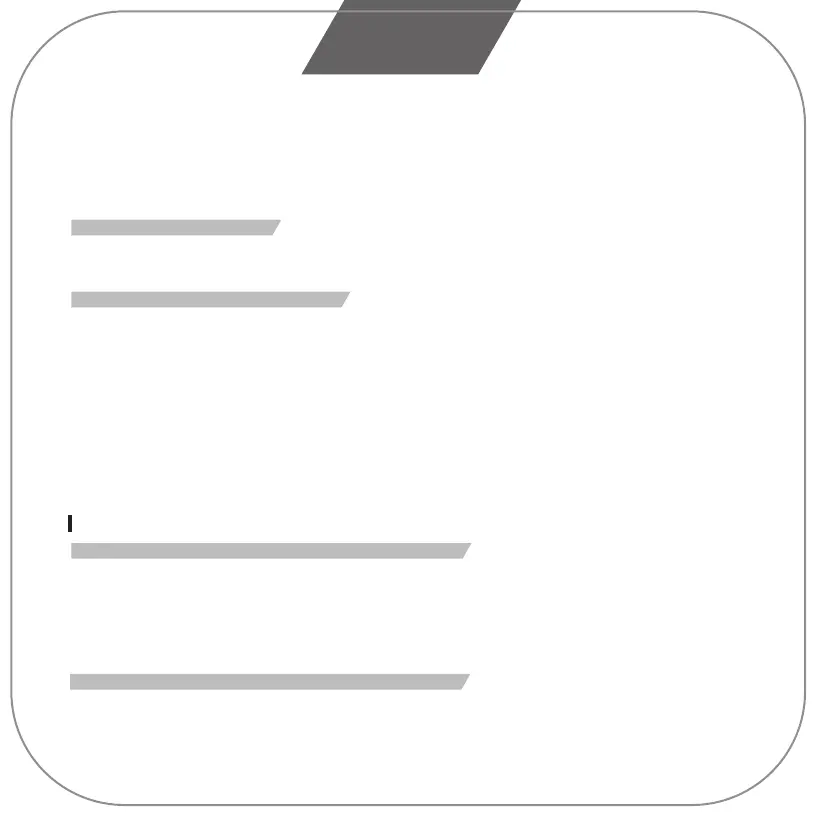06
• Connect the wheel to PC / USB→Startup→Control Panel→Equipment & Printer→Right Click Equipment→Controller
Settings→Property.
PRODUCT TESTING:
• At the test interface, you can do the function test of buttons and axes separately.
• Correct the axis in the calibration interface.
• At the vibration interface, you may test the vibration function through axes or pedals (left bumper or right bumper).
UNLOAD DRIVE :
• Startup→Control Panel →App & Function.
• Find the drive name to be deleted in the “Unload or Change App”menu. Click “Delete” and operate according to
the prompt for unload.
CONNECTION AND INSTALLATION WITH NINTENDO SWITCH™:
• Turn on the SWITCH™, insert the pedal cable as the complete set into the corresponding interfaces of the steering
wheel; connect the steering wheel and SWITCH™ via the USB interface.
• Or connect the main USB cable of the steering wheel to the SWITCH™ via the type-c cable.
• If the connection succeeds, the wheel LED indicator will light up, and you may now start playing the game, or enter the
related configurations.
• Press the “SHARE/9/VIEW/-” and “OPTIONS/10/MENU/+” buttons for screenshot.
TROUBLESHOOTING :
• Please re-insert the steering wheel or check if the guide controller is functioning normally or not when the LED
indicator does not light up.
• When the steering wheel does not respond or the screen does not react, the device may have crashed; please reboot
the device and re-insert the steering wheel.
• When the steering wheel is not operated properly, please re-insert the steering wheel.
• The guide controller must be turned off when connecting to prevent the connection between the controller and device
from failing.
• Because the programming design is equipped with a memory function, therefore, if the button configurations are
incorrect, please follow "Cleanup Programming" or "Program Design Full Deletion" to delete the programs.
• If any direction button or pedal is not in place or set improperly, please correct as follows ( ** Calibration: please switch
the steering wheel to 270 degrees, the wheel rotation switch. ):
1. Press“L1+L2+R1+R2”buttons at the same time, and the LED indicator will flash at the frequency of one time per second.
2. Slightly rotate in a left-hand direction until reaching the maximum position, and the LED indicator will flash at the
frequency of two times per second.
3. Slightly rotate in a right-hand direction until reaching the maximum position, and the LED indicator will flash at the
frequency of three times per second.
4. Step the right pedal to the maximum position, and the LED indicator will flash at the frequency of four times per second.
5. Step the middle pedal to the maximum position, and the LED indicator will flash at the frequency of five times per second.
6. Step the left pedal to the maximum position, and the LED indicator flash will slow down; press OPTIONS once and
the correction is completed.
wheel; connect the original PS®4 controller with the USB cable and insert the cable into the steering wheel for guiding.
(the PS4™ controller must be turned off during guiding steps).
• Turn on your PS4™ and then insert the main cable of the steering wheel into the PS4™ USB port.
• After connecting, the steering wheel LED indicator will light up. Press the HOME button. After the guiding is successful,
the LED indicator of the PS4™ controller will light up, and you may now start playing the game, or enter the related
configurations.
• You can press the Home button once to enter the main interface when playing a game, or, you can press and hold the
Home button for 1 second to enter the shutdown configuration.
CONNECTION AND INSTALLATION WITH XBOX 360™:
• Insert the cables of pedals and Six-speed shifter as the complete set into the corresponding interfaces of the steering
wheel; connect the original XBOX 360™ controller with the USB cable and insert the cable into the steering wheel
for guiding process (the XBOX 360™ controller must be turned off ).
• Turn on your XBOX 360™ and then insert the main cable of the steering wheel into the XBOX 360™ USB port.
• After successful guiding, the steering wheel LED indicator will light up, the LED indicator of the XBOX 360™ controller
will also light up , and you may now start playing the game, or enter the related configurations.
• You can press the Home button (equivalent to the Guide button of the original controller) to enter the main interface
when playing a game.
CONNECTION AND INSTALLATION WITH XBOX ONE™:
* Xbox One : When the steering wheel is connected to Six-speed shifterwhich is under the "Steering Wheel" mode.
The mode does not support vibration, and headset functions.
• Insert the cables of pedals and Six-speed shifter as the complete set into the corresponding interfaces of the steering
wheel; connect the original XBOX ONE™ controller with the USB cable and insert the cable into the steering wheel for
guiding (the XBOX ONE™ controller must be turned off).
• Turn on your XBOX ONE™ and then insert the main cable of the steering wheel into the XBOX ONE™ USB port.
• After successful guiding, the steering wheel LED indicator will light up, the LED indicator of the XBOX ONE™ controller
will also light up due to the corresponding channel, and you may now start playing the game, or enter the related
configurations.
• You can press the Home button (equivalent to the Guide button of the original controller) once to enter the main
interface when playing a game, or, you can press and hold the Home button for 1 second to enter the shutdown
configuration.
• At the main interface, you can press the Y button to enter the quick searching page of the Internet.
PC MODE :
Steering Wheel Mode ( Connect to Six-speed shifter )
• When the steering wheel is connected to the Six-speed shifter which is under the "Steering Wheel" mode.
Gamepad Mode ( Does not connect with Six-speed shifter. )
1.PC ( X-INPUT ):
• The default is X-INPUT mode, and the red LED will light up.
• Press and hold the HOME button for 3 seconds to enter D-INPUT mode, and the red LED indicator will blink for 3
seconds and then light up; press and hold the HOME button again for 3 seconds to return to X-INPUT mode.
2.PC ( D-INPUT ):
• Enter WINDOWS Vista/7/8/10 OS, insert the driver disc, press SETUP twice and install the driver following the
instructions.
• Press the “OPTIONS/10/MENU/+” buttons once until the LED lights up. The current position will be the MAX effective
angle configured thereof.
• There are two ways to remove the angle configuration:
a. Press the “PROG” button once, and then the red LED will flash quickly. Then press and hold the
PTIONS/10/MENU/+ buttons for 4 seconds to delete the angle configuration;
b. Press “PROG” button once, and then the red LED will flash quickly. Then rotate the steering wheel from the central
position to the left-hand or right-hand direction at the MAX angle (900°); press the OPTIONS/10/MENU/+ buttons
again and the LED will light up, and the angle is restored to 900°.
INTRODUCTION OF 3-PEDAL:
• The clutch function is equipped in the 3-pedal, and is compatible with the games which support this function.
• The left pedal is the clutch, the middle one is the brake, and the right one is the gas.
• Only gas and brake functions can be used if a game does not support clutch.
INTRODUCTION OF SIX-SPEED SHIFTER:
• This function is not applicable unless the games support it.
• The MODE switch can be turned to the Six-speed shifter position; if the switch is OFF, the Six-speed shifter positions are
set at 1, 2, 3, 4, 5, 6, and R. If the switch is ON, the Six-speed shifter positions are set at 7, 8, 9, 10, 11, 12, and R subject
to PC mode only.
• The HAND-BRAKE switch of function is applicable; if the hand-brake switch is OFF, HAND-BRAKE is disabled; if the
HAND-BRAKE switch is ON, parking brake is workable.
• If the game/software do not support hand-brake function, please go to the programming settings to map the key, by
following steps:
1. Switch off the Hand-brake.
2. Press PROG. key, the LED flashes quickly.
3. Switch ON the Hand-brake, then switch back to OFF, the LED flashes slowly.
4. Press the mapping key, the LED is ON. The setting is completed.
INTRODUCTION OF PLATFORMS:
CONNECTION AND INSTALLATION WITH PLAYSTATION® 3:
• Insert the cables of pedals and Six-speed shifter as the complete set into the corresponding interfaces of the steering
wheel; turn on your PS3™ and then insert the main cable of the steering wheel into the PS3™ USB port.
• After booting, the steering wheel LED indicator will light up and the PS3™ will automatically distribute a channel for the
wheel.
• You may now start playing the game, or enter the related configurations.
• You can press the Home button once to enter the XBM configuration when playing a gamewhich can display the current
controller player. Or, you can press and hold the Home button for 2 seconds to enter the shutdown settings.
CONNECTION AND INSTALLATION WITH PLAYSTATION 4™:
• Modes Descriptions:
1. The steering wheel without Six-speed shifter which is in Controller Mode.
(“PS4 Need for Speed” series only supports Controller/gamepad Mode. Please do not connect Six-speed shifter. )
2. The steering wheel with Six-speed shifter is in Wheel Mode, Not support vibration.
• Insert the matching pedals and Six-speed shifter as the complete set into the corresponding interfaces of the steering
PROGRAMMING BUTTON DESIGN
Remarks: Please turn the hand-brake to OFF before programming.
PROGRAMMING FEATURES:
• The programming buttons : □/1/X/Y,○/3/B/A,
△
/4/Y/X,X/2/A/B,L1/5/LB/L,L2/7/LT/ZL,R1/6/RB/R,R2/8/RT/ZR.
• The defined programming buttons include: left bumper, right bumper, HAND-BRAKE, cluth accelerator, and brake.
PROGRAM DESIGN CONFIGURATION:
• Press the “PROG” button once, and then the red LED will flash quickly.
• Press the defined programming button once, and then the red LED will flash slowly.
• Press the programming button once, and then the red LED will light up. The programming design is completed.
CLEANUP PROGRAMMING:
• Press the “PROG” button once, and then the red LED will flash quickly.
• Press the defined programming button once, and then the red LED will flash slowly.
• Press the defined programming button once again, and then the red LED will light up. The programming step is cleared.
PROGRAM DESIGN FULL DELETION:
• Press the “PROG” button once, and then the red LED will flash quickly.
• Press and hold OPTIONS/10/MENU/+ buttons for 4 seconds until the red LED lights up. All the defined button functions
will be deleted and the sensitivity will be restored to the High level.
PROGRAM EXIT:
• Press the “PROG” button once, and then the red LED will flash quickly; press the “PROG” button once again to quit
the programming sequence. The previous data remains unchanged.
• Press the “PROG” button once, and then the red LED will flash quickly; if there is not any further action, the
programming sequence will be quit automatically after 10 seconds.
SENSITIVITY CONFIGURATION:
• Press the “PROG” button once, and then the red LED will flash quickly.
• Press the left or right of directional button to set the sensitivity to the Middle level. The red LED is on and the
setting is successful.
• Press the “PROG” button once, and then the red LED will flash quickly.
• Press the upper of directional button to set the sensitivity to the High level. The red LED is on and the setting
is successful.
• Press the “PROG” button once, and then the red LED will flash quickly.
• Press the lower directional button to set the sensitivity to the Low level. The red LED is on and the setting is successful.
• Press and hold the OPTIONS/10/MENU/+ buttons for 4 seconds until the red LED lights up. All the
self-defined button functions will be deleted and the sensitivity will be restored to the High level.
DIRECTION OF MAXIMUM EFFECTIVE ANGLE SETTING METHOD AT 900° GEAR POSITION:
• The gear position switch to “900°”.
• Press the “PROG” button once, and then the red LED will flash quickly.
• Rotate the steering wheel from the central position to the left-hand or right-hand direction at any angle which is more
than 60°, and then keep it still.