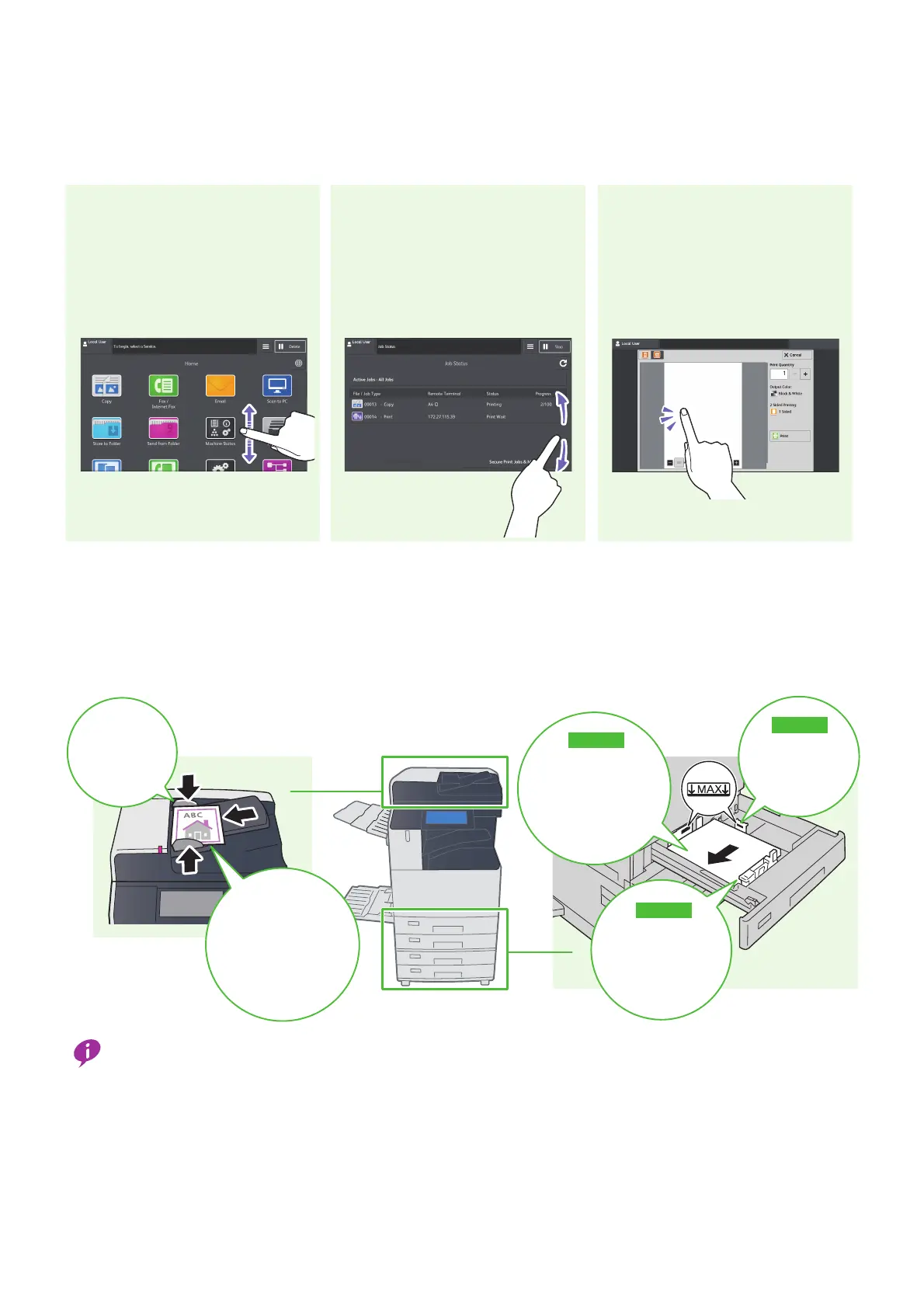Quick Use Guide
7
Using the Touch Screen
Loading an Original / Loading Paper
Do not load paper above the maximum fill line ("MAX" in the illustration).
If paper curl occurs after paper jam or printing, turn over the curled paper in paper tray, or change the paper orientation to
reduce paper curl.
Tapping the preview area
displays/turns off the thumbnail bar.
Double-tapping enlarges the display
of the preview screen.
Flick up and down on list screens to
scroll through the list.
Slide your finger to the position
desired with your finger touched the
touch screen. Drag the touch screen
up and down to scroll a page or a list.
Drag Operation
Flick Operation
Tap and Double-tap Operations
Align the paper
guides against
the edges of
the original.
Be sure to remove
labels,
paper clips,
staples,
and tape
before loading.
Step3
Makesurethat
thereisnogap
betweentheguides
andpaperstack.
Step1
Align the paper
guides against
the edge of the
paper stack.
Step2
Load paper with the
side to be printed face up.
Align the edge of the
paper against the left
edge of the tray.
Document feeder Paper tray
