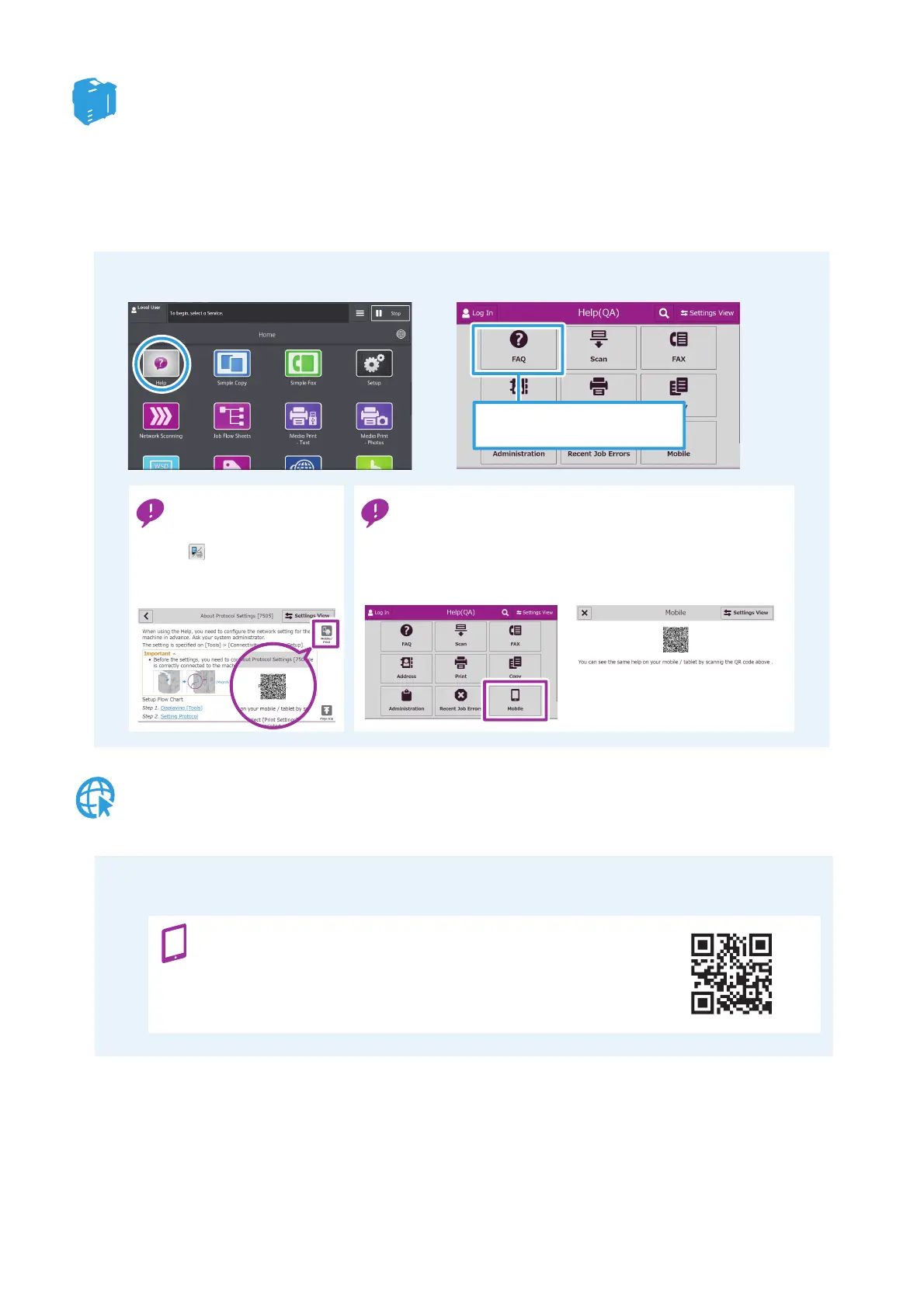4
How to Find the Information You Need
Accessing "Help" Feature on the Device
By pressing [Help]* on the touch screen of the device, user may access information on Copy, Scan
and Fax function on the device. User may also view details of error codes (causes and remedies of
errors).
*To use [Help], the system administrator needs to configure the network settings in advance, and you need to agree to "Terms
of Use", which is displayed on the touch screen when you press the button.
Getting Information from Support Website
You can select the information you
want to look up from the FAQ.
Pressing [Moblile] displays a QR code for the top page of the Help feature.
Search and view the help information from browsers on your mobile
devices, that is displayed on the control panel of the device.
Checking the Help feature on your mobile devices
Pressing
on the Help description
screen displays a QR code for
printing and mobile
access.
Checking the procedures
on your smart devices
2
Select the item you want to check.
1
Press [Help] on the touch screen.
Read the QR code on the right with your smart devices to access our
support site.
Access our support site by reading the QR code
http://www.fujixerox.com
1
Access Fuji Xerox online support.
