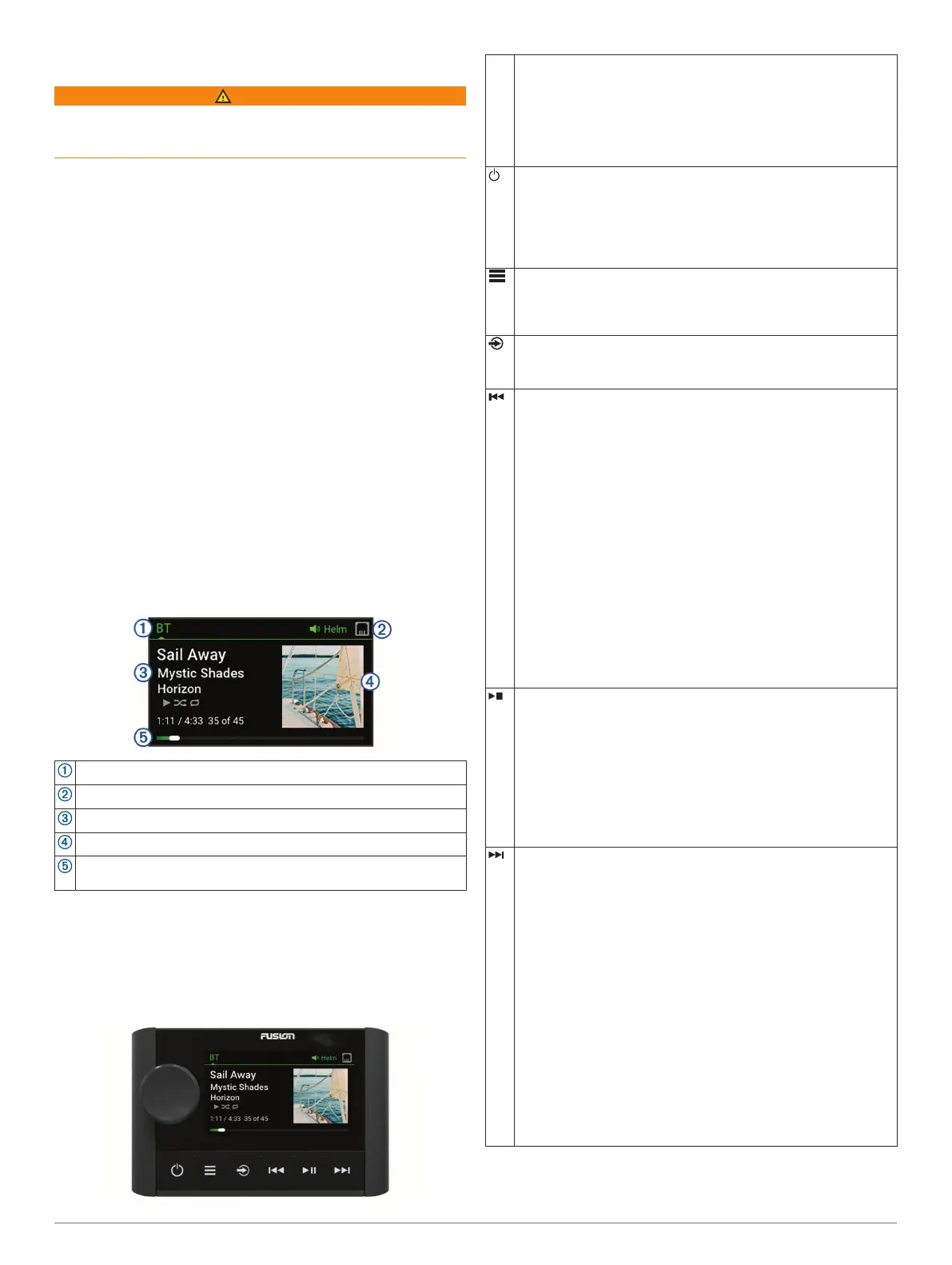Getting Started
WARNING
See the Important Safety and Product Information guide in the
product box for product warnings and other important
information.
The ERX400 wired remote control is an optional accessory for
compatible Fusion
®
stereos. For a list of compatible stereos, go
to www.fusionentertainment.com or consult your Fusion dealer.
To help you understand how the remote control works, this
manual contains general operational instructions and
information about settings for the remote control. The available
features and functions of the remote control vary based on the
stereo you are controlling and the types of sources connected to
the stereo. For specific information about your stereo, and
instructions for controlling and customizing the sources on your
stereo, download the stereo owner's manual on the Fusion
website.
NOTE: This remote control must be connected to a Fusion
PartyBus
™
network or directly to a compatible Fusion and
configured correctly. See the installation instructions provided
with the remote control and with the other stereos on the
network for network installation and configuration instructions.
Stereo Screen
The information displayed on the screen varies depending on
the source selected. This example shows a track playing on a
device connected using Bluetooth
®
wireless technology.
NOTE: The screen shown is from a connected remote control,
such as an ERX400. If you are using your chartplotter to control
the stereo, see your chartplotter's owner's manual for more
information.
Source name
Active zone and status icons (Network Status Icons, page 5)
Track details (if available)
Album art (if available from a compatible source)
Elapsed time, track duration, and the current track number out of
the total number of tracks in the playlist (if available)
Controls
NOTE: These stereo controls are available when you use a
connected remote control, such as a Fusion ERX400. If you
control the stereo using a chartplotter or another stereo on the
network, you should see the owner's manual for that device for
more information.
Dial • Turn or press to open the CONTROL screen.
• Turn to adjust the volume.
• Turn to move through the menus or adjust a setting.
• Press to make a selection.
• Press and hold to activate certain functions such as opening
the radio presets or muting all connected stereos from the mute
screen (Muting all Connected Stereos, page 2).
• Press to turn on the remote control.
• Press to mute and un-mute the audio.
• Press and hold to open the POWER OFF menu (Turning Off
Devices on the Network, page 3).
NOTE: The remote control turns on and off when you turn the
home-zone stereo on or off.
• Press to open the menu.
• Press to return to the previous screen from the menu.
• Press and hold to exit the menu.
• SIRIUSXM: Press to open the browse menu.
• Press to select a source.
TIP: You can turn the dial to browse, and press the dial to
select the source.
• BT or USB:
◦ Press to skip to the beginning of the track or to the previous
track.
◦ Hold to rewind the current track.
• AM/FM:
◦ Auto or manual tuning: Press to tune to the previous station.
◦ Hold for faster station skipping in manual mode.
◦ Presets: Press to change to the previous preset.
• AUX: Press to decrease the gain for the connected source.
• SIRIUSXM source:
◦ In Live Mode, press to tune to the previous station or preset.
◦ In Live Mode, press and hold for faster tuning, in Manual
mode only.
◦ In Replay Mode, press to skip to the previous track.
◦ In Replay Mode, press and hold to rewind the current track.
• DAB: Press to return to the previous DAB station in the
ensemble. When you reach the beginning of the current
ensemble, the stereo automatically changes to the last
available station in the previous ensemble.
• BT or USB: Press to pause or resume the current track.
• AM/FM: Press to cycle through the tuning modes (auto,
manual, and presets).
• SIRIUSXM source:
◦ Press and hold to switch between Replay Mode and Live
Mode.
◦ In Live Mode, press to cycle through the tuning modes
(Manual, Category, and Preset).
◦ In Replay Mode, press to pause and play.
• DAB: Press to scan for DAB stations.
• BT or USB:
◦ Press to skip to the next track.
◦ Hold to fast forward the current track.
• AM/FM:
◦ Auto or manual tuning: Press to tune to the next station.
◦ Hold for faster station skipping in manual mode.
◦ Presets: Press to change to the next preset.
• AUX: Press to increase the gain for the connected source.
• SIRIUSXM source:
◦ In Live Mode, press to tune to the next station or preset.
◦ In Live Mode, press and hold for faster tuning, in Manual
mode only.
◦ In Replay Mode, press to skip to the next track, if applicable.
◦ In Replay Mode, press and hold to fast-forward the current
track, if applicable.
• DAB: Press to advance to the next DAB station in the
ensemble. When you reach the end of the current ensemble,
the stereo automatically changes to the first available station in
the next ensemble.
Using the Dial to Select Items
You can use the dial to highlight and select items on the screen.
Getting Started 1
