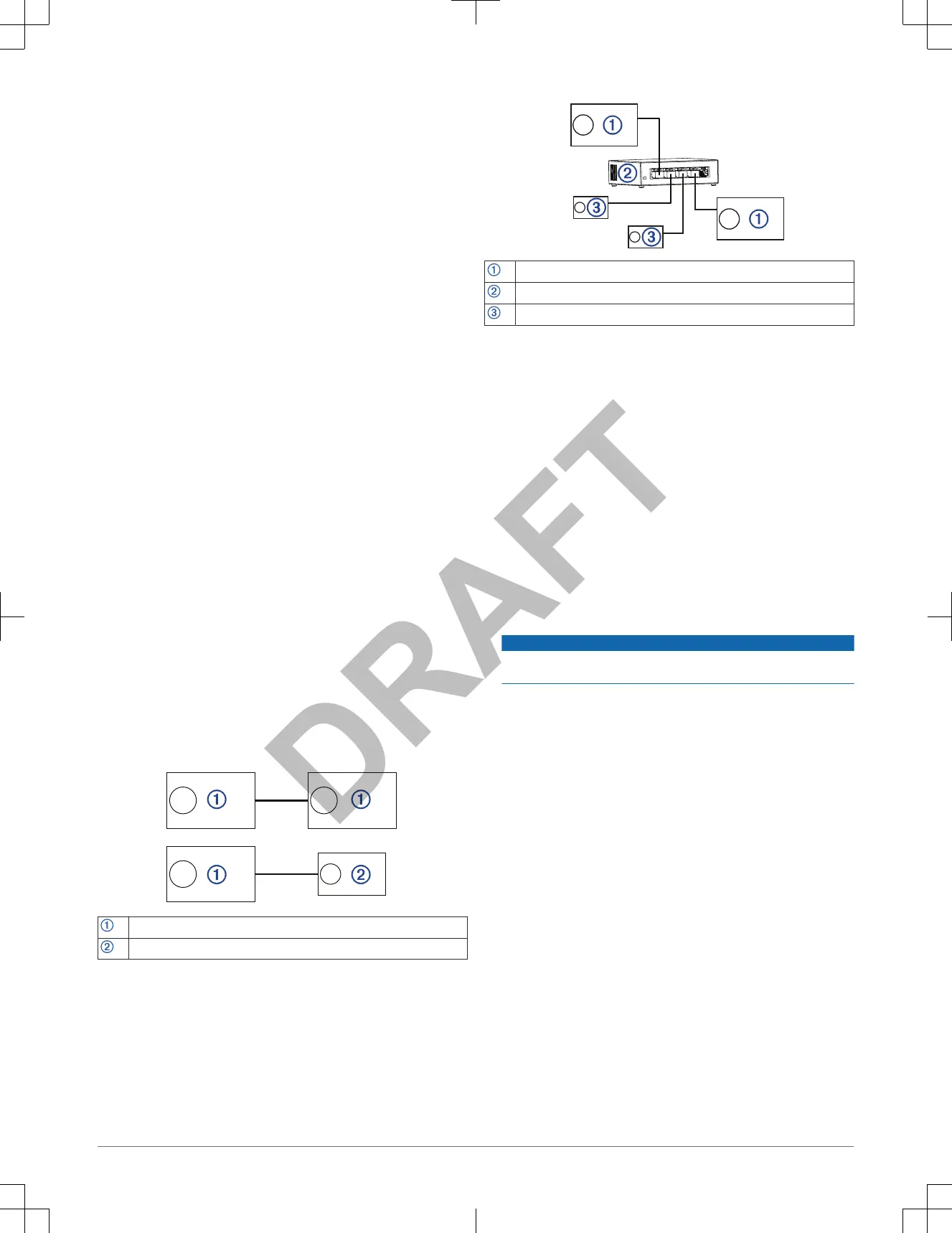FUSION PartyBus Networking
The FUSION PartyBus networking feature allows you to connect multiple
compatible stereos together on a network, using a combination of wired or
wireless connections.
The Apollo
WB670 stereo does not have built-in Wi‑Fi
®
technology. To use the
wireless functions of the network, you must connect the stereo to the network
using a wired ethernet connection.
A compatible stereo, such as the Apollo WB670 stereo, can be grouped with
other compatible stereos connected to the network. Grouped stereos can
share sources and control media playback on all of the stereos in the group,
which allows for a synchronized audio experience across the vessel. You can
quickly create, edit, and break up groups as needed from any compatible
stereo on the network.
Compatible stereos and remote controls can also adjust the volume of the
available speaker zones of any stereo on the network. Stereos do not need to
be in a group to adjust the volume of other connected stereos.
You should refer to the installation instructions provided with your stereo when
constructing the FUSION PartyBus network.
You can connect up to eight FUSION PartyBus stereos on a network
wirelessly.
Wired Networking Considerations
When you are planning your network installation, observe the following
considerations for all wired connections.
• Wired connections are more reliable than wireless connections. When
planning your network, you should use network cables to connect FUSION
PartyBus devices to the network when possible.
• You must connect devices using standard Cat5e or Cat6 network cables
with RJ45 connectors.
• You can use one network cable to directly connect two compatible devices.
• You may need to use wired network switches and wired or wireless
network routers when you connect more than two compatible stereos to a
network.
• If you install a router on the network, it should be configured to be a DHCP
server by default. See your router instructions for more information.
• If you do not install a router on the network, you can configure one
FUSION PartyBus device to be a DHCP server, although it is not
necessary. All connected devices will communicate properly as DHCP
clients.
Wired Network Example for Direct Connections
No network setting changes are needed when connecting two devices
together directly.
FUSION PartyBus stereo
FUSION PartyBus zone stereo or remote control
Wired Network Example with a Switch or Router
You must use wired network switches, a wired network router, or both to
connect more than two
FUSION PartyBus devices.
FUSION PartyBus stereo
Wired network switch or wired network router
FUSION PartyBus zone stereo or remote control
Constructing a Network
You should have a basic understanding of networking when building a network
for FUSION PartyBus devices.
These instructions guide you through the basics of building and configuring a
network, and should apply to most situations. If you need to perform advanced
networking tasks, such as assigning static IP addresses to devices on the
network or configuring advanced settings on a connected router, you may
need to consult a networking professional.
1
Determine the installation location of the
FUSION PartyBus devices you
want to connect to the network.
NOTE: Wired connections are more reliable than wireless connections.
When planning your network, you should run network cables instead of
using wireless connections when possible.
2
Determine the installation location of any needed network routers or
switches.
3
Route Cat5e or Cat6 network cable to the installation locations of the
stereos, switches, and router.
4
Connect the network cables to the stereos, switches, and router.
NOTICE
Do not completely install the stereos yet. You should test the network
before you install the stereos.
5
Turn on all devices connected to the network, including wireless devices.
6
If you are using a network router (wired or wireless), consult the
documentation provided with your router to configure the router as the
DHCP server, if necessary.
All stereos should use their default configuration (
DHCP CLIENT).
7
Test the network by viewing the list of FUSION PartyBus devices from the
CONTROL screen on each device on the network and select an option:
• If any FUSION PartyBus devices are not available to the network,
troubleshoot the network (Network Troubleshooting, page 5).
• If all FUSION PartyBus devices are available to the network, complete
the installation for each stereo, if necessary.
Network Troubleshooting
If you cannot see or connect to FUSION PartyBus devices on the network,
check the following:
• If you have a router connected to the network, verify that the router is
configured as a DHCP server, and that all connected FUSION PartyBus
devices are configured as DHCP or Wi‑Fi clients.
• If you do not have a router connected to the network, verify that all
FUSION PartyBus devices are configured as DHCP clients, or only one
device is configured as a DHCP server (optional)
• Verify that all FUSION PartyBus devices, network switches, routers, and
wireless access points are connected to the network and turned on.
• Verify that wireless FUSION PartyBus devices are connected to a wireless
router or wireless access point on the network.
• If you configured static IP addresses, verify that every device has a unique
IP address, that the first three sets of numbers in the IP addresses match,
and that the subnet masks on every device are identical.
Installation Instructions 5
