
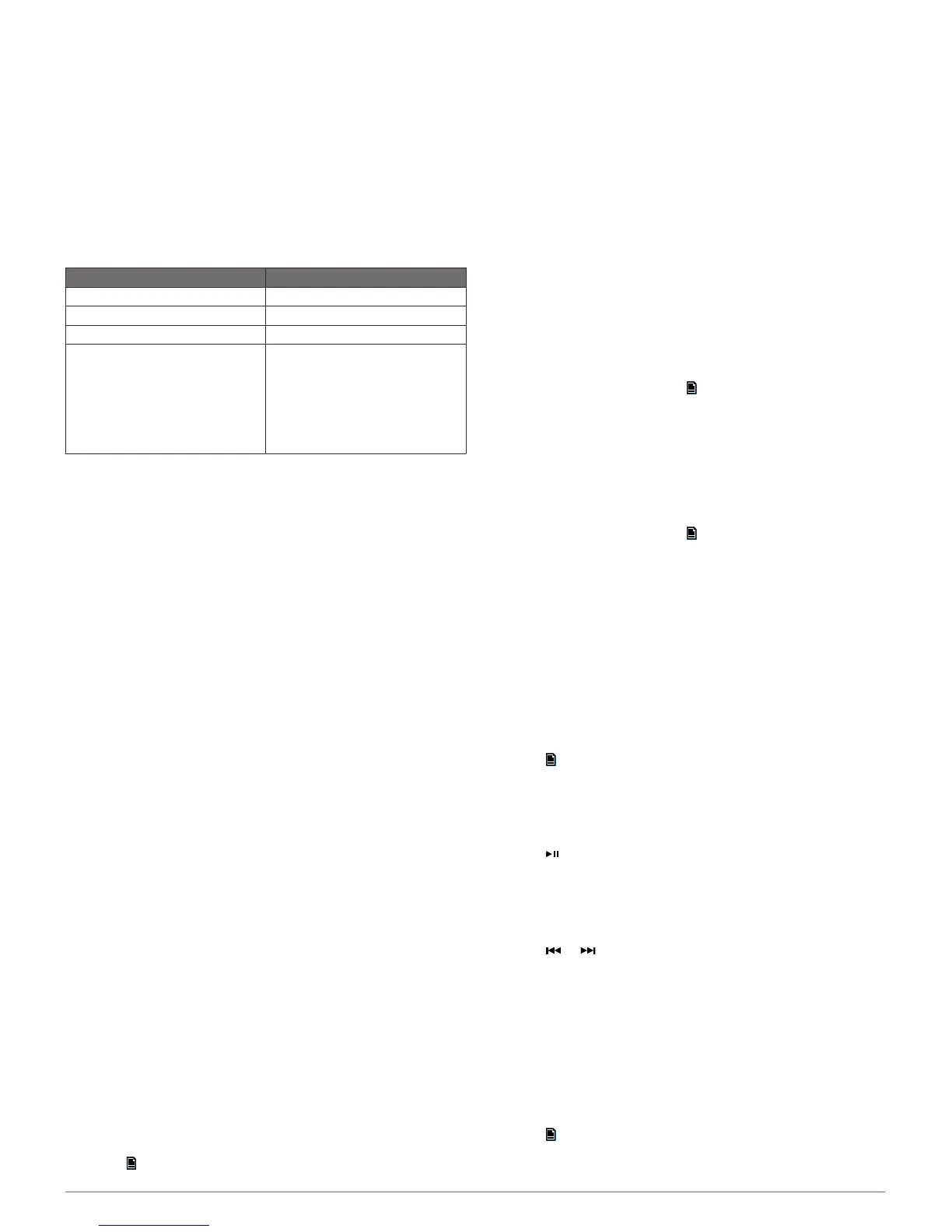
Do you have a question about the Fusion MS-BB100 and is the answer not in the manual?
| Frequency Response | 20 Hz - 20 kHz |
|---|---|
| Bluetooth | Yes |
| Water Resistance | IPX7 |
| USB | Yes |
| Water Resistance (IEC 60529) | IPX7 |
| Inputs | RCA, USB |
| Audio Zones | 2 |
Details the functions of each button on the included wired remote control for stereo operation.
Explains how to connect media players via Bluetooth or USB, with caution notes.
Steps to pair a Bluetooth smartphone or media player with the FUSION MS-BB100 stereo.
Information on using the FUSION-Link application for stereo control via smartphone.
Lists compatible Apple and Android devices, and USB drive requirements like FAT32 and MP3 format.
Steps to connect a USB device to the FUSION MS-BB100 stereo's USB port.
How to play music from a USB flash drive, including selecting files and starting playback.
Instructions for playing music from Apple or Android devices connected via USB.
How to select the correct region to receive AM and FM radio stations properly.
Steps to tune AM/FM stations using AUTO, MANUAL, or PRESETS modes.
How to set the tuner region for proper reception of DAB stations.
Steps to scan for available DAB stations after connecting a DAB module and antenna.
How to tune to different DAB stations using directional controls or scanning.
Resets the connected stereo settings to their original factory default values.
Provides solutions for common issues like unresponsive keys or connection problems.
Guidance on downloading and installing the latest software for optimal compatibility.
Crucial warnings and cautions regarding personal injury, damage, and product performance.
Guidelines for selecting appropriate mounting locations, considering temperature and clearance.
Step-by-step instructions for physically mounting the BB100 black box stereo unit.
Detailed instructions for installing the wired remote control, including drilling and securing.
General advice on planning stereo, speaker, and input source connections.
Identifies the various ports on the stereo unit and their functions.
Details the wire colors, numbers, and functions of the wiring harness connectors.
Step-by-step guide for connecting the stereo to a power source via ignition or switch.
Crucial instructions regarding accessory software updates and compatibility with the stereo.