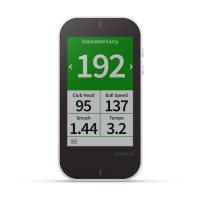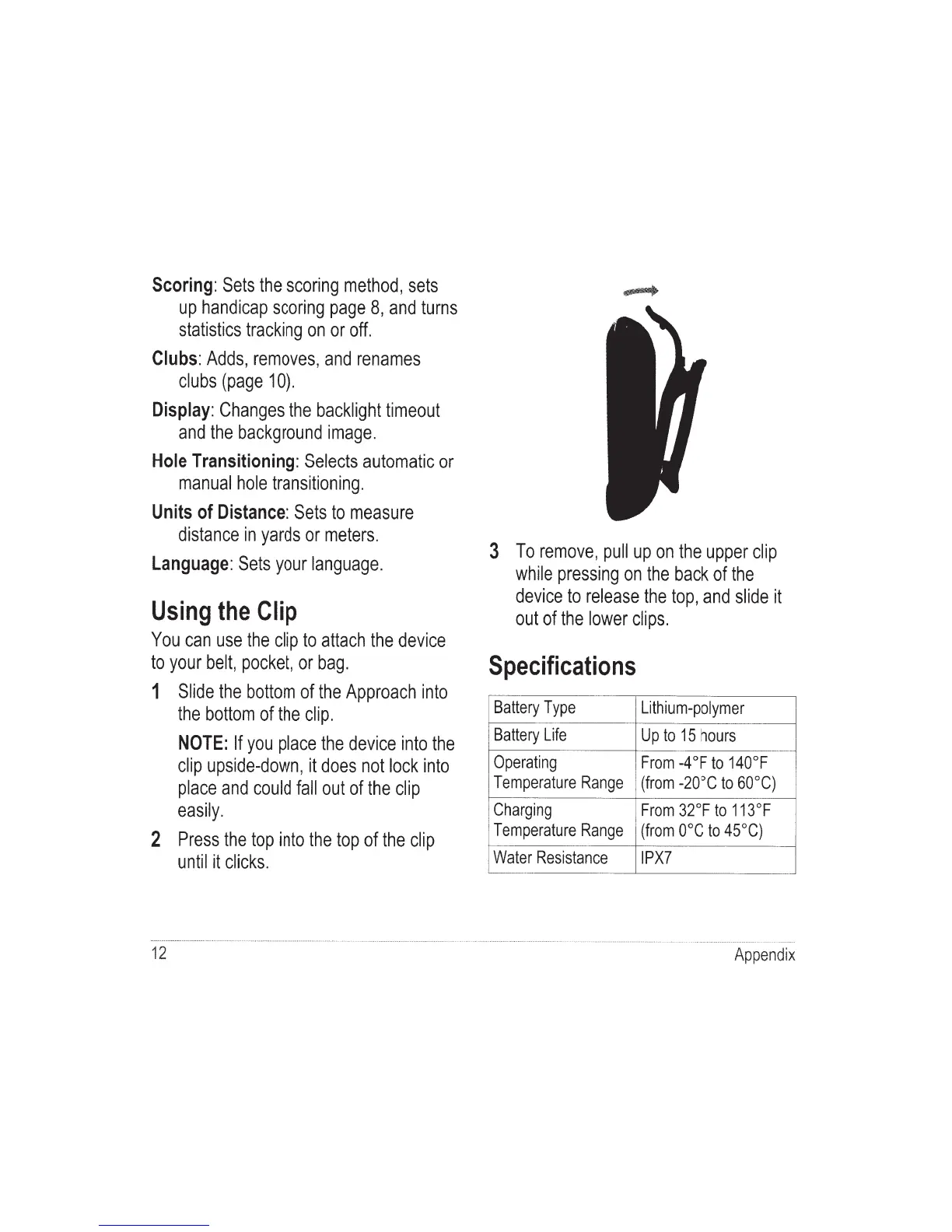 Loading...
Loading...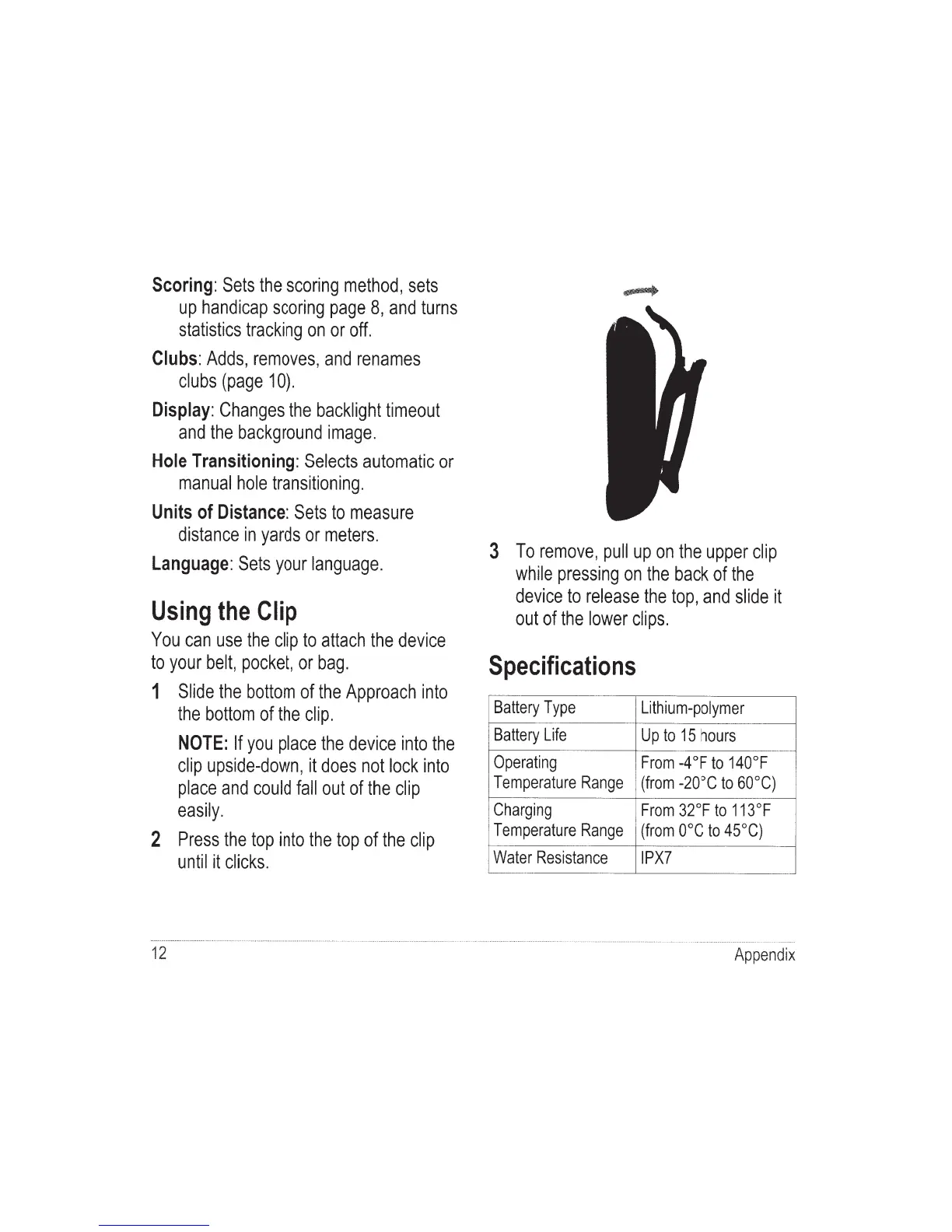
Do you have a question about the Garmin Approach G6 and is the answer not in the manual?
| Golf | Yes |
|---|---|
| Marine (chartplotters, sounders) | No |
| Form factor | Handheld |
| Product color | Black |
| International Protection (IP) code | IPX7 |
| Map coverage | - |
| Display diagonal | 2.6 \ |
| Display resolution | 160 x 240 pixels |
| Display size (HxV) (imperial) | 2.2 x 1.4 \ |
| USB 2.0 ports quantity | 1 |
| Supported radio bands | Not supported |
| Power source type | Battery |
| Battery life (max) | 15 h |
| Depth | 19 mm |
|---|---|
| Width | 54 mm |
| Height | 93 mm |
| Weight | 95.6 g |
Instructions for charging the device's internal lithium-polymer battery.
Information on completing online product registration for better support.
Locating golf courses closest to your current location.
Searching for golf courses within a specific city.
Finding golf courses by entering their name.
Overview of hole-by-hole course simulation and green details.
Overview of the current hole map, showing player location and course details.
Guide to tracking scores for up to four players using various scoring methods.
Selecting one of four standard scoring methods for gameplay.
Setting and managing handicaps for holes and players.
Displaying statistics for the current round of play.
Accessing saved shots, rounds, and player statistics.
Transferring and viewing scorecards and club data on a computer.
Steps to activate handicap scoring features on the device.
Entering or changing individual player handicaps.
Manually setting or changing the handicap for a specific golf hole.
Marking specific points on a hole using current location or touch targeting.
Using the device to measure distances for shots on the course.
Recommendations for cleaning and maintaining the device.
Instructions for safely cleaning the device's touchscreen.
Procedures for cleaning the exterior of the device.
How to turn on and adjust the device's backlight.
Steps to recalibrate the touchscreen for accurate response.
Procedure to delete all user-entered data from the device.
Options for customizing device settings and features.
Instructions for attaching and detaching the device using its clip.