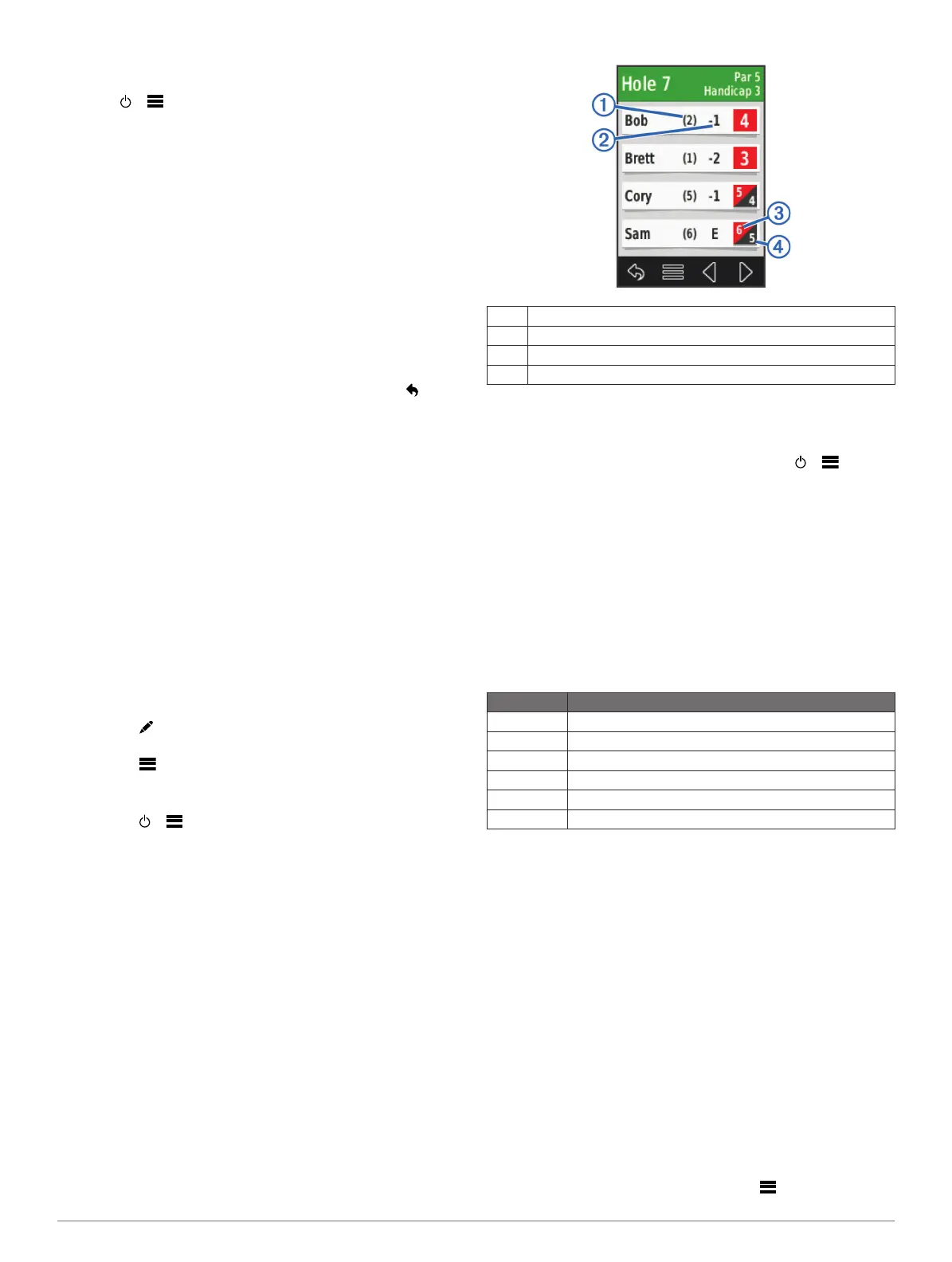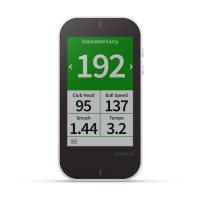The device saves the most recent 30 shot distances for each
club to calculate the average.
1
Select > > Club Averages.
2
Scroll through the list to see the average shot length for each
of your clubs.
Enabling Club Advice
You can use club advice to view club recommendations when
playing a round of golf.
1
Select Setup > Club Advice.
2
Select On.
Measuring a Shot
1
After taking a shot, hold MEASURE.
2
Select Begin Measurement.
3
Walk to your ball.
You do not have to walk directly to your ball to get an
accurate measurement. The device measures distance in a
straight line from your starting point. You can select to
return to the map while measuring.
4
When you arrive at your ball, select an option:
• To discard the shot, select Reset.
• To add the shot distance to a club average, select Save
Shot, and select the club you used for the shot. The
device saves the shot in the scorecard and adds the shot
distance to your average shot distance for the club
(Setting Up Clubs).
Keeping Score
Before you begin keeping score, you must select the scoring
method (Setting the Scoring Method).
You can keep score for up to four players.
1
Begin playing a game (Playing Golf).
2
Select SCORE.
3
Select an option:
• Select a player's name to edit it.
• Select to enter the number of strokes for the selected
hole.
• Select > Set Up Players to edit player handicaps. This
selection is only displayed if you have enabled handicap
scoring (Enabling Handicap Scoring).
• Select > > Setup > Scoring > Method to change
the scoring method. If the scores you have already
entered for the round are incompatible with the new
scoring method, the device will prompt you to clear all
scores for the round, or keep the current scoring method.
4
Select SCORE to return to the course map.
About the Scorecard
You can view and change each player's name, score, and
handicap during a round using the scorecard.
À
Local handicap
Á
Total score
Â
Actual strokes for the hole
Ã
Recorded strokes for the hole
Setting the Scoring Method
You can change the method the device uses to keep score.
1
Select an option:
• If you are currently playing a round, select > > Setup
> Scoring > Method.
• If you are not currently playing a round, select Setup >
Scoring > Method.
2
Select a scoring method.
About Stableford Scoring
When you select the Stableford scoring method (Setting the
Scoring Method), points are awarded based on the number of
strokes taken relative to par. At the end of a round, the highest
score wins. The device awards points as specified by the United
States Golf Association.
NOTE: The scorecard for a Stableford scored game shows
points instead of strokes.
Points Strokes Taken Relative to Par
0 2 or more over
1 1 over
2 Par
3 1 under
4 2 under
5 3 under
About Match Scoring
When you select the Match scoring method (Setting the Scoring
Method), one point is awarded at each hole to the player who
has the fewest strokes. At the end of a round, the player who
won the most holes wins.
NOTE: Match scoring is available only for two players.
When you set the Approach to count strokes, the device
determines the winner of each round. Otherwise, at the end of
each hole, select the player who had the fewest strokes, or if
the number of strokes was equal, select Halved.
About Skins Scoring
When you select the skins scoring method (Setting the Scoring
Method), players compete for a prize on each hole.
When you set the Approach to count strokes, the device
determines the winner of each hole. Otherwise, at the end of
each hole, select the player who had the fewest strokes. You
can select multiple players if there is a tie for the win.
Viewing Round Statistics
You can view statistics for the round you are currently playing.
1
While playing a game, select SCORE > .
2 Playing Golf
