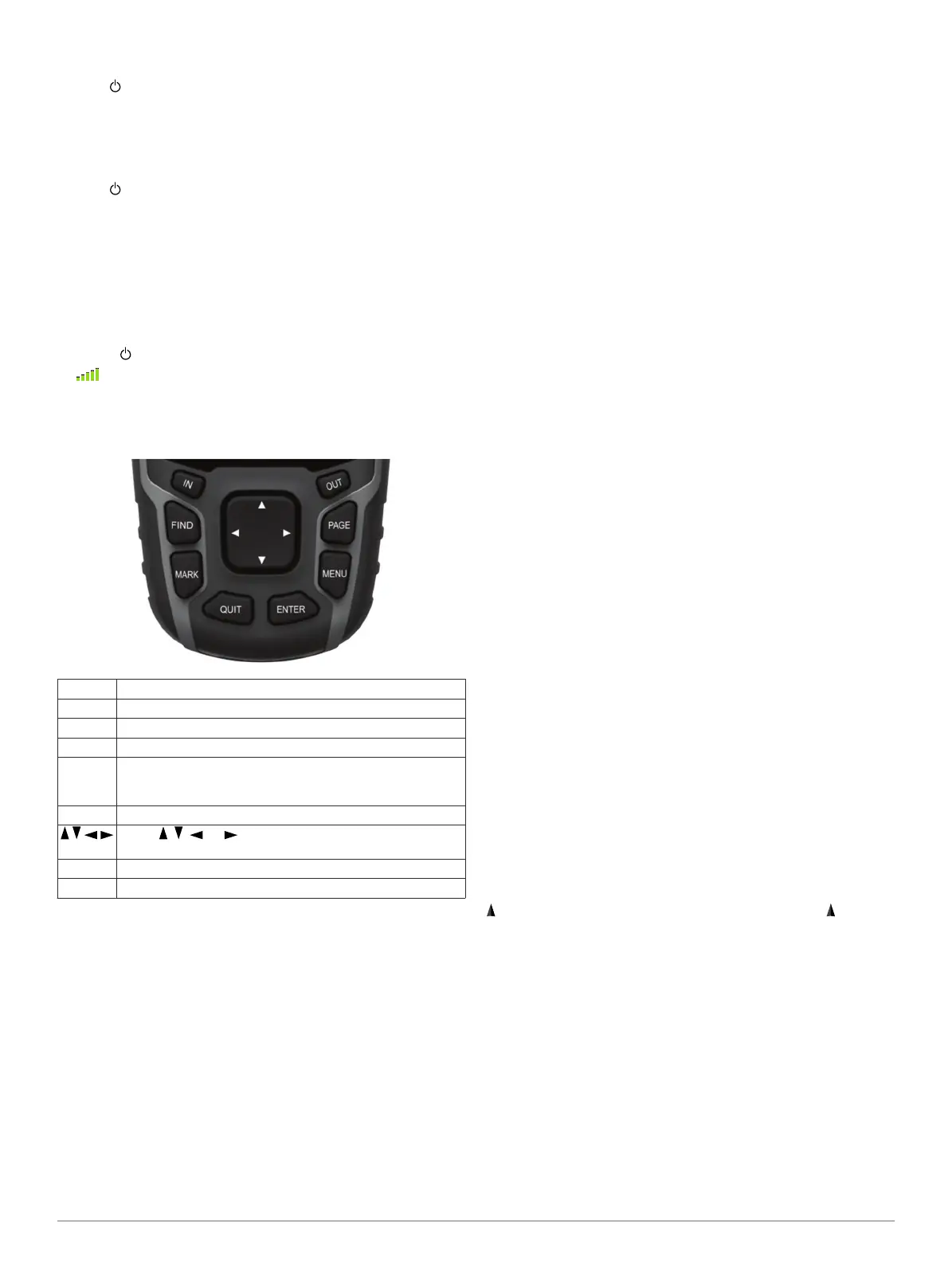3
Replace the battery cover, and turn the D-ring clockwise.
4
Hold .
5
Select Setup > System > AA Battery Type.
6
Select Alkaline, Lithium, Traditional NiMH, or Precharged
NiMH.
Turning On the Device
Hold .
Acquiring Satellite Signals
It may take 30 to 60 seconds to acquire satellite signals.
1
Go outdoors to an open area.
2
If necessary, turn on the device.
3
Wait while the device searches for satellites.
A question mark flashes while the device determines your
location.
4
Select to open the status page.
shows the GPS/GLONASS signal strength.
When the bars are green, the device has acquired satellite
signals.
Keys
FIND Select to open the search menu.
MARK Select to save your current location as a waypoint.
QUIT Select to cancel or return to the previous menu or page.
ENTER Select to select options and acknowledge messages.
MENU Select to open the options menu for the page that is
currently open. Select twice to open the main menu (from
any page).
PAGE Select to scroll through the main pages.
Select , , , or to select menu options and move the
map cursor.
IN Select to zoom in on the map.
OUT Select to zoom out on the map.
Navigation
Waypoints
Waypoints are locations you record and store in the device.
Creating a Waypoint
You can save your current location as a waypoint.
1
Select MARK.
2
If necessary, select a field to make changes to the waypoint.
3
Select Done.
Navigating to a Waypoint
1
From the main menu, select FIND > Waypoints.
2
Select a waypoint.
3
Select Go.
Editing a Waypoint
Before you can edit a waypoint, you must create a waypoint.
1
Select Waypoint Manager.
2
Select a waypoint.
3
Select an item to edit, such as the name.
4
Enter the new information, and select Go.
Deleting a Waypoint
1
Select Waypoint Manager.
2
Select a waypoint.
3
Select MENU > Delete.
Routes
A route is a sequence of waypoints or locations that leads you
to your final destination.
Creating a Route
1
Select Route Planner > Create Route > Select First Point.
2
Select a category.
3
Select the first point in the route.
4
Select Use.
5
Select Select Next Point to add additional points to the
route.
6
Select QUIT to save the route.
Navigating a Saved Route
Before you can navigate using a saved route, you must create a
route.
1
Select FIND > Routes.
2
Select a route.
3
Select Go.
Tracks
A track is a recording of your path. The track log contains
information about points along the recorded path, including
time, location, and elevation for each point.
Viewing the Current Track
1
From the main menu, select Track Manager > Current
Track.
2
Select an option:
• To show the current track on the map, select View Map.
• To show the elevation plot for the current track, select
Elevation Plot.
Navigating a Saved Track
Before you can navigate a saved track, you must save a track.
1
Select FIND > Tracks.
2
Select a saved track.
3
Select Go.
Map
represents your location on the map. As you travel, moves
and leaves a track log (trail). Waypoint names and symbols
appear on the map. When you are navigating to a destination,
your route is marked with a colored line on the map.
Changing the Map Orientation
1
From the map, select MENU.
2
Select Setup Map > Orientation.
3
Select an option:
• Select North Up to show north at the top of the page.
• Select Track Up to show your current direction of travel at
the top of the page.
• Select Automotive Mode to show an automotive
perspective with the direction of travel at the top.
Measuring Distance on the Map
You can measure the distance between two locations.
1
From the map, select a location.
3
