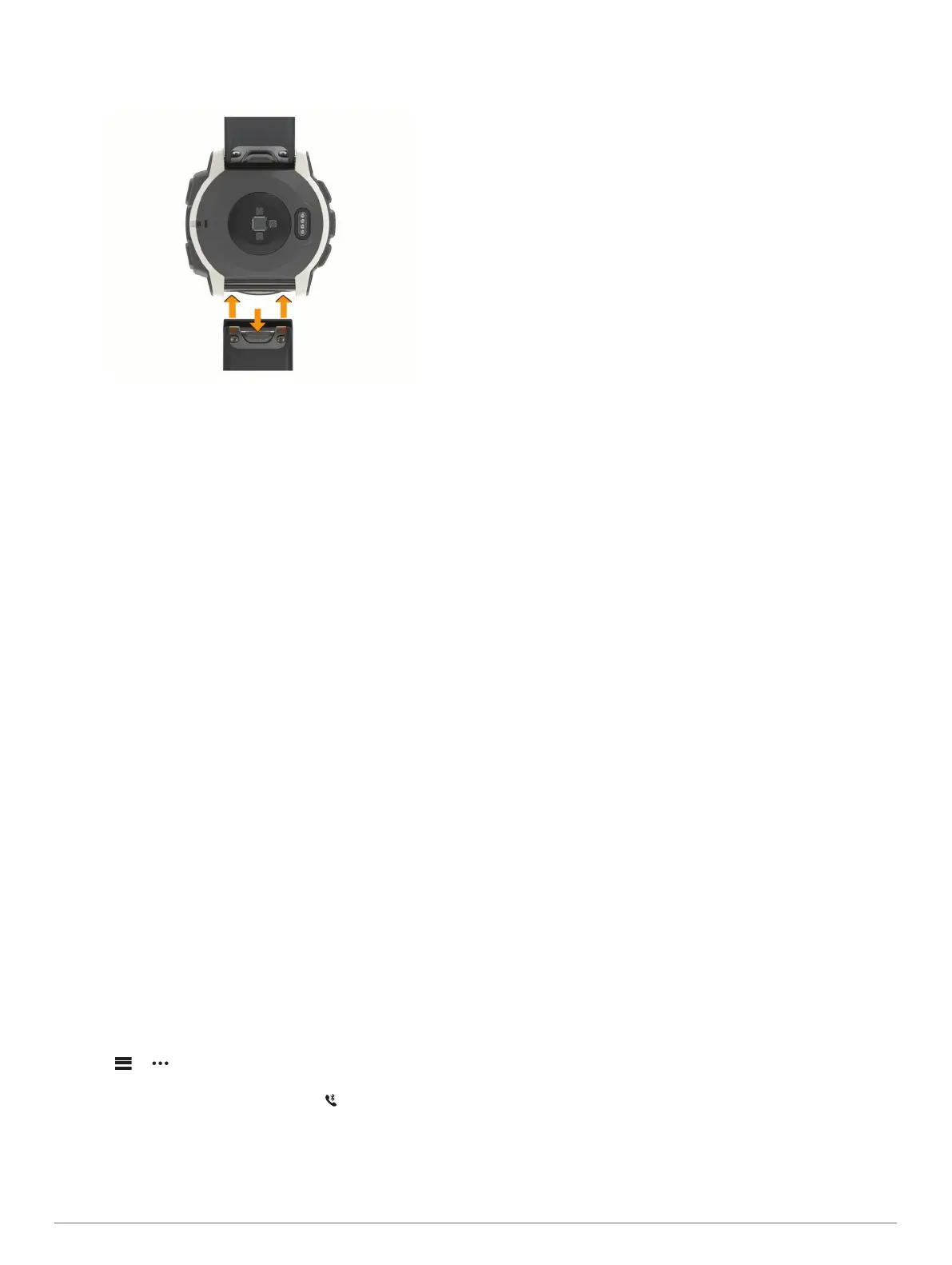• To install QuickFit 22 bands, remove the watch pin from
the Instinct band, replace the watch pin on the device, and
press the new band into place.
NOTE: Make sure the band is secure. The latch should
close over the watch pin.
4
Repeat the steps to change the other band.
Troubleshooting
My device is in the wrong language
You can change the device language selection if you have
accidently selected the wrong language on the device.
1
Hold MENU.
2
Scroll down to the last item in the list, and select GPS.
3
Scroll down to the second to last item in the list, and select
GPS.
4
Select GPS.
5
Select your language.
Is my smartphone compatible with my
device?
The Instinct device is compatible with smartphones using
Bluetooth wireless technology.
Go to www.garmin.com/ble for compatibility information.
My phone will not connect to the device
If your phone will not connect to the device, you can try these
tips.
• Turn off your smartphone and your device, and turn them
back on again.
• Enable Bluetooth technology on your smartphone.
• Update the Garmin Connect Mobile app to the latest version.
• Remove your device from the Garmin Connect Mobile app to
retry the pairing process.
If you are using an Apple device, you should also remove
your device from the Bluetooth settings on your smartphone.
• Bring your smartphone within 10 m (33 ft.) of the device.
• On your smartphone, open the Garmin Connect Mobile app,
select or , and select Garmin Devices > Add Device to
enter pairing mode.
• On your device, hold CTRL, and select to turn on
Bluetooth technology and enter pairing mode.
Can I use my Bluetooth sensor with my
watch?
The device is compatible with some Bluetooth sensors. The first
time you connect a sensor to your Garmin device, you must pair
the device and sensor. After they are paired, the device
connects to the sensor automatically when you start an activity
and the sensor is active and within range.
1
Hold MENU.
2
Select Settings > Sensors & Accessories > Add New.
3
Select an option:
• Select Search All.
• Select your sensor type.
You can customize the optional data fields (Customizing the
Data Screens, page 13).
Restarting Your Device
1
Hold CTRL until the device turns off.
2
Hold CTRL to turn on the device.
Resetting All Default Settings
You can reset all of the device settings to the factory default
values.
1
Hold MENU.
2
Select Settings > System > Reset.
3
Select an option:
• To reset all of the device settings to the factory default
values and delete all user-entered information and activity
history, select Delete Data and Reset Settings.
• To reset all of the device settings to the factory default
values and save all user-entered information and activity
history, select Reset Default Settings.
Acquiring Satellite Signals
The device may need a clear view of the sky to acquire satellite
signals. The time and date are set automatically based on the
GPS position.
1
Go outdoors to an open area.
The front of the device should be oriented toward the sky.
2
Wait while the device locates satellites.
It may take 30–60 seconds to locate satellite signals.
Improving GPS Satellite Reception
• Frequently sync the device to your Garmin Connect account:
◦ Connect your device to a computer using the USB cable
and the Garmin Express application.
◦ Sync your device to the Garmin Connect Mobile app using
your Bluetooth enabled smartphone.
While connected to your Garmin Connect account, the device
downloads several days of satellite data, allowing it to quickly
locate satellite signals.
• Take your device outside to an open area away from tall
buildings and trees.
• Remain stationary for a few minutes.
The temperature reading is not accurate
Your body temperature affects the temperature reading for the
internal temperature sensor. To get the most accurate
temperature reading, you should remove the watch from your
wrist and wait 20 to 30 minutes.
You can also use an optional tempe external temperature
sensor to view accurate ambient temperature readings while
wearing the watch.
Troubleshooting 19
