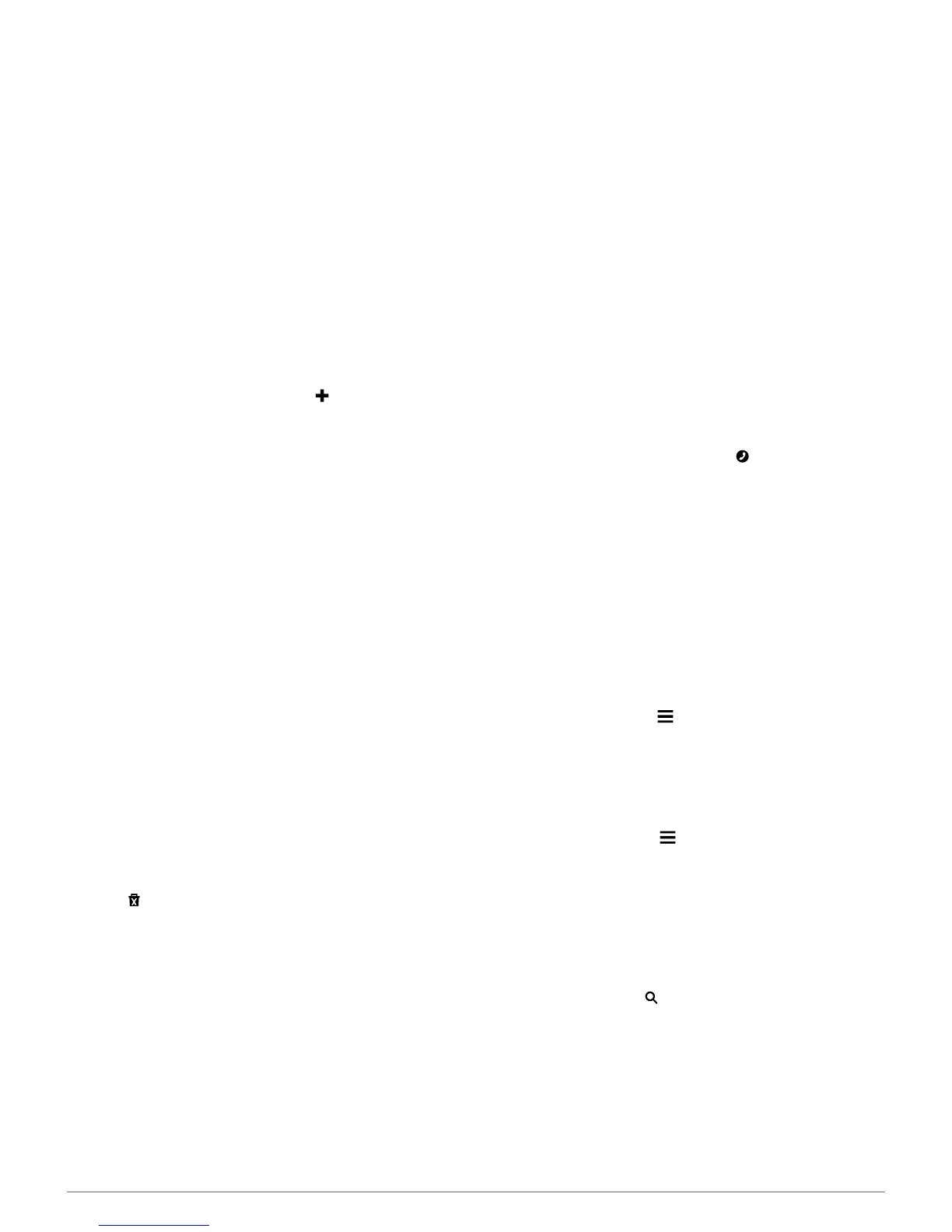mobile phone to become a hands-free device. To determine
whether your mobile phone with Bluetooth technology is
compatible with your device, go to www.garmin.com/bluetooth.
Your phone may not support all of the hands-free phone
features your device provides.
Enabling Bluetooth Wireless Technology
1
Select Settings > Bluetooth.
2
Select Bluetooth.
Pairing Your Phone
Before you can use hands-free calling, you must pair your
device with a compatible mobile phone.
1
Place your phone and your Bluetooth device within 33 ft. (10
m) of each other.
2
On your device, enable Bluetooth wireless technology.
3
Select an option:
• Select Settings > Bluetooth > Add Phone.
• If you have already paired a different phone, select
Settings > Bluetooth > Phone > .
4
On your phone, enable Bluetooth wireless technology.
5
On your device, select OK.
A list of nearby Bluetooth devices appears.
6
Select your phone from the list, and select OK.
7
If necessary, on your phone, confirm that the device is
allowed to connect.
8
If necessary, enter the device Bluetooth PIN into your phone.
Tips After Pairing the Devices
• After the initial pairing, the two devices can connect
automatically each time you turn them on.
• When your phone is connected to your device, you are ready
to receive voice calls.
• When you turn on the device, it tries to connect to the last
phone to which it was connected.
• You might need to set your phone to connect to the device
automatically when the device is turned on.
Disconnecting Your Phone
1
Select Settings > Bluetooth.
2
Select Phone > None > Save.
Your phone is disconnected from your device but remains
paired with your device.
Deleting a Paired Phone
You can delete a paired phone to prevent it from automatically
connecting to your device in the future.
1
Select Settings > Bluetooth > Phone.
2
Select .
3
Select the phone, and select Delete.
Placing a Call
Dialing a Number
1
Select Apps > Phone > Dial.
2
Enter the number.
3
Select Dial.
Calling a Contact in Your Phone Book
Your phone book is loaded from your phone to the device each
time your phone and the device connect. It may take a few
minutes for the phone book to be available. Some phones do
not support this feature.
1
Select Apps > Phone > Phone Book.
2
Select a contact.
3
Select Call.
Calling a Location
1
Select Apps > Phone > Browse Categories.
2
Select a point of interest.
3
Select Call.
Receiving a Call
When you receive a call, select Answer or Ignore.
Using the Call History
Your call history is loaded from your phone to the device each
time your phone and the device connect. It may take a few
minutes for the call history to be available. Some phones do not
support this feature.
1
Select Apps > Phone > Call History.
2
Select a category.
A list of calls appears, with the most recent calls at the top.
3
Select a call.
Using In-Call Options
1
From the map, while on a call, select .
2
Select an option.
• To transfer audio to your phone, select Handset.
TIP: You can use this feature if you want to turn off your
device and remain on the call, or if you need privacy.
TIP: You can use this feature to use automated systems,
such as voice mail.
• To mute the microphone, select Mute.
• To hang up, select End Call.
Saving a Home Phone Number
TIP: After you save a home number, you can edit the home
number by editing “Home” in your list of saved locations
(page 4).
1
Select Apps > Phone > > Set Home Number.
2
Enter your phone number.
3
Select Done.
Calling Home
Before you can call home, you must enter a phone number for
your home location.
Select Saved > Home > > Call.
Using the Apps
Using Help
Select Apps > Help to view information about using the
device.
Searching Help Topics
Select Apps > Help > .
Smartphone Link
Smartphone Link is a phone application that allows you to
synchronize location data with your phone and access live
information using your phone data connection. Your device
transfers data from Smartphone Link using Bluetooth wireless
technology. Live information is available through free and
subscription-based plans from Garmin Live Services
(page 11).
10 Using the Apps
