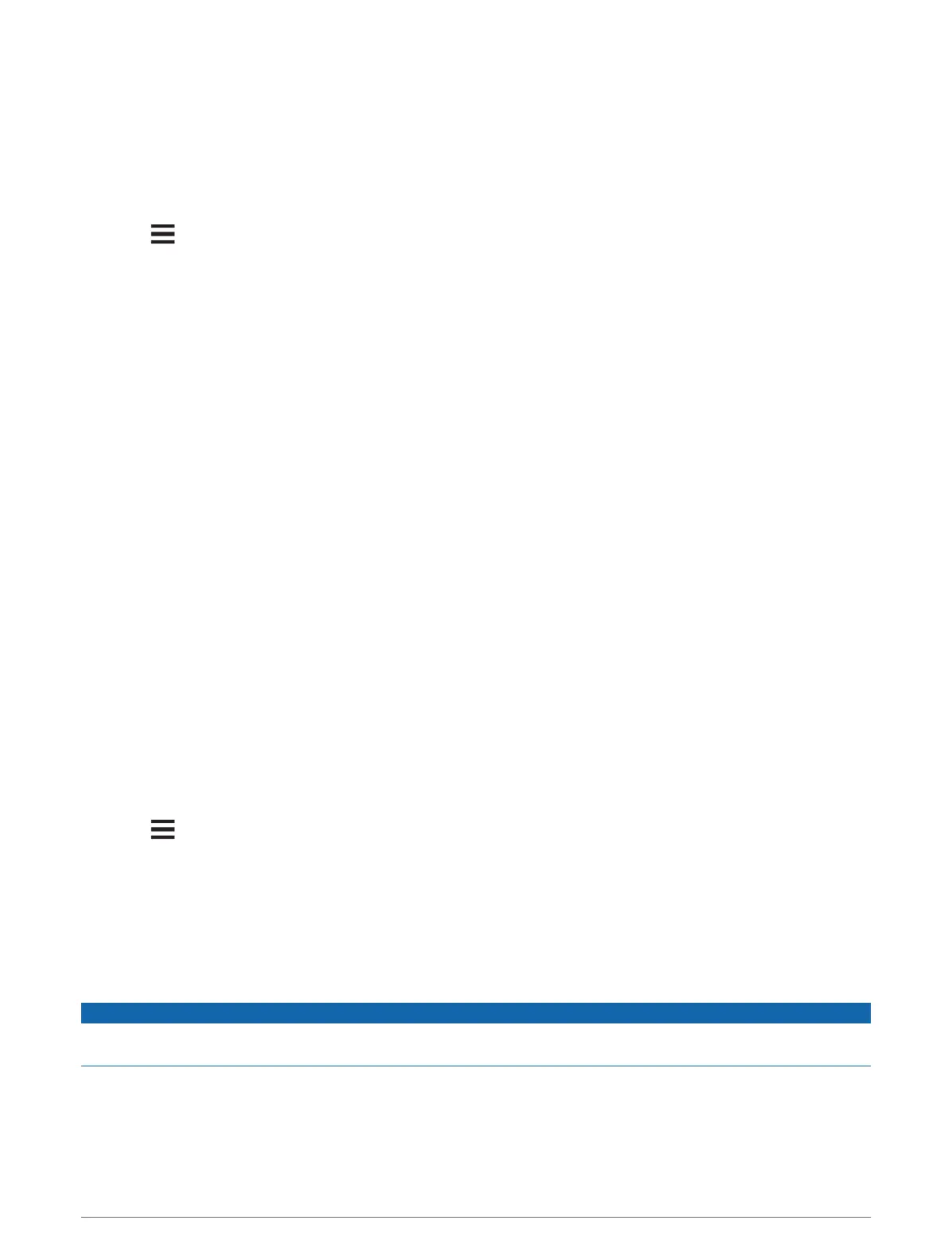Using Sleep Mode
Before you can enter sleep mode, you must track your dog's location using the compatible dog collar device.
When paired with a navigator, the dog collar device can be put into sleep mode to conserve the battery when
you are not actively tracking your dog.
1 Select Dog List.
2 Select a dog.
3 Select > Adjust Collar Sleep Mode.
4 Select an option:
• Select Sleep to enter sleep mode.
• Select Wake to exit sleep mode.
Device Information
Getting the Owner's Manual
You can get the latest owner's manual from the web.
1 Go to www.garmin.com/support.
2 Select Manuals.
3 Follow the on-screen instructions to select your product.
Product Updates
On your computer, install Garmin Express
™
(www.garmin.com/express).
This provides easy access to these services for Garmin
®
devices:
• Software updates
• Product registration
Setting Up Wi‑Fi
®
for the Dog Collar Device
When paired with a navigator that supports the setup of Wi‑Fi technology on a dog collar device, the dog
collar device can scan for nearby Wi‑Fi networks and pair to a selected network. When the dog collar device is
connected to a Wi‑Fi network, it automatically checks for available software updates and installs them when the
dog collar device is charging, and in range of the connected Wi‑Fi network.
1 Select Dog List.
2 Select a dog.
3 Select > Collar Wi-Fi Setup, and follow the on-screen instructions.
Setting Up Garmin Express
1 Connect the device to your computer using a USBcable.
2 Go to garmin.com/express.
3 Follow the on-screen instructions.
Connecting the Dog Collar Device to a Computer
NOTICE
To prevent corrosion, you should dry the contacts on the dog collar device and the surrounding area before
connecting the charging clip.
1 Snap the charging clip onto the dog collar device.
2 Plug the small end of the USB cable into the USB port on the charging clip.
3 Plug the other end of the USB cable into a USB port on the computer.
Device Information 5
