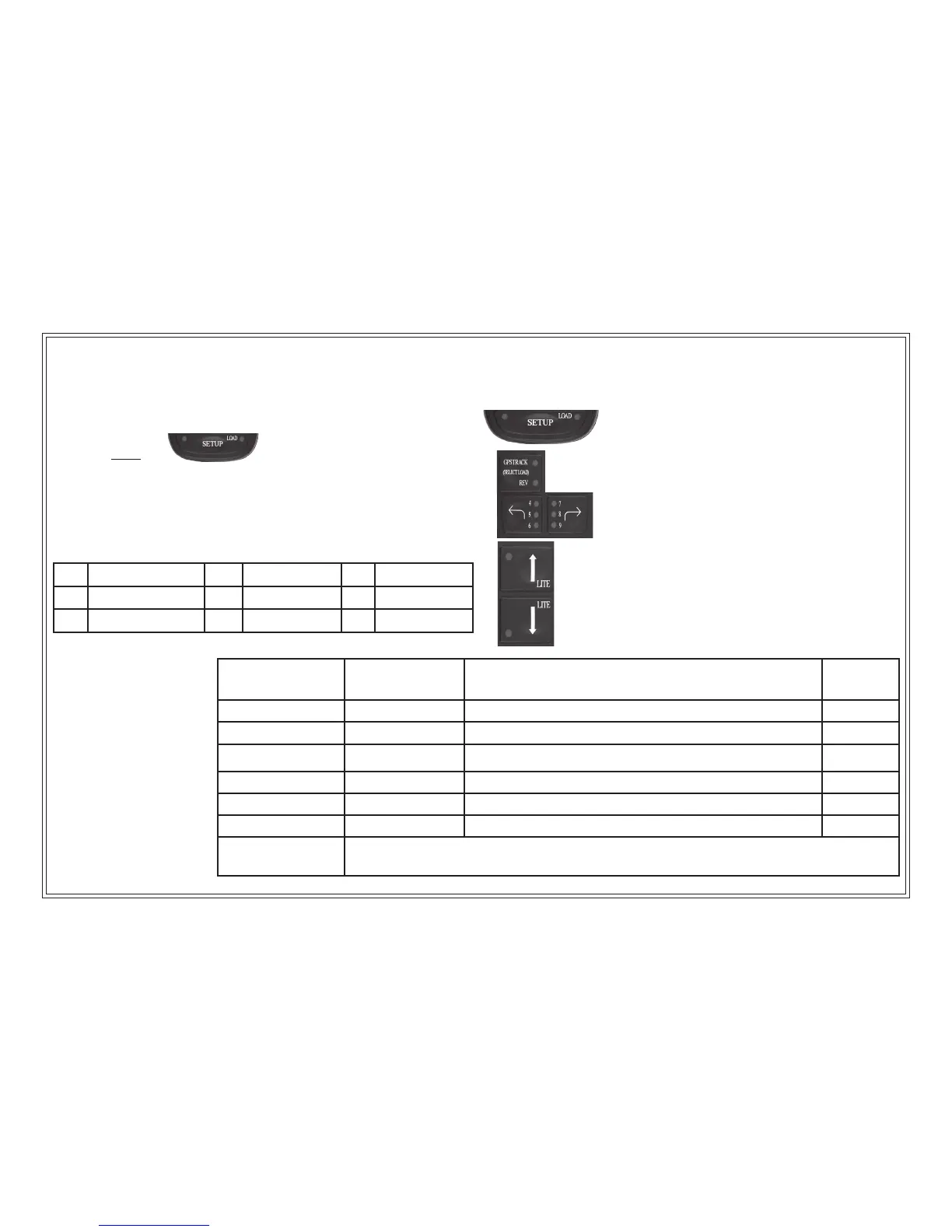TR-1 Gold Owner’s Handheld Quick Reference
How to Change the Values of the Parameters
1. Press and release the Setup Button.
2. Using the codes below, Make selection of the
setup function you want to change by pressing
and releasing the buttons labeled 1-9 until the
appropriate LED’s are lit.
3. Increase the value of the parameter one step by each
press of the Up Arrow button.
Decrease the value of the parameter one step by each press
of the Down Arrow button
Function Code To Change
Settings
Parameters Default
Degrees Per Step 6 10 Choices/ 1,2,3,4,5,10, 15, 30, 45, or 90 Degrees 45 Degrees
Circle Time 7 10 Choices/ 1,2,3,4,5,10, 15, 30, 45, or 90 Minutes 5 Min
Zig- Zag Amplitude 8 10 Choices/ 5 to 50 degrees by 5’s 30 Degrees
Zig-Zag Period 9 20 Choices/ 1 to 20 minutes by 1’s 3 Min
Cloverleaf Length 29 500 ft to 1,000 ft by 50 ft increments 1,000 Ft
Search Spacing 249 50 ft to 1,000 ft by 50 ft increments 50 Ft
Orbits The Autopilot will orbit the waypoint you have activated in your GPS at the distance from
which you activate and enter the mode on the handheld.
How to use Pattern Steering
Press and Hold the Button. While holding the Setup but-
ton down, press, select and light up the LED number to the correspond-
ing pattern from the table below. Release the Setup button. To engage
pattern steering press and release the corresponding button (Idle/Resume,
or Bent Arrow Buttons, etc).
1 MOB 4 Step Turns 7 Orbits
2 Idle/Resume 5 Circles 8 Cloverleaf
3 Other/ Zig-Zags 6 Remote Steer 9 Search
To read out the value of the
code. Enter the Code on the
handheld (See Steps 1 & 2).
Press and hold the [Select
Load] GPS button, and read
the blinked code on the up and
down arrows. Example: Steps,
default is set at 45 degrees,
so the down arrow will blink
8 times. When you are at the
highest setting the up arrow will
be solid. When you are at the
lowest setting the down arrow
will be solid.
