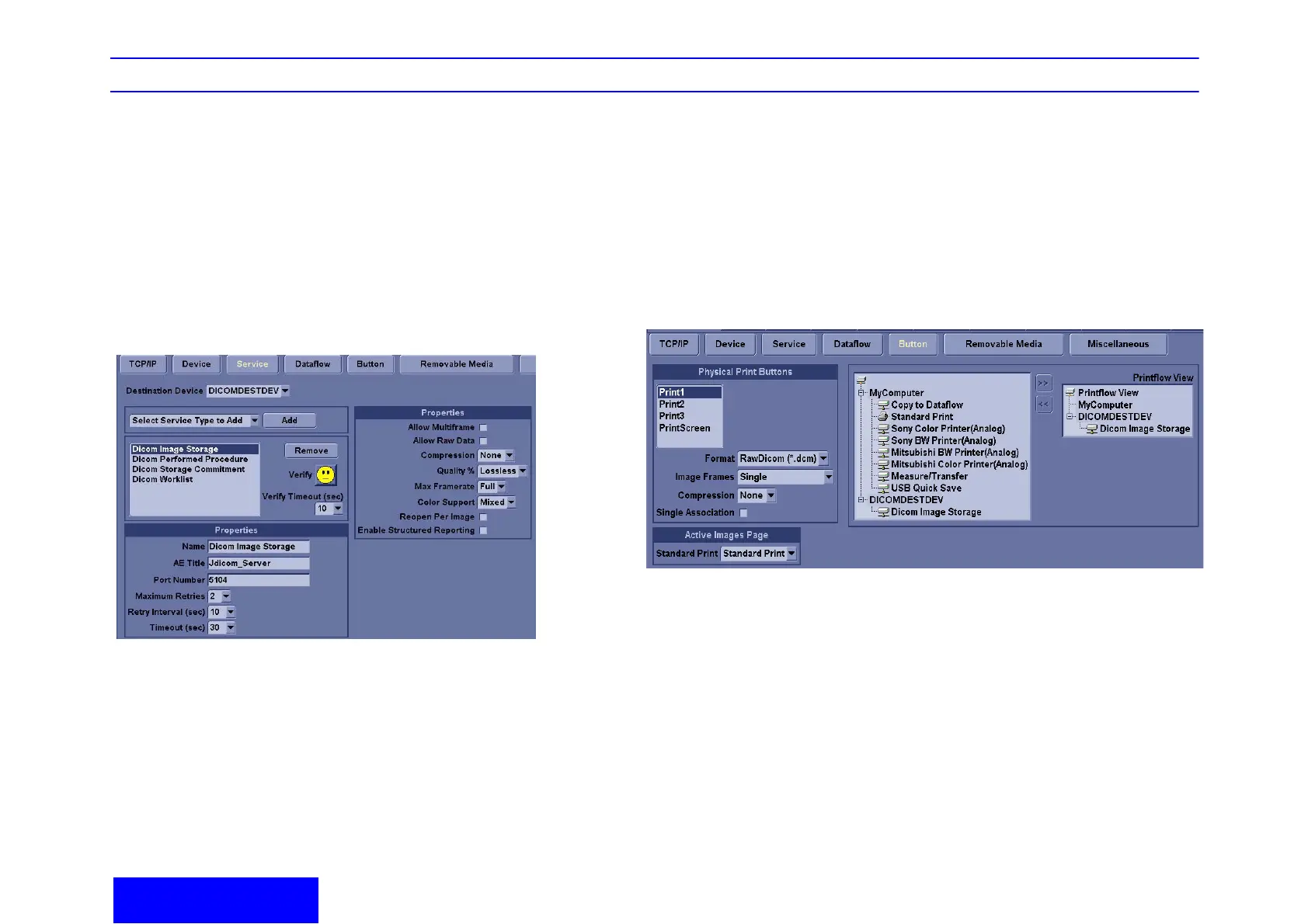LOGIQ e Quick Guide Direction 5130174-100 Rev. 2 26
Image Management/
Dataflow
Services (cont’d)
e. In the Services drop-down menu, select
"Dicom Performed Procedure" and press
[Add]. Change its name to "Jdicom Perf
Pro". For AE Title enter "Jdicom_Worklist"
and for port number enter 6104.
f. In the Services drop-down menu, select
"Dicom Print" and press [Add]. Change its
name to "Jdicom Print". For AE title enter
"Jdicom_Printer" and for port number enter
7104.
Verify a Service (Jdicom Image Storage)
Select the service, press verify button
Buttons
You can assign print buttons (P1-P3) to a device or
to a dataflow.
1. Select “Dicom Image Storage”, add to Printflow
view.
2. Delete other printflow. Save the change
NOTE: You can configure each print key to multiple
output devices/workflows.
