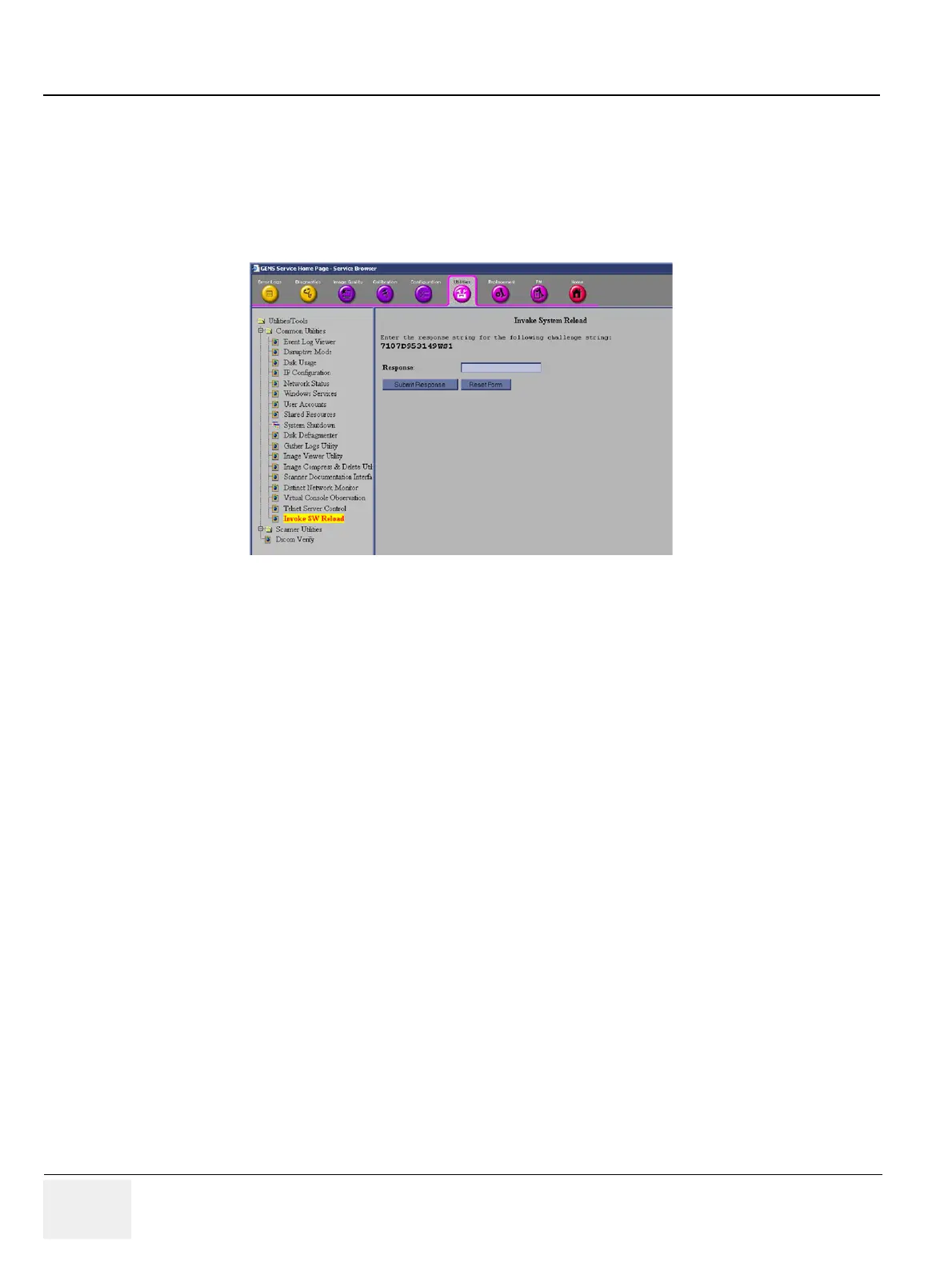GE PROPRIETARY TO GE
D
IRECTION 5308917-100, REVISION 8 LOGIQ P3 SERVICE MANUAL
8-96 Section 8-14 - Loading Software
8-14-0-1 Initiate Software reload from the Common Service Desktop
1.) Log on to the Common Service Desktop as GE Service. It requires the rotating security password.
2.) Select Utilities.
3.) Select Invoke SW Reload. This brings up the dialog as shown in the below figure.
Figure 8-100 Invoke SW Reload
4.) Call the Online Center (OLC).
Tell the OLC that you need a “Challenge Code”, and on request, you must read the challenge string on
the screen. OLC will return a password that you need to type in as the Response.
5.) Enter the Response (password) you received from OLC.
From the repository, the System Software reloading starts. The “Reload system setup successful.
Reboot system to begin SW reload” screen appears.
6.) Reboot the system either manually or through “System Shutdown” under Common Utilities.
Figure 8-99 Windows start
