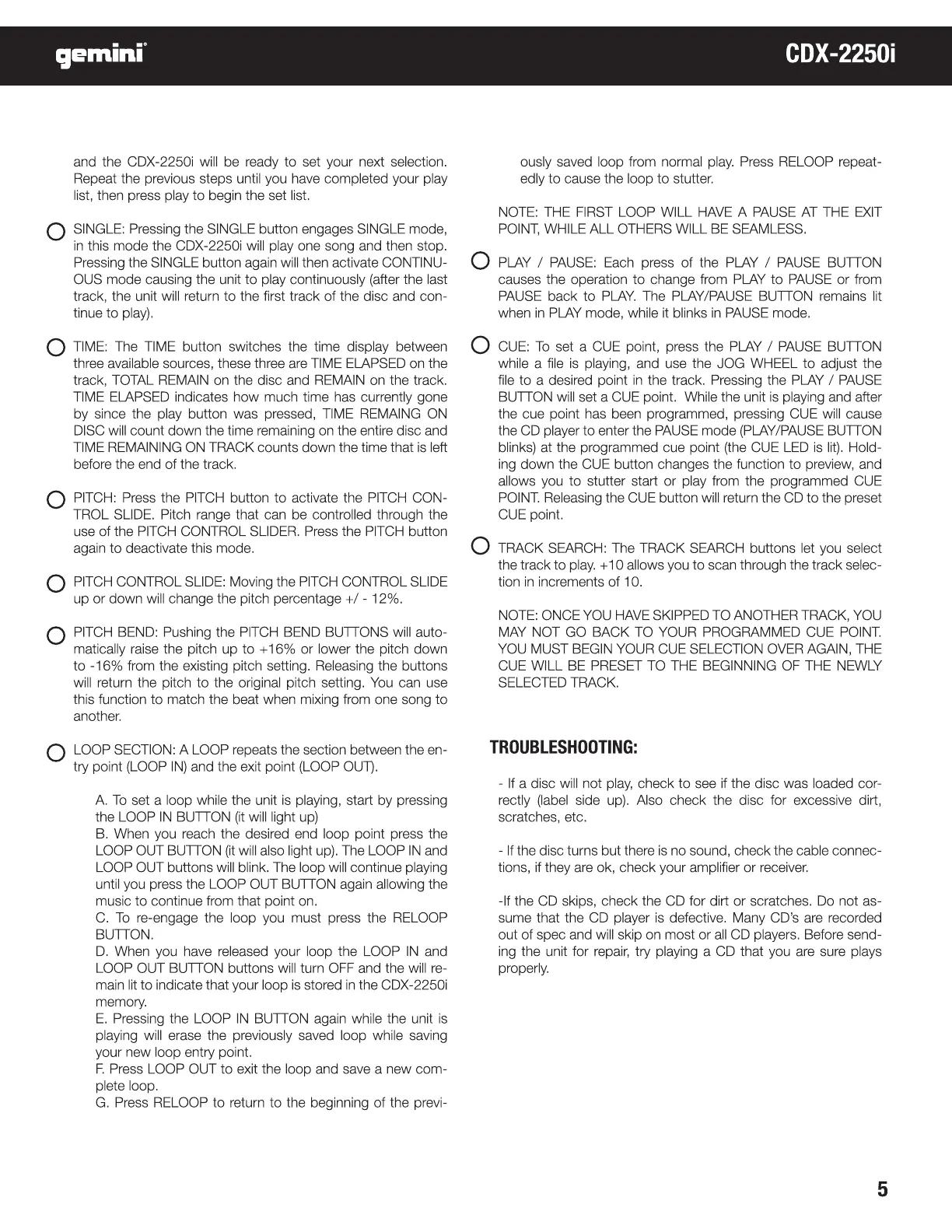 Loading...
Loading...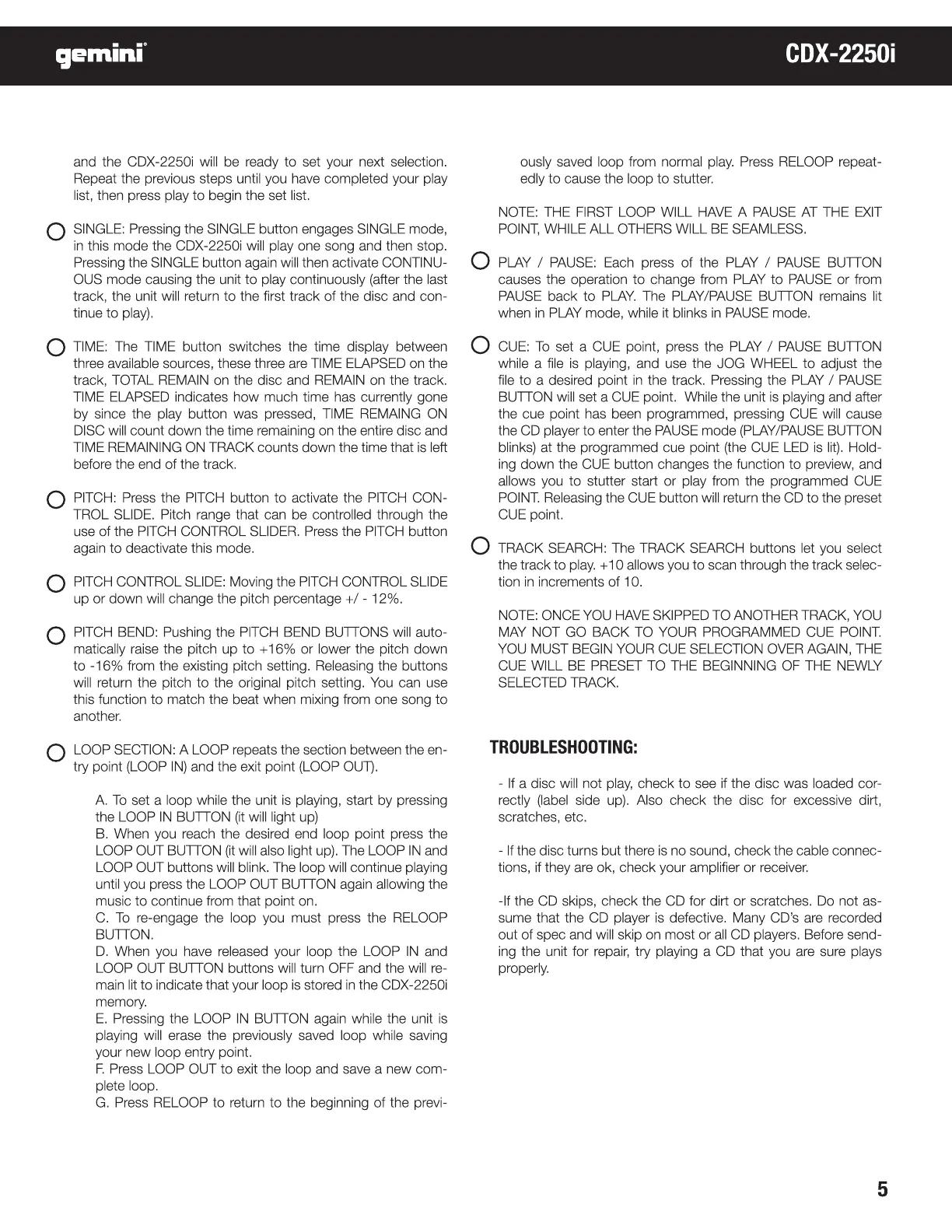
Do you have a question about the Gemini CDX-2250i and is the answer not in the manual?
| CD-R playback | Yes |
|---|---|
| Playback disc formats | CD audio, MP3 |
| Device type | - |
| Product color | Black, Grey |
| Number of decks | 2 deck(s) |
| Playback disc types | CD, CD-R |
| Display type | LCD |
| USB 2.0 ports quantity | 2 |
| Quantity | 1 |