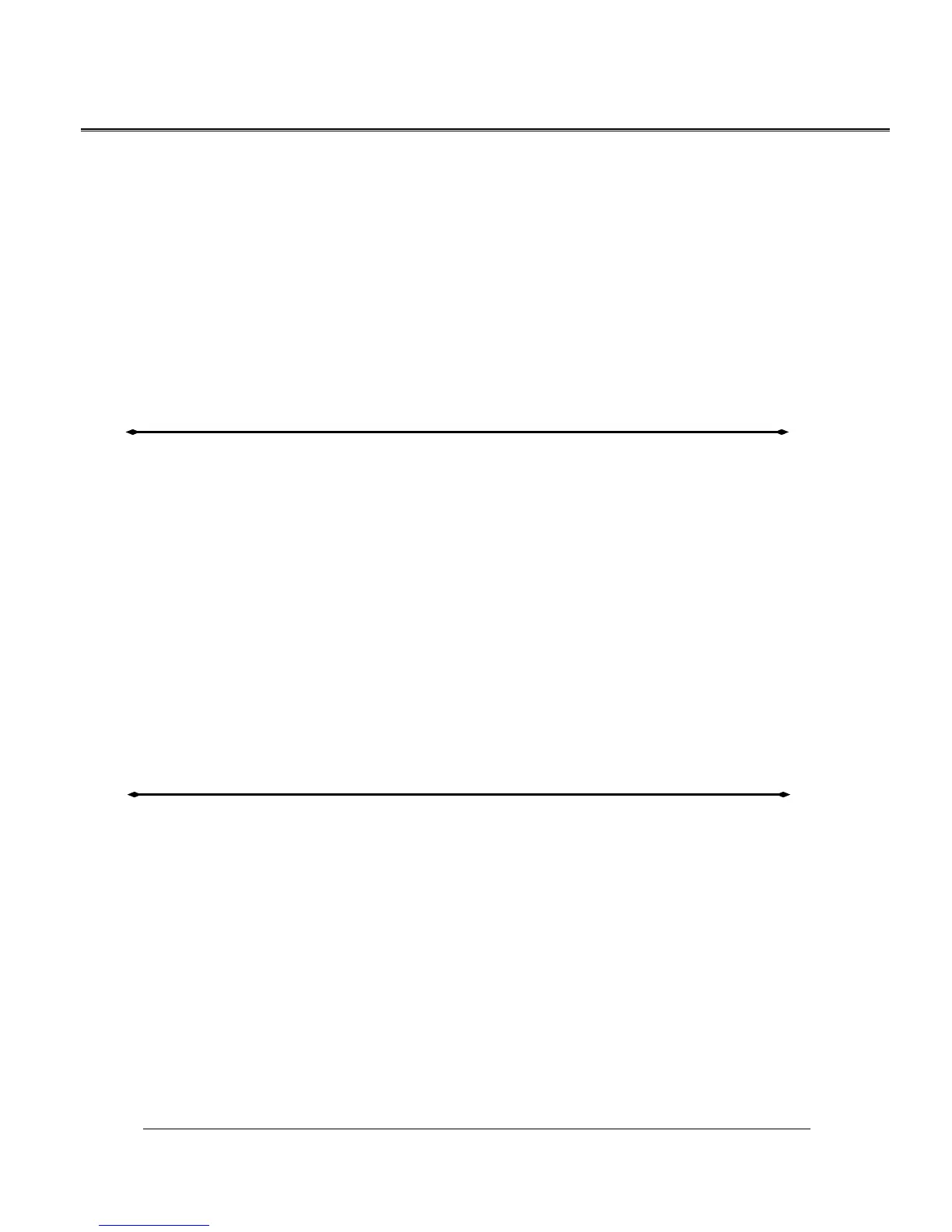PCI Sound Card
-
Sound Maker Value 4.1/5.1 Sound Card
6
2. The message box will show “Add New Hardware Wizard” and “Windows has found the following
new hardware for PCI Multimedia Audio Device”. Click “Cancel”.
3. Insert the Multimedia Software into your CD-ROM drive or DVD-ROM drive.
4. Click “Start” at Windows bottom left corner.
5. Click “Run”.
6. Key in the drive and path for drivers/application installation program; for example,
“D:\SMVALUE4.1\SETUP.EXE” or “D:\SMVALUE5.1\SETUP.EXE”. (If Drive D is your
CD-ROM drive or DVD-ROM drive)
7. Click “OK” to start the applications/driver installation procedure, and follow the on-screen
instructions to finish the installation.
8. Restart your computer.
9. Your system will search for new drivers installation. System will install device drivers
automatically.
10. When all drivers have been installed, your system will continue to install the application software.
When all the application software has been installed, please restart your computer.
Installing the Sound Card Driver under Windows
®
2000/XP
We recommend you to install Microsoft
®
Windows
®
before you install this PCI sound card, and ensure
you didn’t install any other sound card device drivers in your current system.
1. After hardware installation has been finished, power up your computer and wait for Windows
®
2000
to boot up.
2. The message box will show “Found New Hardware Wizard” Click “Cancel”.
3. Insert the Multimedia Software into your CD-ROM drive or DVD-ROM drive.
4. Click “Start” at Windows bottom left corner.
5. Click “Run”.
6. Key in the drive and path for drivers/application installation program; for example,
“D:\SMVALUE4.1\SETUP.EXE” or “D:\SMVALUE5.1\SETUP.EXE”. (If Drive D is your
CD-ROM drive or DVD-ROM drive)
7. Click “OK” to start the applications/driver installation procedure, and follow the on-screen
instructions to finish the installation.
8. When all drivers have been installed, please restart your computer.
9. Your system will continue to install the application software. When all the application software has
been installed, please restart your computer.
Installing the Sound Card Driver under Windows NT
®
4.0
We recommend that you install Windows NT
®
4.0 before you install this PCI audio card, and
ensure you didn’t install any other sound card device drivers in your current system.
1. After hardware installation has been finished, power up your computer and wait for Windows NT
®
4.0 to boot up.
2. Click “Start”, Select “Settings”, and click the “Control Panel”.
3. Double-click “Multimedia”.
4. Select “Devices”, and press “Add”.
5. Select “Unlisted or Updated Driver” in “List of Drivers” then click “OK”.
6. Specify the drive and the path where NT drivers are in (such as D:\Smvalue4.1\Win_NT40\Drv or
D:\Smvalue5.1\Win_NT40\Drv).
7. Select “C-Media PCI Device” and click “OK”.
8. Select proper I/O value.
9. Press “OK”.
10. Restart the system.
11. Now, you have already installed the PCI Audio driver under Microsoft
®
Windows NT
®
4.0
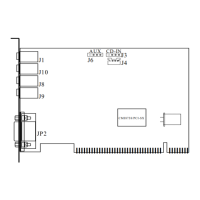