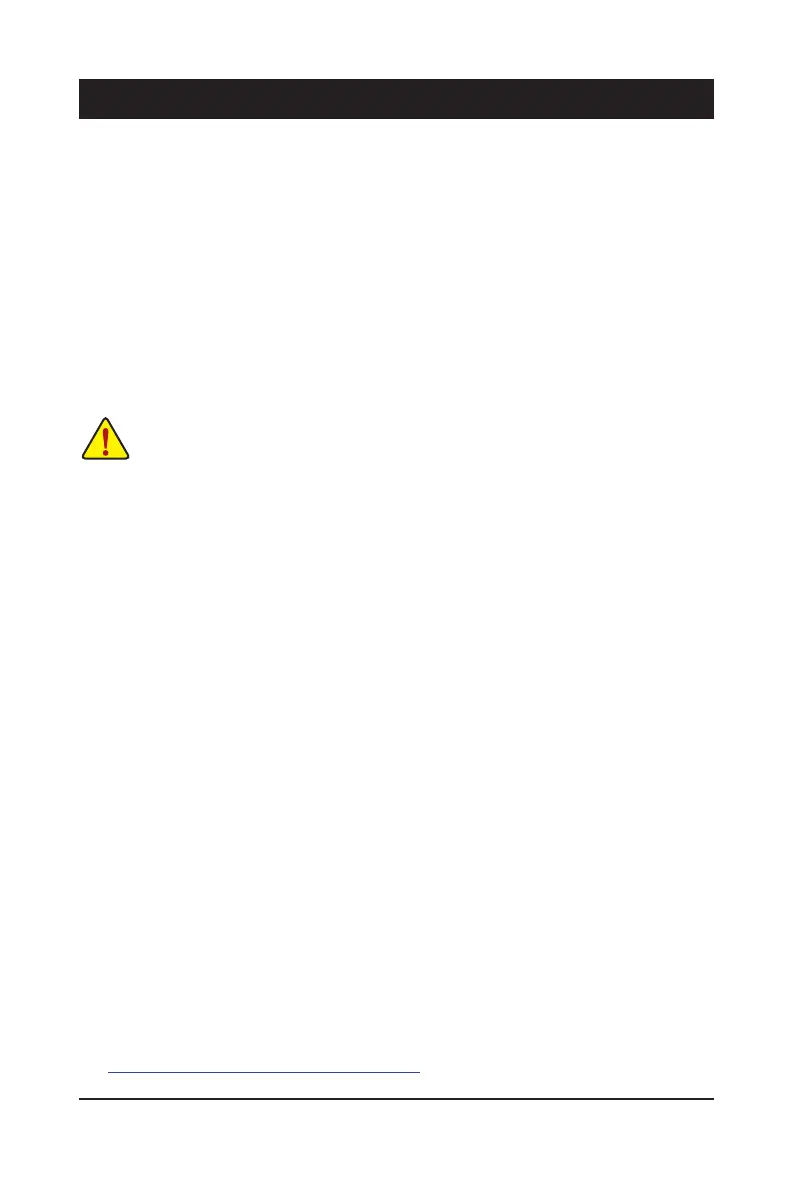- 25 -
BIOS (Basic Input and Output System) records hardware parameters of the system in the CMOS on the
motherboard. Its major functions include conducting the Power-On Self-Test (POST) during system startup,
saving system parameters and loading operating system, etc. BIOS includes a BIOS Setup program that allows
the user to modify basic system conguration settings or to activate certain system features.
When the power is turned off, the battery on the motherboard supplies the necessary power to the CMOS to
keep the conguration values in the CMOS.
To access the BIOS Setup program, press the <Delete> key during the POST when the power is turned on.
To upgrade the BIOS, use the GIGABYTE Q-Flash utility. Q-Flash allows the user to quickly and easily upgrade
or back up BIOS without entering the operating system. For instructions on using the Q-Flash utility, please
navigate to the "Unique Features" page of GIGABYTE's website and search for "BIOS Update Utilities."
Chapter 3 BIOS Setup
• Because BIOS ashing is potentially risky, if you do not encounter problems using the current
version of BIOS, it is recommended that you not ash the BIOS. To ash the BIOS, do it with
caution. Inadequate BIOS ashing may result in system malfunction.
• It is recommended that you not alter the default settings (unless you need to) to prevent system
instability or other unexpected results. Inadequately altering the settings may result in system's
failure to boot. If this occurs, try to clear the CMOS values and reset the board to default values.
• Refer to the introductions of the battery/clear CMOS jumper in Chapter 2 or navigate to the "BIOS
Setup" page of GIGABYTE's website and search for "Load Optimized Defaults" for how to clear
the CMOS values.
& Please visit GIGABYTE's website for details on conguring BIOS Setup.
https://www.gigabyte.com/WebPage/928/intel700-bios.html
