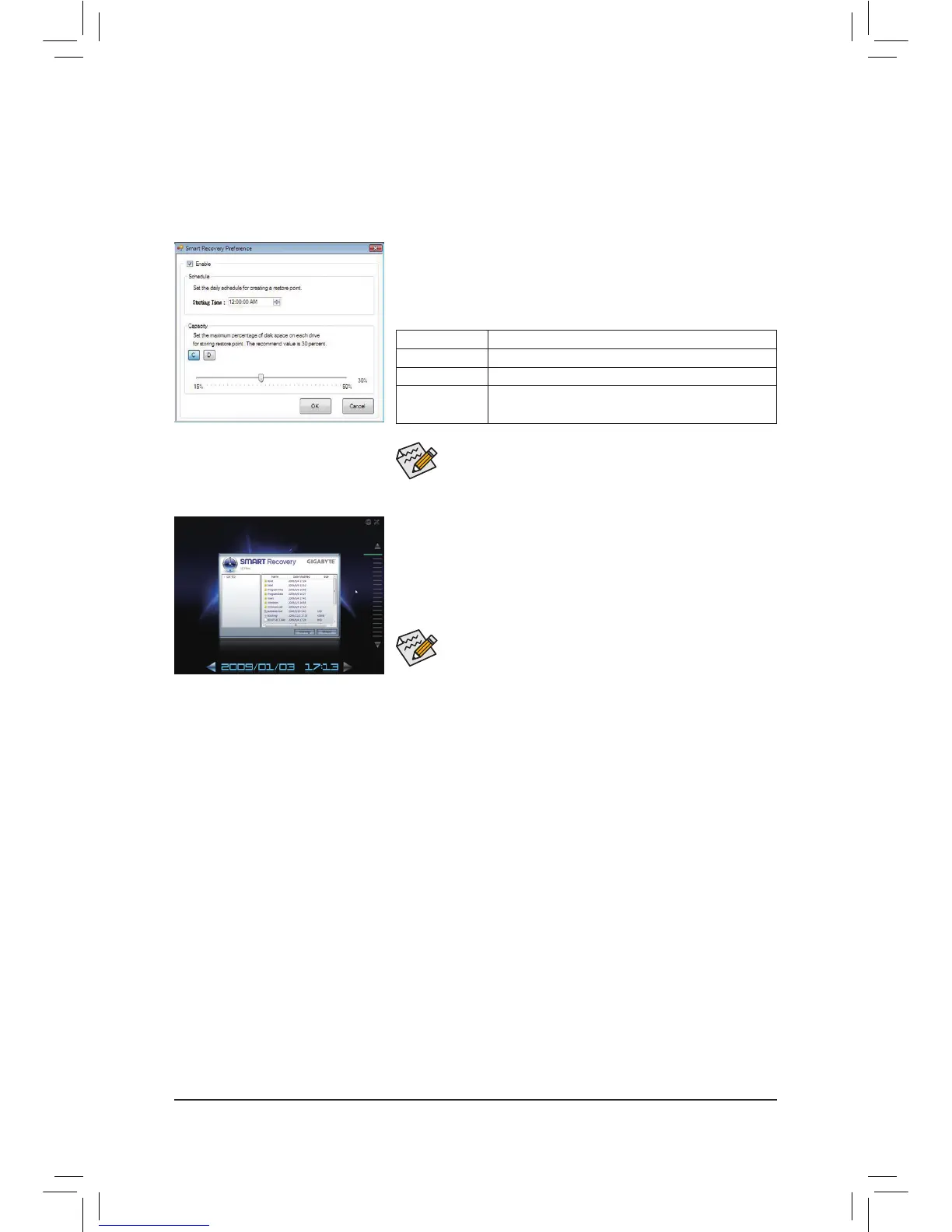Unique Features - 66 -
4-6 SMART Recovery
With SMART Recovery, users can quickly create backups of changed data les
(Note 1)
or copy les from a specic
backup on PATA and SATA hard drives (partitioned on NTFS le system) in Windows Vista/7.
Instructions for copying les/folders from a backup:
To browse through your backups made at different time, select a backup
time using the time scroll bar on the right or at the bottom of the screen.
If you want to copy back a le/folder, select the le/folder you wish to
copy and click the Copy button.
The hard drive must have more than 1 GB of capacity. •
Each partition can accommodate up to 64 backups (the actual limit •
depends on the size of each partition). When this limit is reached,
the oldest backup will be ovewritten.
The les/folders listed on the screen are read-only so you cannot edit
their contents.
Instructions:
In the main menu, click the Cong button to open the Smart Recovery
Preference dialog box.
The Smart Recovery Preference dialog box:
(Note 1) The changed data refers to the data that has been modied, deleted, or newly added since the last backup.
(Note 2) The system will make an automatic backup on changed data only once everyday. If the computer is turned on for
a long time, the backup will be performed at the scheduled backup time. If the computer is turned off before the
scheduled backup time, the backup will be performed on the next boot.
(Note 3) We recommend that you preserve at least 25 percent of the hard drive space to optimize the storage space for the
backups. The backups of the changed data will be stored in the original partition of the data.
Button Function
Enable Enables automatic daily backup
(Note 2)
Schedule Sets a daily backup schedule
Capacity
Sets the percentage of hard drive space used for
saving backups
(Note 3)
