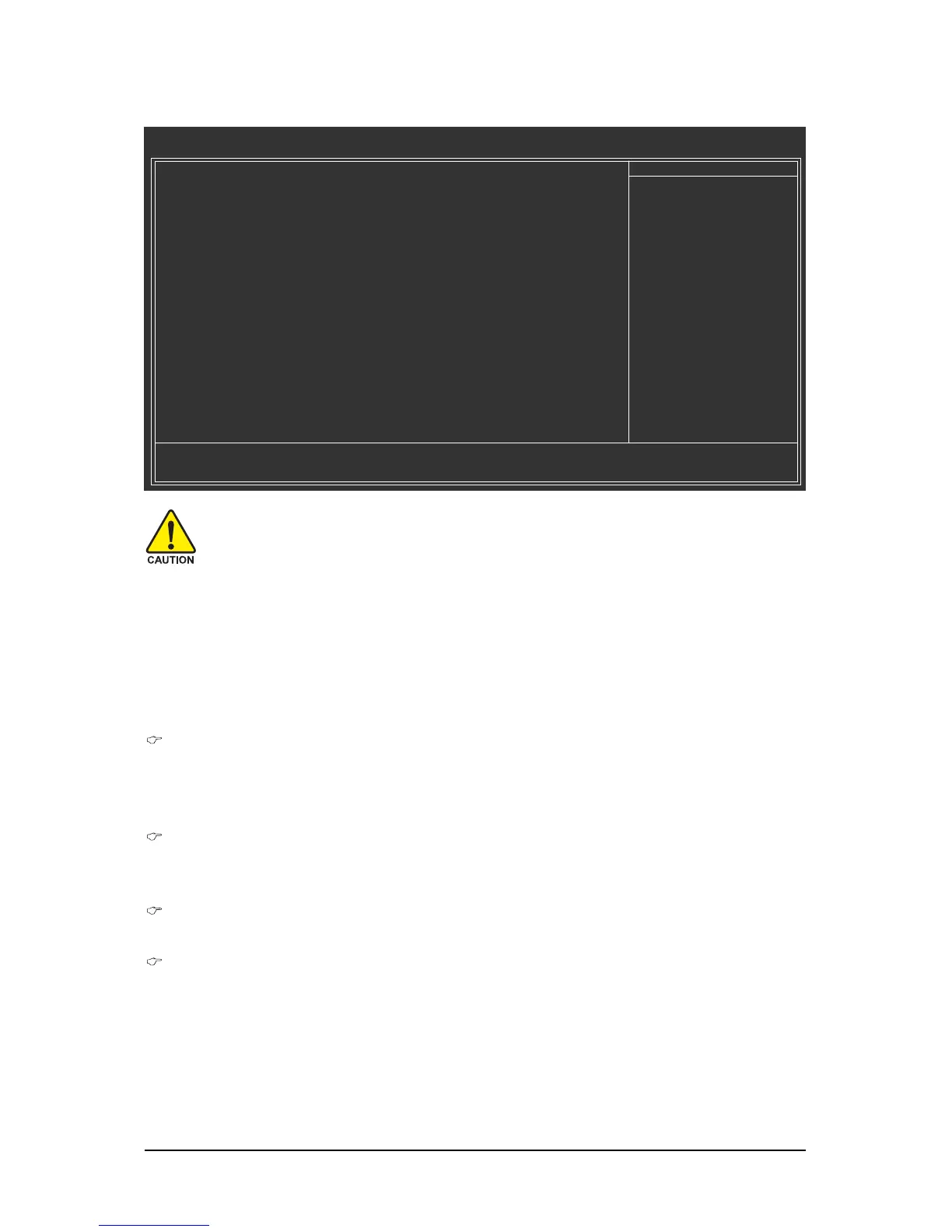- 49 - BIOS Setup
2-9 MB Intelligent Tweaker(M.I.T.)
Robust Graphics Booster
Robust Graphics Booster (R.G.B.) helps to enhance the performance of the graphics chip and
memory. Auto allows the BIOS to automatically set the R.G.B. mode based on system
configurations. Options are: Auto (default), Fast, Turbo.
CPU Clock Ratio
(Note)
Allows you to alter the clock ratio for the installed CPU.
The item is present only if a CPU with unlocked clock ratio is installed.
CPU Frequency
Displays the current operating CPU frequency.
CPU Host Clock Control
Enables or disables the control of CPU host clock. Enabled will allow the CPU Host Frequency
item below to be configurable. Note: If your system fails to boot after overclocking, please wait for
20 seconds to allow for automated system reboot, or clear the CMOS values to reset the board to
default values. (Default: Disabled)
CMOS Setup Utility-Copyright (C) 1984-2008 Award Software
MB Intelligent Tweaker(M.I.T.)
Robust Graphics Booster [Auto]
CPU Clock Ratio
(Note)
[12X]
CPU Frequency 2.40GHz(200x12)
CPU Host Clock Control [Disabled]
x CPU Host Frequency (Mhz) 200
PCI Express Frequency (Mhz) [Auto]
Performance Enhance [Standard]
System Memory Multiplier (SPD) [Auto]
Memory Frequency (Mhz) 667 667
******** System Voltage Optimized ********
System Voltage Control [Manual]
DDR2 OverVoltage Control [Normal]
FSB OverVoltage Control [Normal]
CPU Voltage Control [Normal]
Normal CPU Vcore 1.32500V
: Move Enter: Select +/-/PU/PD: Value F10: Save ESC: Exit F1: General Help
F5: Previous Values F6: Fail-Safe Defaults F7: Optimized Defaults
Item Help
Menu Level
(Note) This item appears only if you install a CPU that supports this feature.
• Whether the system will work stably with the overclock/overvoltage settings you made is
dependent on your overall system configurations. Incorrectly doing overclock/overvoltage
may result in damage to CPU, chipset, or memory and reduce the useful life of these
components. This page is for advanced users only and we recommend you not to alter the
default settings to prevent system instability or other unexpected results. (Inadequately
altering the settings may result in system's failure to boot. If this occurs, clear the CMOS
values and reset the board to default values.)
• When the System Voltage Optimized item blinks in red, it is recommended that you set
the System Voltage Control item to Auto to optimize the system voltage settings.
