
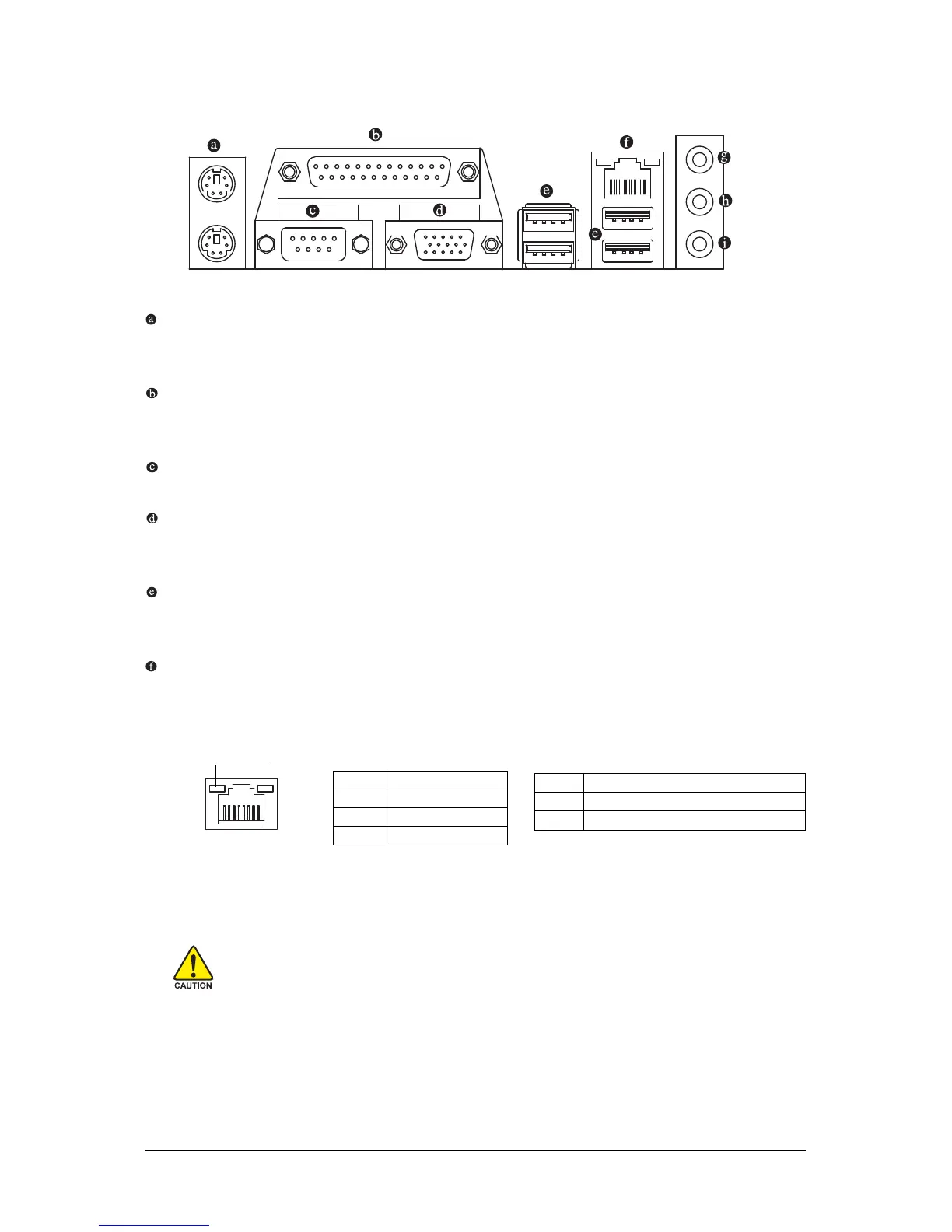 Loading...
Loading...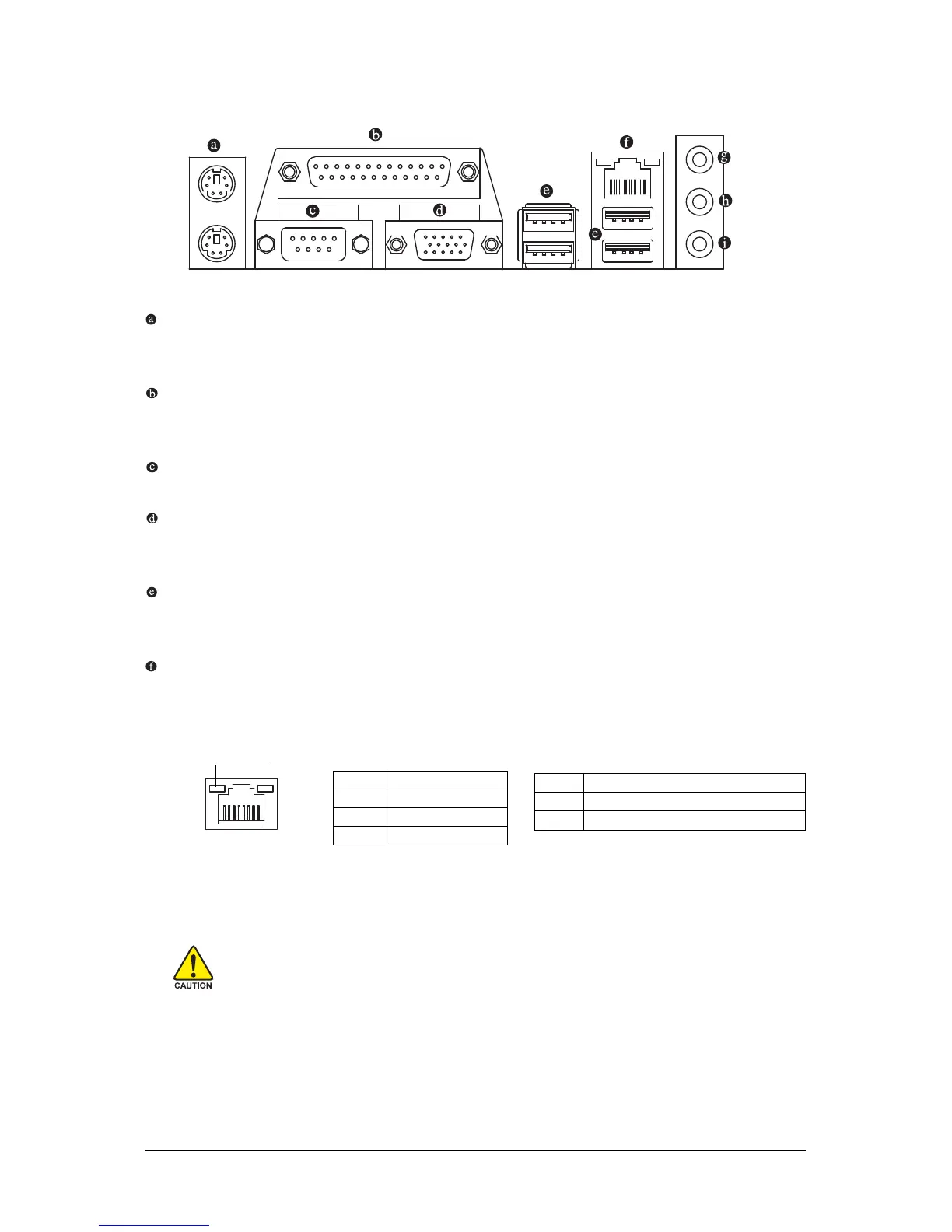
Do you have a question about the Gigabyte GA-G41M-ES2L and is the answer not in the manual?
| Number of memory slots | 2 |
|---|---|
| Maximum internal memory | 8 GB |
| Processor socket | LGA 775 (Socket T) |
| Processor manufacturer | Intel |
| S/PDIF out connector | Yes |
| Number of SATA connectors | 4 |
| Controller interface type | SATA |
| Controller 2nd interface type | IDE |
| Headphone outputs | 3 |
| USB 2.0 ports quantity | USB 2.0 ports have a data transmission speed of 480 Mbps, and are backwards compatible with USB 1.1 ports. You can connect all kinds of peripheral devices to them. |
| Firewire (IEEE 1394) ports | 0 |
| Power source type | ATX |
| Audio output channels | 7.1 channels |
| Motherboard form factor | micro ATX |
| LAN controller | Realtek RTL8111DL |
| Networking features | Gigabit Ethernet |
| Depth | 194 mm |
|---|---|
| Width | 244 mm |
Lists items included in the motherboard package.
Lists additional accessories available for purchase.
Illustrates the physical layout and block diagram of the motherboard's components.
Essential safety and handling guidelines before installing hardware components.
Details the technical specifications of the motherboard, including CPU, memory, and connectivity.
Step-by-step instructions for installing CPU, cooler, memory, expansion cards, and connectors.
Describes the initial boot screen and how to enter BIOS Setup and utility programs.
Overview of the BIOS Setup main menu options and essential function keys for navigation.
Details on configuring CPU, memory, chipset, peripherals, and power management settings.
Procedures for loading defaults, setting passwords, saving changes, and exiting BIOS Setup.
Guide for installing essential chipset drivers for optimal system functionality and performance.
Information on installing GIGABYTE's proprietary applications, software, and system utilities.
Accessing driver downloads, viewing system information, and finding contact details.
Utility for system data backup and restoration, supporting NTFS and FAT file systems.
Instructions for updating the system BIOS using Q-Flash and @BIOS tools for enhanced stability.
Features like EasyTune 6 for system tuning and Easy Energy Saver for optimizing power efficiency.
Tools for easy data sharing (Q-Share) and file recovery (SMART Recovery) for user convenience.
Feature for system power saving using a Bluetooth cell phone as a security key.
Steps to configure motherboard audio jacks for different channel setups and features.
Common issues, questions, and troubleshooting procedures for system startup and component problems.
Information on RoHS, WEEE, and other compliance notices for environmental and safety standards.
Contact details and web addresses for GIGABYTE technical support and sales globally.











