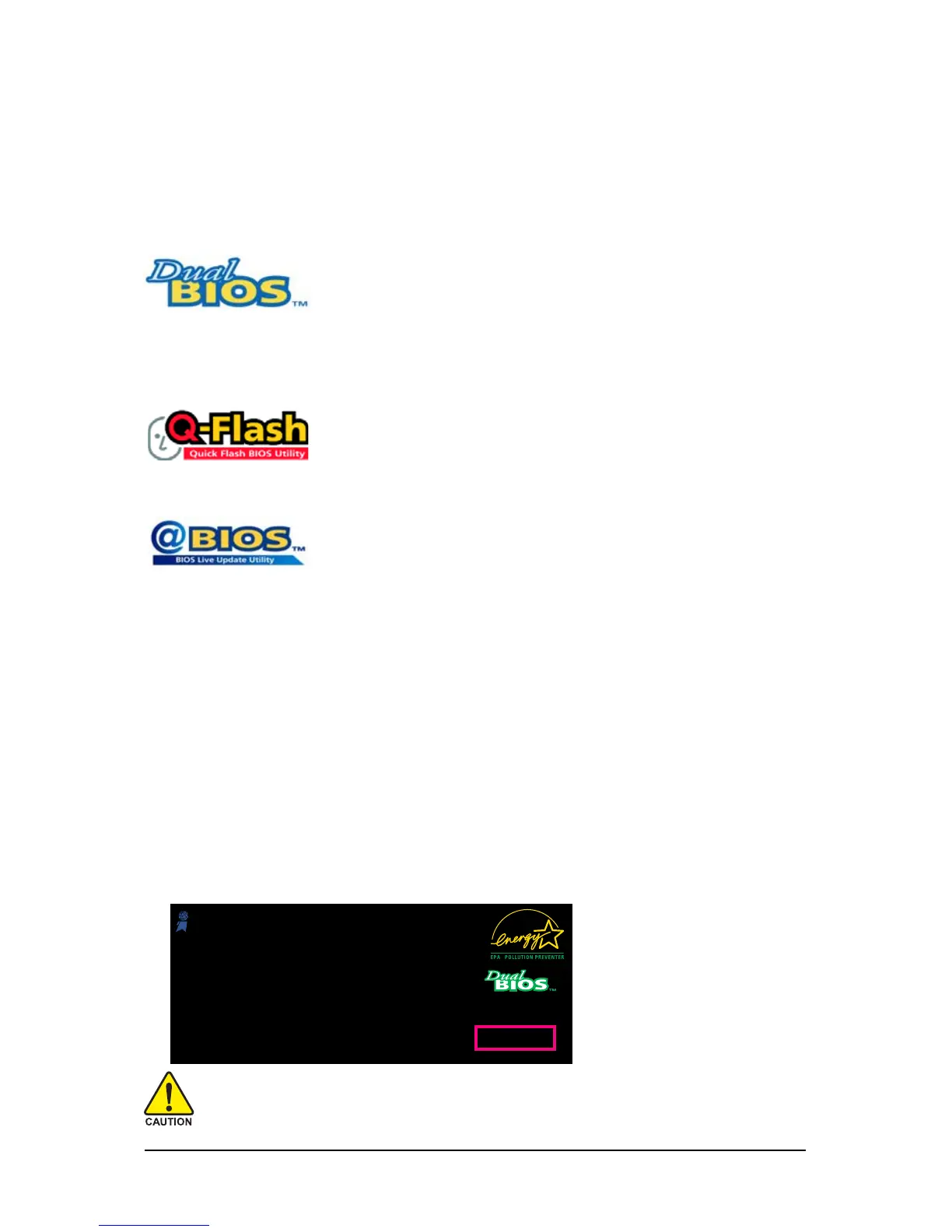GA-P43-ES3G Motherboard - 6 6 -
Because BIOS flashing is potentially risky, please do it with caution. Inadequate BIOS
flashing may result in system malfunction.
4-2 BIOS Update Utilities
GIGABYTE motherboards provide two unique BIOS update tools, Q-Flash
TM
and @BIOS
TM
. GIGABYTE
Q-Flash and @BIOS are easy-to-use and allow you to update the BIOS without the need to enter MS-
DOS mode. Additionally, this motherboard features the DualBIOS
TM
design, which enhances protection
for the safety and stability of your computer by adding one more physical BIOS chip.
What is DualBIOS
TM
?
Motherboards that support DualBIOS have two BIOS onboard, a main BIOS
and a backup BIOS. Normally, the system works on the main BIOS.
However, if the main BIOS is corrupted or damaged, the backup BIOS will take over on the next system
boot and copy the BIOS file to the main BIOS to ensure normal system operation. For the sake of
system safety, users cannot update the backup BIOS manually.
What is Q-Flash
TM
?
With Q-Flash you can update the system BIOS without having to enter
operating systems like MS-DOS or Window first. Embedded in the BIOS, the
Q-Flash tool frees you from the hassles of going through complicated BIOS flashing process.
What is @BIOS
TM
?
@BIOS allows you to update the system BIOS while in the Windows
environment. @BIOS will download the latest BIOS file from the nearest
@BIOS server site and update the BIOS.
4-2-1 Updating the BIOS with the Q-Flash Utility
A. Before You Begin:
1. From GIGABYTE's website, download the latest compressed BIOS update file that matches your
motherboard model.
2. Extract the file and save the new BIOS file (e.g. P43ES3G.F1) to your floppy disk, USB flash drive,
or hard drive. Note: The USB flash drive or hard drive must use F AT32/16/12 file system.
3. Restart the system. During the POST , press the <End> key to enter Q-Flash. Note: You can
access Q-Flash by either pressing the <End> key during the POST or pressing the <F8> key in
BIOS Setup. However, if the BIOS update file is saved to a hard drive in RAID/AHCI mode or a hard
drive attached to an independent IDE/SA TA controller, use the <End> key during the POST to
access Q-Flash.
Award Modular BIOS v6.00PG, An Energy Star Ally
Copyright (C) 1984-2008, Award Software, Inc.
P43-ES3G E28
.
.
.
.
<DEL>: BIOS Setup <F9>: XpressRecovery2 <F12>: Boot Menu <End>: Qflash
10/30/2008-P43-ICH10-7A69PG0CC-00
