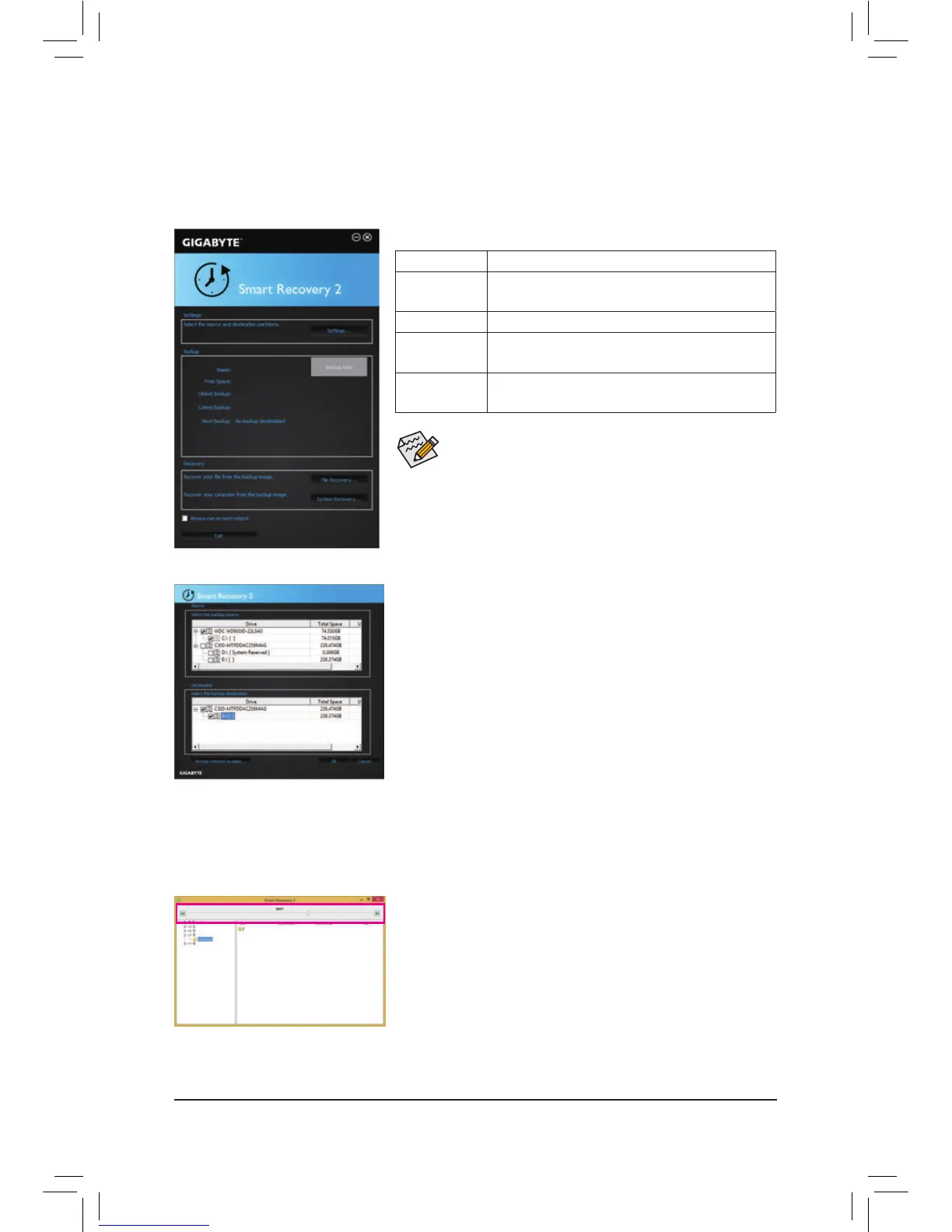5-2-6 Smart Recovery 2
SmartRecovery2allowsyoutobackupapartitionasanimageleeveryhour.Youcanusetheseimagesto
restoreyoursystemorleswhenneeded.
• SmartRecovery2onlysupportsNTFSlesystem.
• You need to select the destination partition in Settingsthersttime
you use Smart Recovery 2.
• The Backup Now button will be available only after you log in
Windows for ten minutes.
• Select the Always run on next reboot checkbox to automatically
enable Smart Recovery2 after system reboot.
Creating a backup:
Click the Settings button on the main menu. In the Settings dialog
box, select the source partition and destination partition and click OK.
The initial backup will start after 10 minutes and regular backup will be
performed hourly. Note: By default, all partitions on the system drive
are selected as the backup source. The backup destination cannot be
on the same partition as the backup source.
Saving the backup to a network location:
If you want to save the backup to a network location, select Browse
network location. Make sure your computer and the computer where
you want to save the backup are in the same domain. Choose the
network location where you want to store the backup and enter the user
name and password. Follow the on-screen instructions to complete.
Recoveringale:
Click the File Recovery button on the main menu. Use the time slider on
the top of the popped out window to select a previous backup time. The
right pane will display the backed-up partitions in the backup destination
(intheMy Backupfolder).Browsetotheleyouwantandcopyit.
The Smart Recovery 2 main menu:
Button Description
Settings
Allows you to select the source and destination
partition
Backup Now Allows you to perform the backup immediately
File
Recovery...
Allowsyoutorecoveryourlesfromthebackup
image
System
Recovery...
Allows you to recover your system from the
backup image
