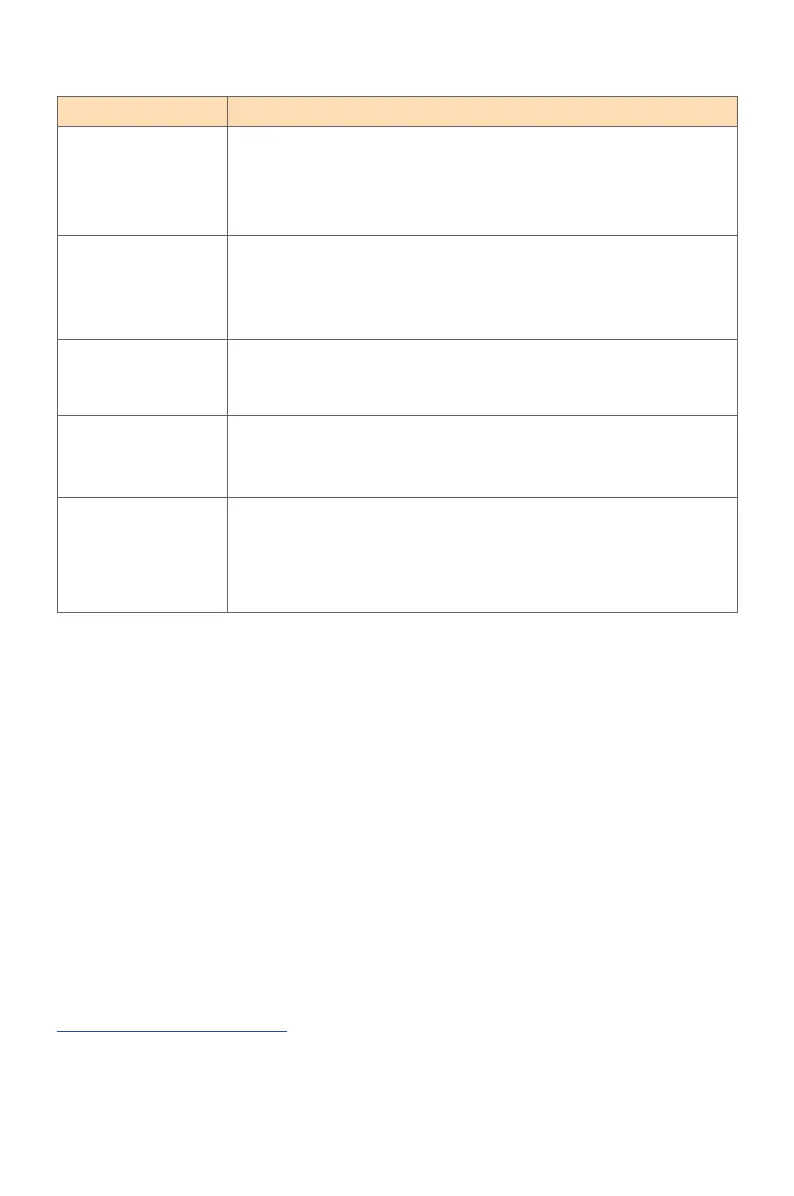- 24 -
Troubleshooting
BasicCare
• Wipe the screen with a soft, lint-free cloth to remove any residual dust.
• Spray or apply the cleaning fluid onto a soft cloth. Then wipe the screen
gently with the damp cloth.
Note:
• Make sure that the cloth is damp, but not wet.
• When wiping, avoid applying excessive pressure on the screen.
• Acidic or abrasive cleaners can damage the screen.
GIGABYTEServiceInformation
More service information, please visit GIGABYTE official website.
https://www.gigabyte.com/
Problem Possible Solution(s)
No power • Make sure the power cable is properly connected to the
power source and the monitor.
• Check the cable and plug to make sure they are not broken.
• Make sure the monitor is turned on.
No image appears
on the screen
• Make sure the monitor and the computer are properly
connected and both devices are turned on.
• Make sure you have selected the correct input source. Refer to
page 11 or 17.
The image does
not fill the entire
screen
• Try different DisplayMode (aspect ratio) setting. Refer to
page 15.
The colors are
distorted
• Make sure the input signal cable is properly connected.
• Configure the image related settings. Refer to the “Picture”
section.
No sound or
volume is low
• Make sure the headphone cable is properly connected.
• Adjust the volume level. Refer to page 19.
• Check the AudioSource setting.
• Adjust your computer sound related settings.
Note: If the problem persists, please contact our customer service for further assistance.