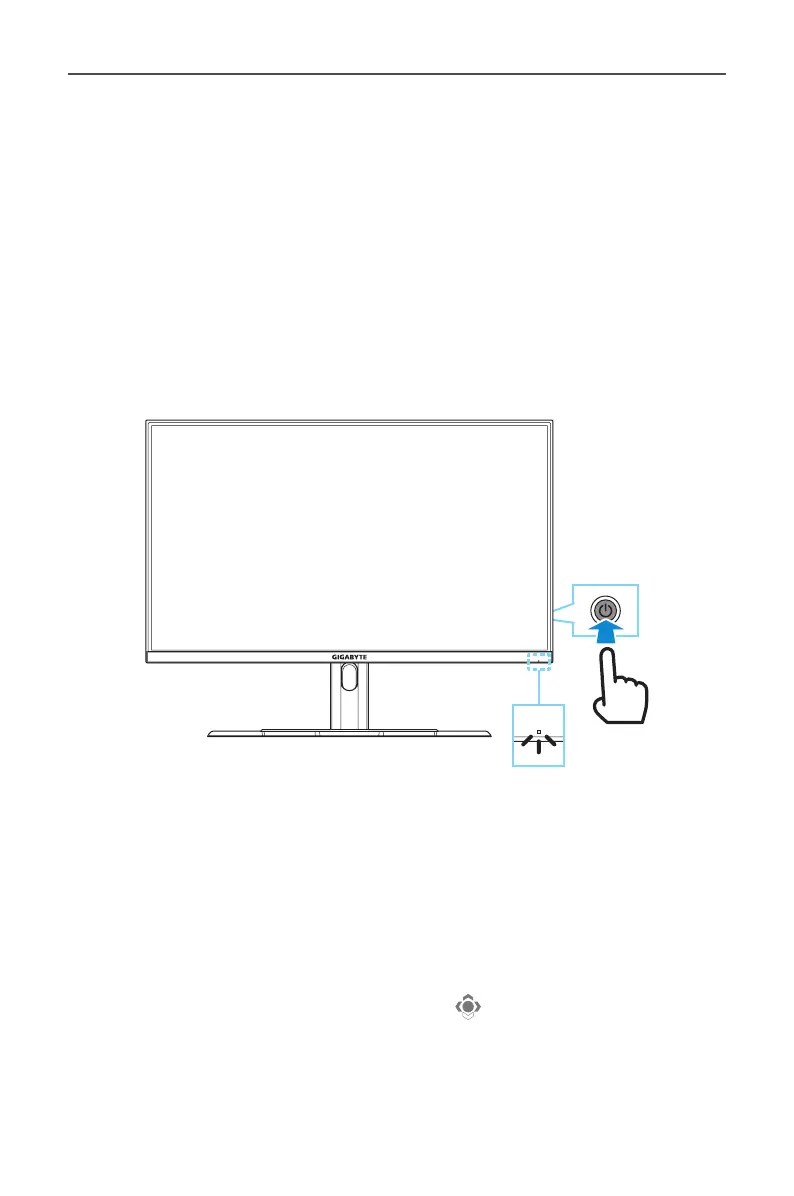 Loading...
Loading...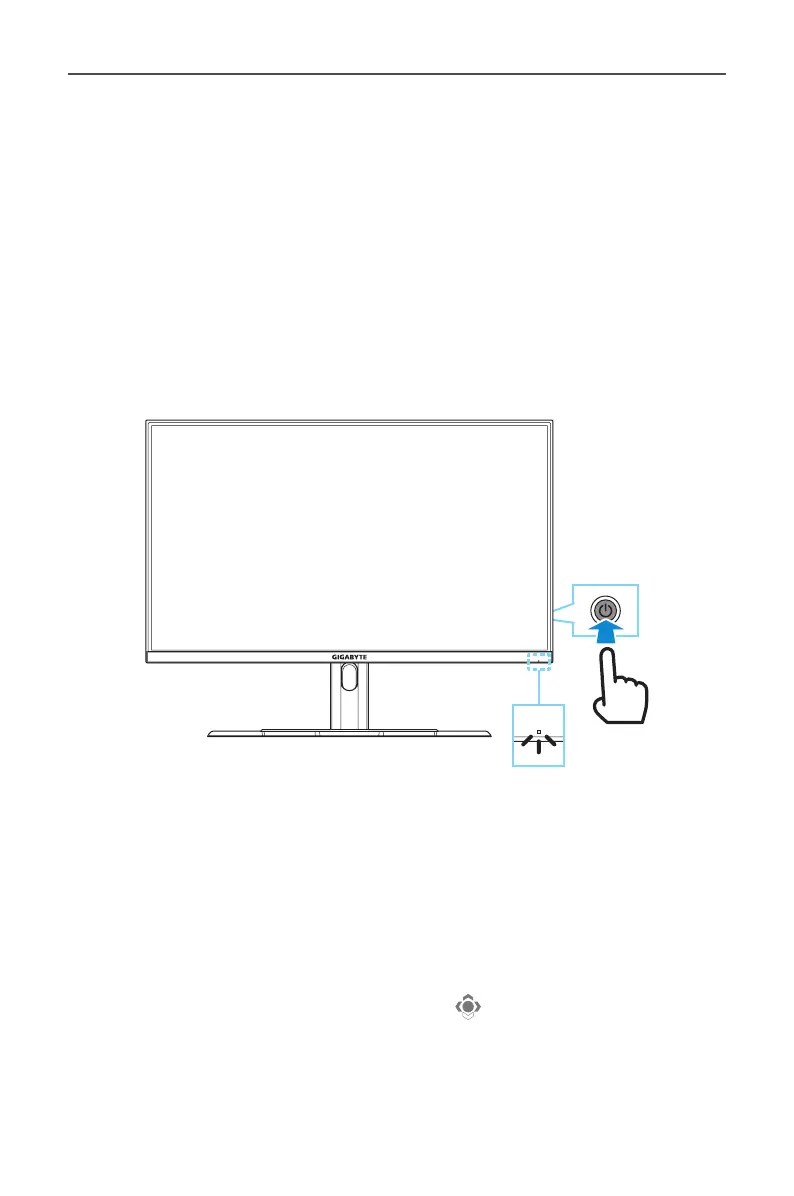
Do you have a question about the Gigabyte M32QC and is the answer not in the manual?
| Panel type | VA |
|---|---|
| Color depth | 8 bit |
| Color gamut | 94 % |
| Pixel pitch | 0.2724 x 0.2724 mm |
| Backlight type | Edge LED |
| Display diagonal | 31.5 \ |
| Anti-glare screen | Yes |
| Display technology | LED |
| Native aspect ratio | 16:9 |
| Maximum refresh rate | 170 Hz |
| Screen curvature rating | 1500R |
| Viewable size, vertical | 392.26 mm |
| sRGB coverage (typical) | 123 % |
| Contrast ratio (typical) | 3000:1 |
| Display number of colors | - |
| Viewable size, horizontal | 697.34 mm |
| Display brightness (typical) | 350 cd/m² |
| Supported graphics resolutions | 2560 x 1440 |
| High Dynamic Range (HDR) technology | High Dynamic Range (HDR) 400 |
| AMD FreeSync type | FreeSync Premium Pro |
| USB hub version | 3.2 Gen 1 (3.1 Gen 1) |
| DisplayPort version | 1.2 |
| Headphone connectivity | 3.5 mm |
| USB upstream port type | USB Type-B |
| Number of upstream ports | 2 |
| USB Power Delivery up to | 18 W |
| Tilt angle range | -5 - 20 ° |
| Cable lock slot type | Kensington |
| Panel mounting interface | 100 x 100 mm |
| Special features | OSD Sidekick Aim Stabilizer Sync Black Equalizer Dashboard Crosshair Timer Counter PiP/PbP Eagle Eye Auto-Update KVM 6 Axis Color Control Smart OD |
| Product color | Black |
| Market positioning | Gaming |
| Cables included | AC, DisplayPort, HDMI, USB |
| Input current | 4.74 A |
| Power supply type | External |
| Energy efficiency scale | A to G |
| Power consumption (off) | 0.3 W |
| AC adapter output voltage | 19 V |
| Power consumption (standby) | - W |
| Power consumption (typical) | 90 W |
| Power consumption (PowerSave) | 0.5 W |
| Package type | Box |
| Package depth | 190 mm |
| Package width | 860 mm |
| Package height | 555 mm |
| Package weight | 11210 g |
| Depth (with stand) | 234.8 mm |
|---|---|
| Width (with stand) | 710.5 mm |
| Height (with stand) | 552.2 mm |
| Weight (with stand) | 7800 g |
| Depth (without stand) | 102.8 mm |
| Height (without stand) | 423.3 mm |
| Weight (without stand) | 5500 g |