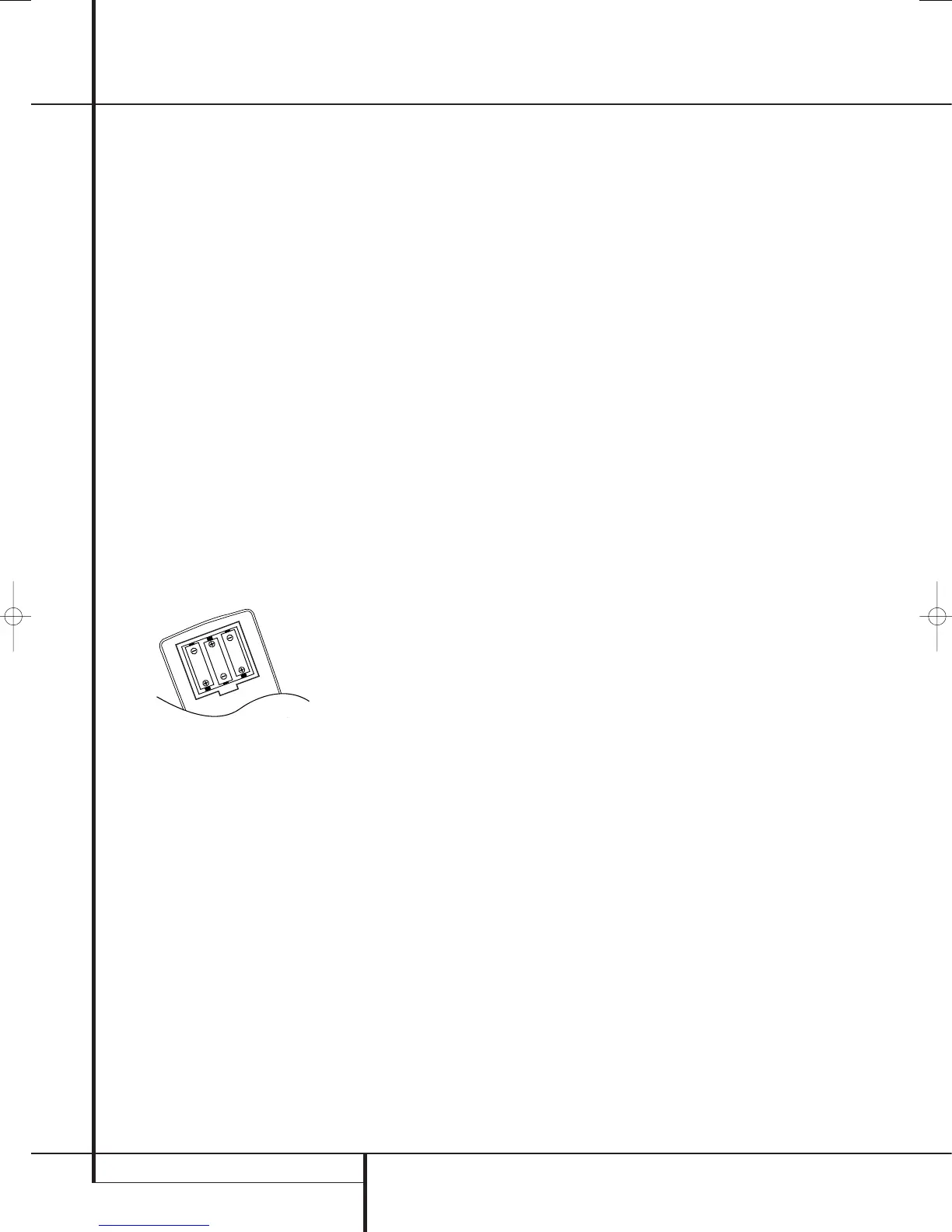16 SYSTEM CONFIGURATION
System Configuration
Once the speakers have been placed in the
room and connected, the remaining steps are to
program the system configuration memories.
With the AVR two kind of memories are used,
those associated individually with the input
selected, e.g. surround modes, and others work-
ing independently from any input selected like
speaker output levels, or delay times used by
the surround sound processor.
First Turn On
You are now ready to power up the AVR to
begin these final adjustments.
1. Plug the Power Cable
G
into an un-
switched AC outlet.
2. Press the Main Power Switch
in until it
latches and the word “OFF” on the top of the
switch disappears inside the front panel. Note
that the Power Indicator
2
will turn orange,
indicating that the unit is in the Standby mode.
3. Remove the protective plastic film from the
front-panel lens. If left in place, the film may
affect the performance of your remote control.
4. Install the three supplied AAA batteries in the
remote as shown. Be certain to follow the (+)
and (–) polarity indicators that are on the bot-
tom of the battery compartment.
5. Turn the AVR on either by pressing the
System Power Control
1
or the Input
Source Selector
A
on the front panel, or via
the remote by pressing the AVR Selector
5
or any of the Input Selectors
46
on the
remote. The Power Indicator
2
will turn blue
to confirm that the unit is on, and the Main
Information Display
F
will also light up.
NOTE: After pressing one of the Input Selector
buttons
4
to turn the unit on, press the AVR
Selector
5
to have the remote control the AVR
functions.
Settings to be Made With Each
Input Used
The AVR features an advanced memory system
that enables you to establish different settings
for the speaker configuration, digital input, sur-
round mode, delay times and output levels for
each input source. This flexibility enables you to
custom tailor the way in which you listen to each
source and have the AVR memorize them. This
means, for example, that you may associate dif-
ferent surround modes and analog or digital
inputs with different sources, or set different
speaker configurations with the resultant
changes to the bass management system or the
use of the Center speaker. Once these settings
are made, they will automatically be recalled
whenever you select an input.
The default settings for the AVR, as it is shipped
from the factory, have all inputs set for an ana-
log source (except for the DVD input, which has
the Coaxial Digital Input 1
9
as the
default), with Logic 7 Music as the surround
mode, all speaker positions set to "small", and a
subwoofer connected. Before using the unit, you
will probably want to change these settings for
most inputs so that they are properly configured
to reflect the use of digital or analog inputs, the
type of speakers installed and the surround
mode associated with the input.
Input Setup
The first step in configuring the AVR is to select
an input. This may be done by pressing the front
panel Input Source Selector
A
until the
desired input’s name appears in the Main
Information Display
F
, and Indicator will
illuminate next to the input’s name in the front
panel Input Indicators
J
. The input may also
be selected by pressing the appropriate Input
Selector on the remote control
46
.
The second step is to associate one of the digital
inputs with the selected input source (if this is
needed, otherwise the selected analog input will
remain). Press the Digital Input Select button
F
on the remote. Within five seconds, make
your input selection using the
K
/
L
buttons
C
on the remote until the desired digital or
analog input is shown in the Main Infor-
mation Display
F
. Then press the Set button
E
to enter the new digital input assignment.
After the setting has been made with one input,
repeat as described above with all inputs in use.
The digital input associated with the input
selected can also be changed at any time later
and the AVR’s memory system will keep the set-
tings until they are changed again.
Speaker Setup
This setup tells the AVR which type of speakers
are in use. This is important as it adjusts the set-
tings that determine which speakers receive low
frequency (bass) information and whether a
Center speaker should be used or not, separately
for each input used. For each of these settings
use the LARGE setting if the speakers for a
particular position are traditional full-range
loudspeakers that are capable of reproducing
sounds below 100Hz. Use the SMALL set-
ting for smaller, frequency-limited satellite
speakers that do not reproduce sounds below
100Hz. Note that when “small” front (left and
right) speakers are used, a subwoofer is
required to reproduce low frequency sounds. If
you are in doubt as to which category describes
your speakers, consult the specifications in the
speakers’ owner’s manual, or ask your dealer.
With the AVR turned on, follow these steps to
configure the speakers:
1. Press the Speaker button
on the
remote. The words
SPEAKER SIZE will
appear in the Main Information Display
F
.
2. Press the Set button
E
.
3. When
FRONT SPEAKER appears in the
Main Information Display
F
press the Set
button
E
to continue.
4. Press the
K
/
L
buttons
C
on the remote
until either
FRONT LARGE or FRONT
SMALL
appears, matching the type of speak-
ers you have at the left-front and right-front
positions, as described by the definitions shown
in preceding section.
When
SMALL is selected, low frequency front
channel sounds will be sent only to the subwoofer
output. Note that if you choose this option and
there is no subwoofer connected, you will not
hear any low frequency sounds from the front
channels. This setting is not available with stereo
mode to ensure purest sound by bypassing the
crossovers of the DSP´s.
When
LARGE is selected, a full-range output
will be sent to the front left and front right out-
puts. Depending on the subwoofer configuration
(see below), the front left and right bass informa-
tion may also be directed to a subwoofer.
Important Note: When a speaker set with two
front satellites and a passive subwoofer is used,
connected to the front speaker outputs
C
,
the fronts must be set for
LARGE.
5. When you have completed your selection for the
front channels, press the Set button
E
, and then
press the
K
/
L
buttons
C
on the remote to
change the display to
CENTER SPEAKER.
6. Press the Set button
E
again, and use the
K
/
L
buttons
C
on the remote to select the
option that best describes your system based on
the Center speaker definitions shown in preced-
ing section.
When
SMALL is selected, low frequency center
channel sounds will be sent to the Fronts, if they
