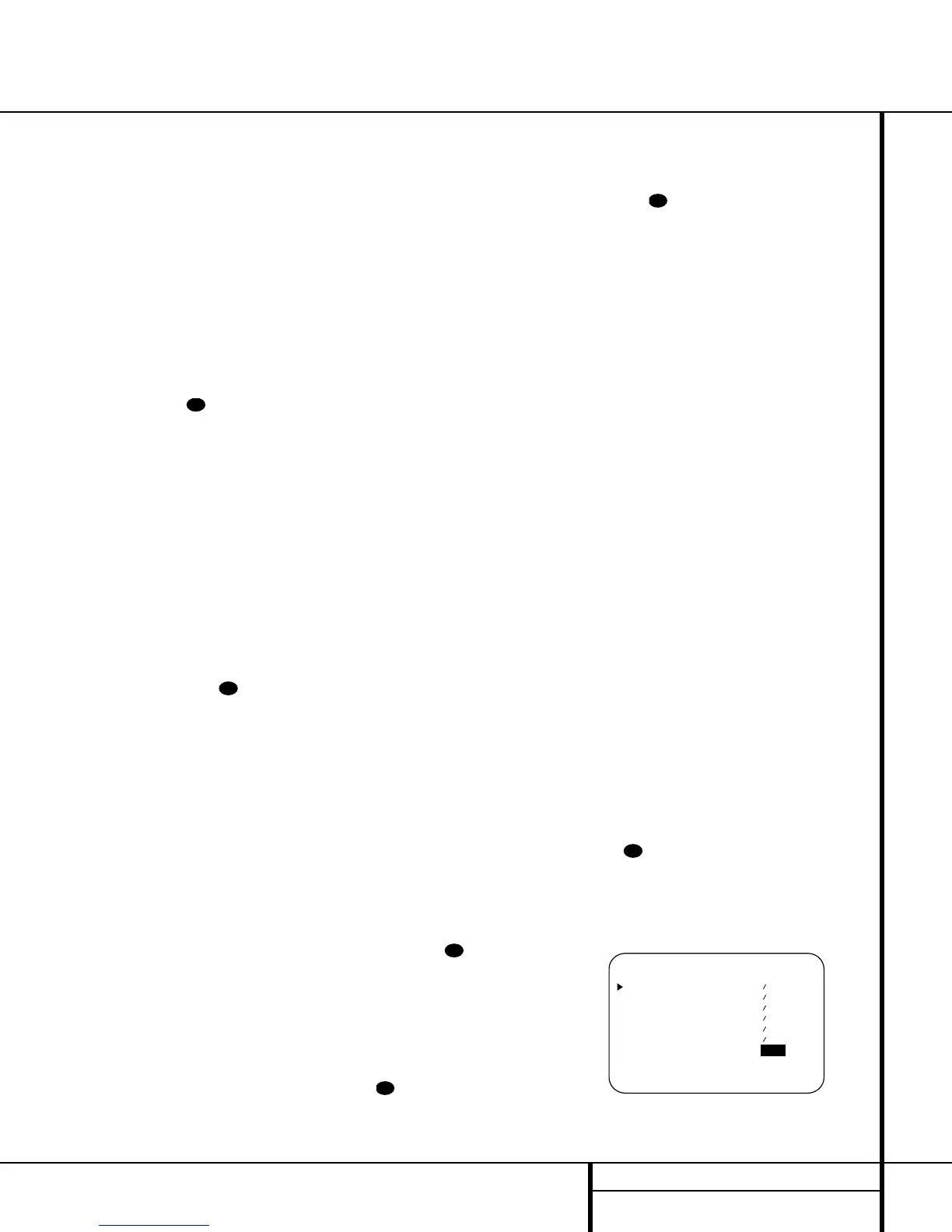29 OPERATION
Operation
the next station, press the button again. If the
STEREO Indicator P is not illuminated,
tap the
Tuning Selector Button
8
u to
advance one frequency increment at a time, or
press and hold it to locate a specific station.
When the
TUNED Indicator Q lights, the
station is properly tuned and should be heard
with clarity.
5. Stations may also be tuned directly by press-
ing the
Direct Button t, and then pressing
the
Numeric Keys
r
that correspond to the
station’s frequency. The desired station will
automatically be tuned. If you press an incor-
rect button while entering a direct frequency,
press the
Clear Button to start over.
NOTE: When the FM reception of a station is
weak, audio quality will be increased by
switching to Mono mode by pressing the
FM Mode Button
@
s until the
STEREO Indicator P goes out.
Preset Tuning
Using the remote, up to 30 stations may be
stored in the AVR 220’s memory for easy recall
using the front panel controls or the remote.
To enter a station into the memory, first tune
the station using the steps outlined above.
Then:
1. Press the
Memory Button on the
remote. Note that the
MEMORY Indicator
O will be illuminated and flash in the Main
Information Display
Û.
2. Within five seconds, press the
Numeric
Keys
r corresponding to the location where
you wish to store this station’s frequency. Once
entered, the preset number will appear in the
Preset Number/Sleep Time Display J.
3. Repeat the process after tuning any
additional stations to be preset.
Recalling Preset Stations
• To manually select a station previously
entered in the preset memory, press the
Numeric Keys r that correspond to the
desired station’s memory location.
• To manually tune through the list of stored
preset stations one by one, press the
Preset
Stations Selector Buttons
)` on the
front panel or remote.
Tape Recording
In normal operation, the audio or video source
selected for listening through the AVR 220 is
sent to the record outputs. This means that any
program you are watching or listening to may
be recorded simply by placing machines con-
nected to the outputs for
Tape Outputs ™ or
Video 1 or 2 Outputs ∞g in the record
mode.
When a digital audio recorder is connected to
the
Digital Audio Outputs ‚, you are able
to record the digital signal using a CD-R,
MiniDisc or other digital recording system.
NOTES:
• The digital outputs are active only when a
digital signal is present, and they do not
convert an analog input to a digital signal,
or change the format of the digital signal.
In addition, the digital recorder must be
compatible with the output signal. For
example, the PCM digital input from a CD
player may be recorded on a CD-R or
MiniDisc, but Dolby Digital or DTS signals
may not.
• Please make certain that you are aware of
any copyright restrictions on any material you
copy. Unauthorized duplication of copyrighted
materials is prohibited by federal law.
Output Level Trim Adjustment
Normal output level adjustment for the
AVR 220 is established using the test tone, as
outlined on pages 21 and 22. In some cases,
however, it may be desirable to adjust the out-
put levels using program material such as a test
disc, or a selection you are familiar with.
Additionally, the output level for the subwoofer
can only be adjusted using this procedure.
To adjust the output levels using program
material, first set the reference volume for the
front-left and front-right channels using the
Volume Control Ó .
If you are using a disc with test signals or an
external signal generator as the source from
which to trim the output levels, you may use
the EzSet feature of the remote to guide you to
the reference SPL level. To use the remote for
this purpose, press and quickly release the
SPL
Button
to activate the sensor. While the
test tone is circulating, the
Program/ SPL
Indicator
c will change color to indicate the
level. Adjust the level as shown on pages 22
and 23 until the LED lights green for all chan-
nels. When it is red the level is too high; when
it is amber the level is too low. Press the
SPL
Button
to turn the sensor and indicator off.
Once the reference level has been set, press
the
Channel Select Button
l
Ù and note
that
FRONT L LEV will appear in the
Main Information Display S. To change
the level, first press the
Set Button oÔ,
and then use the
Selector Buttons 5 or the
⁄
/
¤
Buttons
mq
to raise or lower the
level. DO NOT use the volume control, as this
will alter the reference setting.
Once the change has been made, press the
Set
Button
oÔ and then press the Selector
Buttons
5 or the
⁄
/
¤
Buttons
mq
to
select the next output channel location that you
wish to adjust. To adjust the subwoofer level,
press the
Selector Buttons 5 or the
⁄
/
¤
Buttons
mq
until WOOFER LEV
appears in the Main Information Display S
or on-screen display.
Press the
Set Button oÔ when the name
of the desired channel appears in the
Main
Information Display
S and on-screen dis-
play, and follow the instructions shown earlier
to adjust the level.
Repeat the procedure as needed until all chan-
nels requiring adjustment have been set. When
all adjustments have been made and no further
adjustments are made for five seconds, the
AVR 220 will return to normal operation.
The channel output for any input may also be
adjusted using the full-OSD on-screen menu
system. First, set the volume to a comfortable
listening level using the
Volume Control
Ó . Then, press the OSD Button v to
bring up the
MASTER MENU (Figure 1).
Press the
¤
Button q until the on-screen
›
cursor is next to the CHANNEL ADJUST
line. Press the Set Button o to activate the
CHANNEL ADJUST menu (Figure 8).
Figure 8
