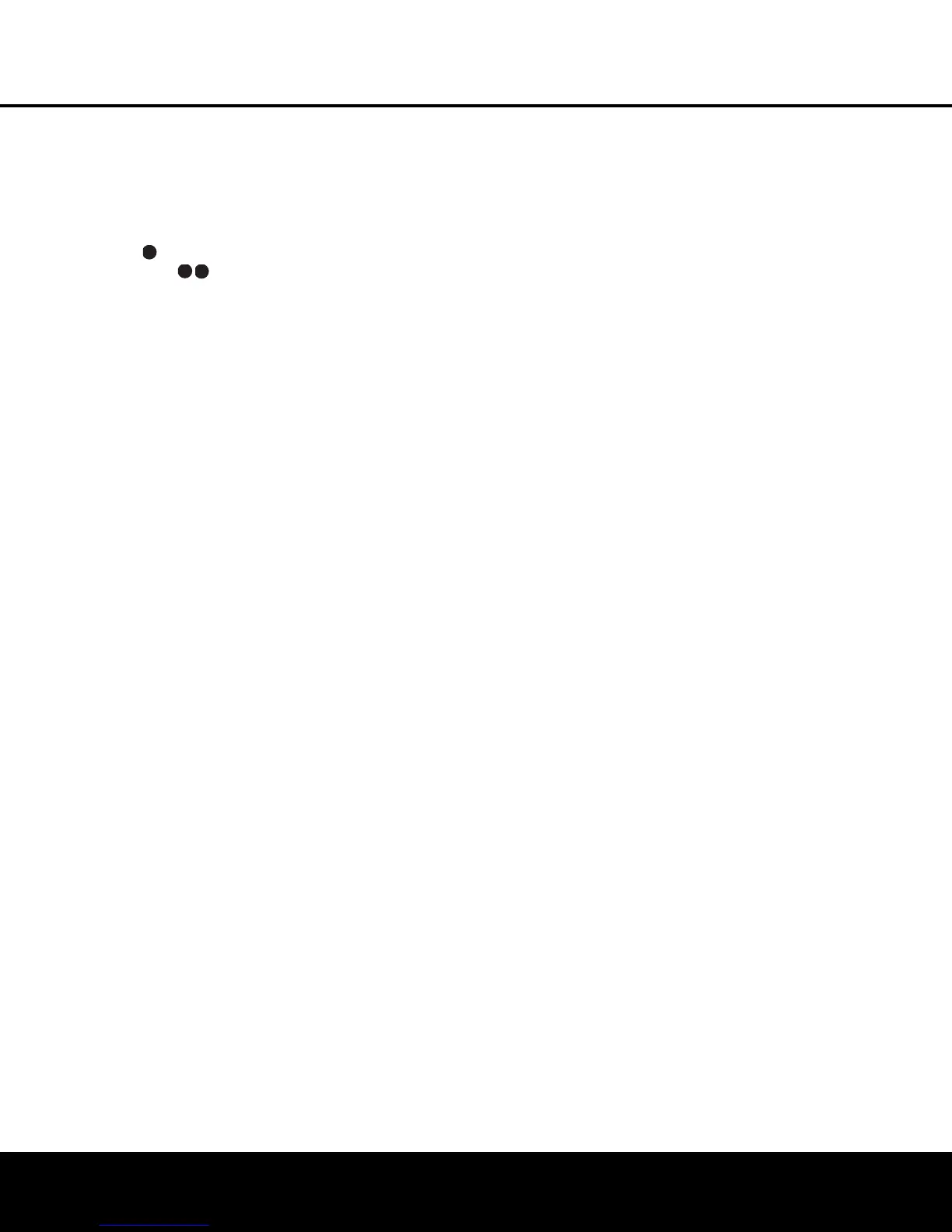Recording
In nor
mal operation, the audio or video source
selected for listening through the AVR 635 is sent to
the record outputs. This means that any program you
are watching or listening to may be recorded simply
by placing machines connected to the outputs for
T
ape Outputs
or Video 1/Video 2
Audio
and
Video Outputs ‡· in the record mode.
When a digital audio recorder is connected to the
Digital
Audio Outputs
ikM,
you are able to
record the digital signal using a CD-R, MiniDisc or
other digital recording system.
NOTES:
• The digital outputs are active only when a digital sig-
nal is present, and they do not convert an analog
input to a digital signal, or change the format of the
digital signal. In addition, the digital recorder must
be compatible with the output signal. For example,
the PCM digital input from a CD player may be
recorded on a CD-R or MiniDisc, but Dolby Digital
or DTS signals may not.
• The
Front-Panel Video 4 N and Coaxial 3 M
jacks may be configured for use as an output,
allowing connection to a recorder, when the steps
shown in the section below are followed.
• Please make certain that you are aware of any
copyright restrictions on any material you copy.
Unauthorized duplication of copyrighted materials is
prohibited by federal law.
Front-Panel Connections
In addition to the rear-panel digital and analog outputs,
the AVR 635 offers Harman Kardon’s exclusive config-
urable front-panel output-jack feature
.
For easy con-
nection of portable devices, you may switch the front-
panel
Video 4 Jacks N or the Coaxial Digital 3
Jack
M from an input to an output by following
these steps:
1. Press the
OSD Button U to view the
MASTER
MENU
(Figure 1).
2.
Press the
Set
Button
q to enter the
IN/OUT
SETUP
menu (Figure 2).
3. Press the
¤
Navigation Button o so that the
on-screen
Ô
cursor is next to VIDEO 4 or
C
OAXIAL
3
.
4.
Press the
Set
Button
q and then press the
‹
/
›
Navigation Button o so that the word
OUT is highlighted.
5.
Press the
Set
Button
q to enter the change
.
6. Press the
OSD Button U to exit the menus and
retur
n to normal operation.
Once the setting is made, the
Input/Output Status
Indicator
K will turn red, indicating that the jacks are
now an output,
instead of in the default setting as an
input. Once changed to an output, the setting will
remain as long as the AVR 635 is turned on, unless
the setting is changed in the OSD menu system, as
described above
. However, once the AVR 635 is
tur
ned off, the setting is cancelled. When the unit is
turned on again, the front-panel jacks will return to
their normal default setting as an input. If you wish
to use the jacks as an output at a future time, the
setting must be changed again using the OSD menu
system, as described above.
Output Level Trim Adjustment
Normal output level adjustment for the AVR 635 is
established using EzSet/EQ, as outlined on pages
24–26. In some cases, however, it may be desirable
to adjust the output levels using program material such
as a test disc, or a selection you are familiar with.
Additionally, the output level for the subwoofer can
only be adjusted using this procedure.
To adjust the output levels using program material, first
set the reference volume for the front left and front right
channels using the Volume Control )r
î
.
Once the reference level has been set, press the
Channel Select Button n and FRONT L
LEVEL
will appear in the Lower Display Line
$. To change the level, first press the Set Button
q,
and then use the
⁄
/
¤
Na
vigation Button
o to raise or lower the level. DO NOT use the vol-
ume control, as this will alter the reference setting.
Once the change has been made, press the
Set
Button
q and then press the
⁄
/
¤
Na
viga
tion
Button
o to select the next output-channel location
that you wish to adjust.
T
o adjust the subwoofer level,
press the
⁄
/
¤
Navigation Button o until
WOOFER LEVEL appears in the Lower
Display Line
$ or on-screen display.
Repeat the procedure as needed until all channels
requiring adjustment have been set. When all adjust-
ments have been made and no further adjustments
are made for 5 seconds, the AVR 635 will return to
normal operation.
The output levels may also be adjusted using the on-
screen menu system to either the internal test tone or
an external test disc by following the instructions
shown on page 30.
Dim Function
Since the
AVR 635 will often be used when movies
or other video programming is viewed under low-light
conditions, you may wish to lower the brightness of
the front-panel displays and indicators so that they do
not distract from the video presentation.
You may dim
the displays using the menu system,
as shown on
page 39, or you may control the brightness directly
from the remote.
Simply press the
Dim Button m once to dim the
front panel to half the normal brightness level; press
it again to turn the displays off. Note that when the
displays are dimmed or turned off, the blue lighting
around the
Standby/On Switch 1 will continue to
stay lit as a reminder that the AVR is still turned on.
The accent lighting for the
Volume Control ) will
remain at its nor
mal level, rather than dim when the
panel displays are at half brightness.
Note that all changes to the front-panel brightness
level are temporary; the displays will return to full
brightness after the AVR is turned off and then on
again. To return the displays to full brightness without
turning the unit off, press the
Dim Button m as
needed until the displays are on.
In addition to lowering the brightness of the displays
or turning them off completely, you may wish to have
them appear whenever a button on the remote or
front panel is pushed, and then gradually fade out after
a set time period. You may do this by making the
appropriate settings in the
VFD FADE TIME
OUT
line of the ADVANCED SELECT
Menu, as shown on page 39.
Memory Backup
This product is equipped with a memory backup sys-
tem that preserves the system configuration informa-
tion and tuner presets if the unit is accidentally
unplugged or subjected to a power outage. This mem-
or
y will last for at least four weeks
, after which time all
infor
mation must be reentered.
3
3
34
3
5
36
3
7
38
3
9
40
4
1
4
8
49
4
6
47
4
4
45
4
2
43
3
8
39
40
4
1
31
32
30
2
8
2
9
25
2
6
2
7
2
8
29
3
0
2
4
23
22
21
20
3
1
3
7
3
6
3
5
34
3
3
3
2
3
1
37
36
35
34
3
3
32
4
8
49
50
5
1
47
46
45
44
4
3
42
33
3
4
35
3
6
37
3
8
39
4
0
41
4
8
4
9
4
6
4
7
4
4
4
5
4
2
4
3
38
3
9
4
0
41
3
1
3
2
3
0
28
29
2
5
26
2
7
28
2
9
30
24
2
3
2
2
2
1
2
0
31
37
3
6
35
3
4
33
32
3
1
3
7
3
6
3
5
3
4
33
3
2
48
4
9
5
0
51
4
7
4
6
4
5
4
4
43
4
2
3
3
34
3
5
36
3
7
38
3
9
40
4
1
4
8
4
9
4
6
4
7
4
4
4
5
4
2
4
3
3
8
39
40
4
1
31
32
30
2
8
2
9
25
26
2
7
28
29
3
0
2
4
23
22
21
20
3
1
37
3
6
35
34
3
3
3
2
3
1
3
7
36
35
34
3
3
32
4
8
49
50
5
1
4
7
46
45
44
4
3
42
OPERATION
38 OPERATION
AVR 635 OM 12/2/04 3:28 PM Page 38
