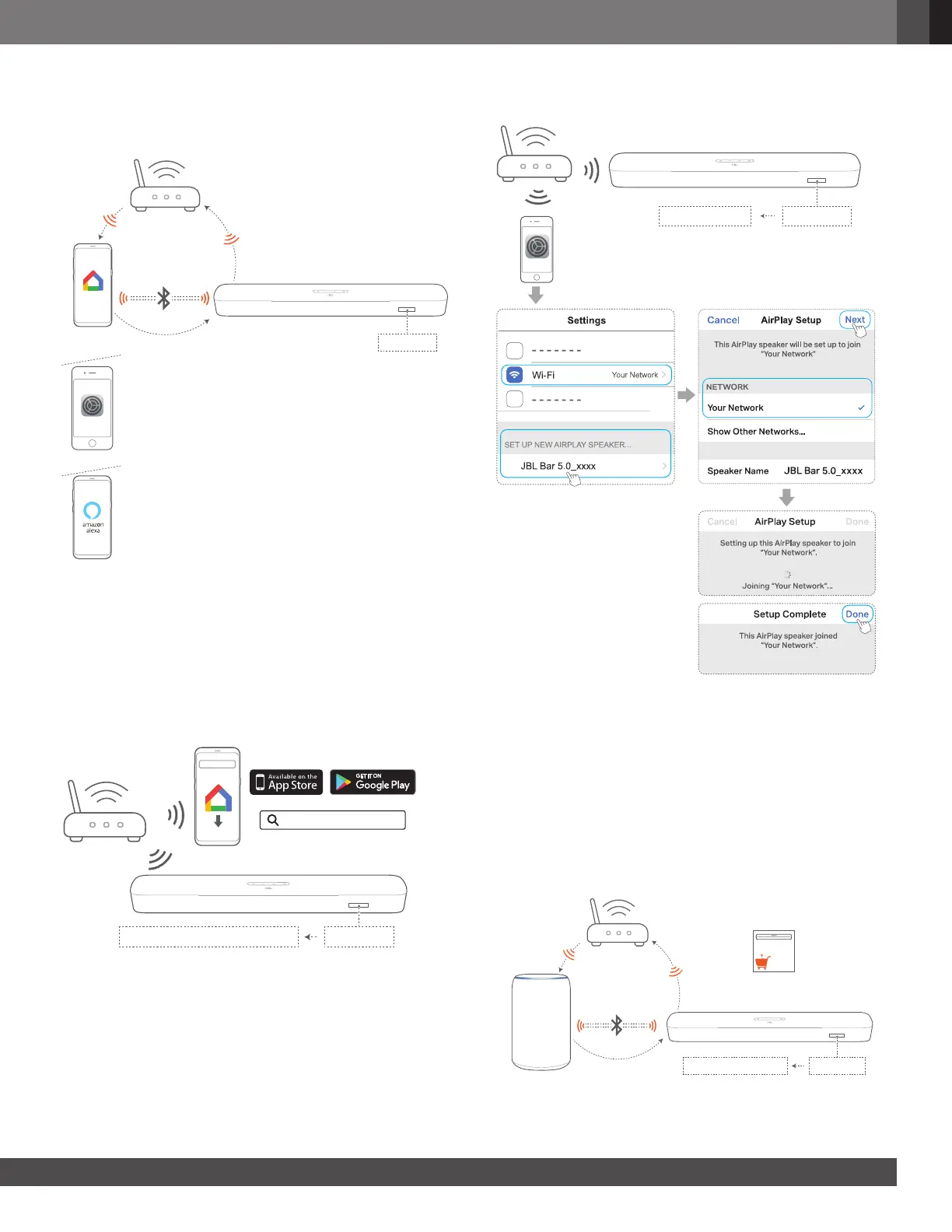www.jbl.com
English
1111
2. On your Android or iOS device, add the soundbar to your
home Wi-Fi network.
Select an app to complete Wi-Fi setup.
CHROMECAST
& AirPlay
Google Home
AirPlay (iOS)
Settings
SETUP WIFI
Alexa
• Google Home app: for playback through Chromecast
built-in™ and AirPlay
• AirPlay speaker setup: for playback through AirPlay only
• An Amazon Echo device / Amazon Alexa app: for
playback through the Amazon Music and/or Alexa MRM
(Multi-Room Music)
5.3.1 Wi-Fi setup through the Google Home app
CHROMECAST, AIRPLAY READY
SETUP WIFI
Google Home
Google Home
a) Connect your Android or iOS device to your home Wi-Fi
network. Download the Google Home app. Sign in with your
Google account. If you do not have, create a new one.
b) Follow the app instructions to complete setup.
5.3.2 *Wi-Fi setup through the AirPlay speaker setup
SETUP WIFI
AIRPLAY READY
Settings
a) Connect your iOS device to your home Wi-Fi network.
b) On your iOS device, go to Settings > Wi-Fi. Under
SET UP NEW AIRPLAY SPEAKER…, select “JBL Bar
5.0_xxxx” and follow onscreen instructions to complete
setup.
5.3.3 **Automatic setup through an Amazon Echo device
To have the soundbar automatically join the same Wi-Fi network
as your Amazon Echo device, make sure that:
You have purchased the soundbar from Amazon online with your
Amazon account.
SETUP WIFI
ALEXA MUSIC READY
Amazon Echo device
*
BAR 5.0
MULTIBEAM
Amazon
online
Purchased from Amazon online
*