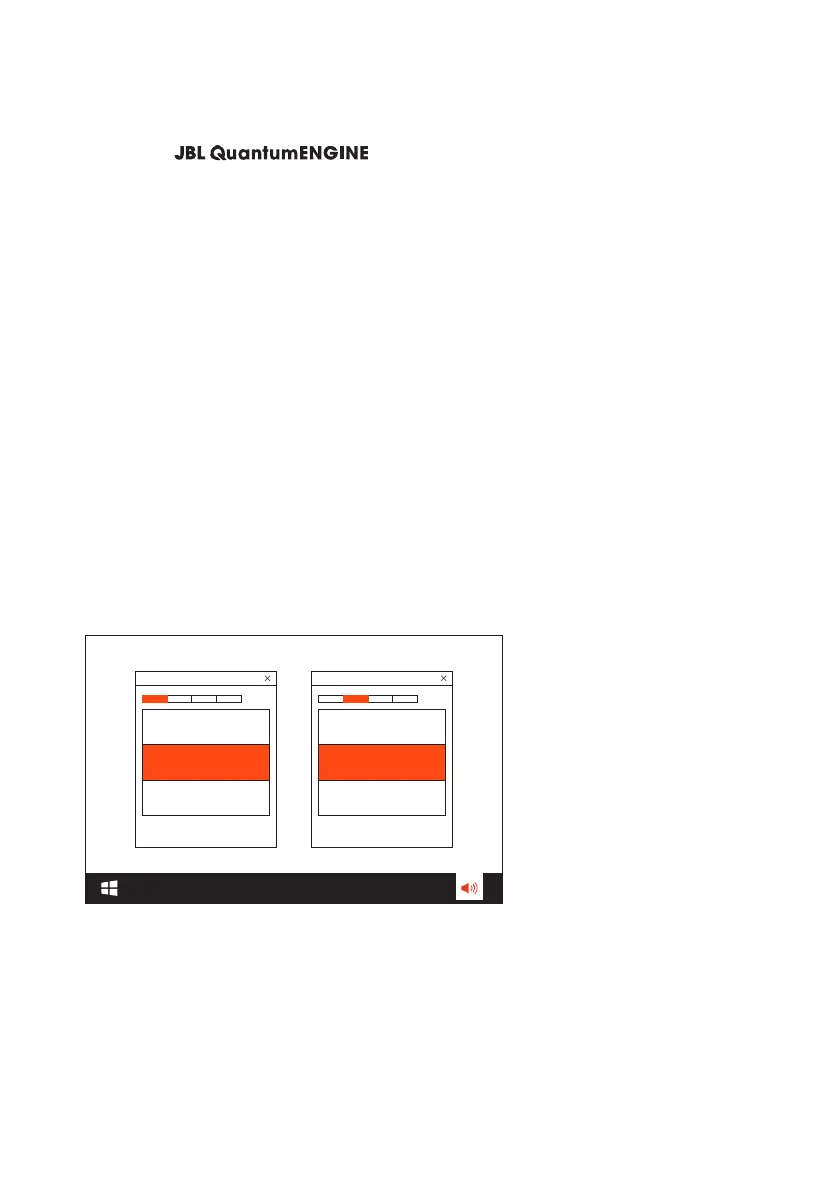- 6 -
First-time setup for PC
Download from www.jblquantum.com/engine to gain full
access to features on your JBL Quantum Stream Talk, such as EQ settings.
Software requirements
Platform: Windows 10 (64 bit only) / Windows 11
500MB of free hard drive space for installation
1. Connect the microphone to your PC via USB connection.
2. Go to “Sound Settings” -> “Sound Control Panel”.
3. Under “Playback” highlight “JBL Quantum Stream Talk” and select “Set
Default” -> “Default Device”.
4. Under “Recording” highlight “JBL Quantum Stream Talk” and select “Set
Default” -> “Default Device”.
5. Follow the onscreen instructions to personalize your sound settings.
JBL Quantum Stream Talk JBL Quantum Stream Talk
NOTE:
• By default, all sounds will be played through the JBL Quantum Stream Talk
microphone and heard through a headphone connected to it. To hear sound
from the PC directly, select the PC sound card as the default device.
