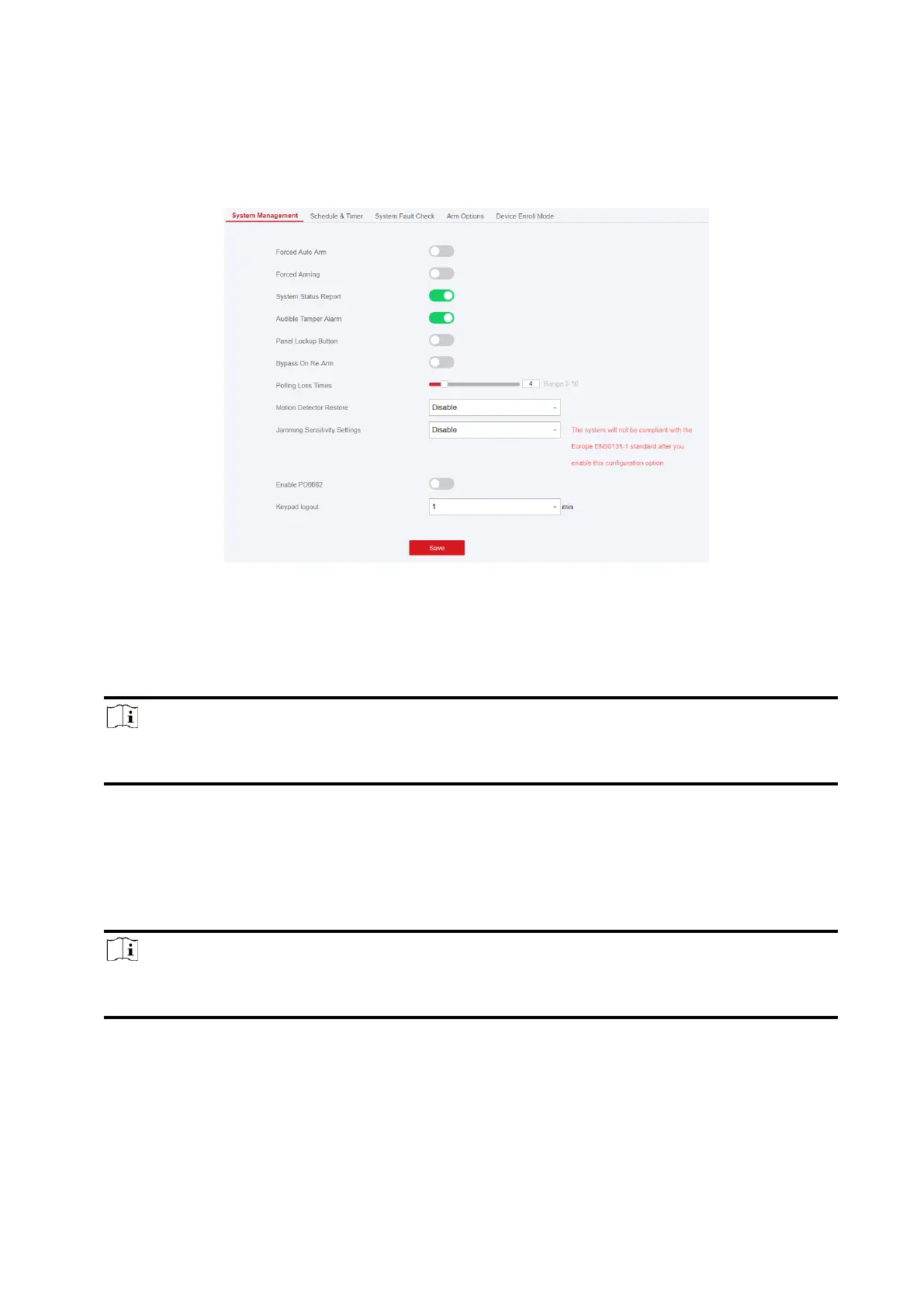12
Authority Management
Set the authority options.
Click System → System Options → System Management to enter the page.
Forced Auto Arm
After enabled, when the timed automatic arming starts, if there are active faults in a zone, the
zone will be automatically bypass.
You can go to System → System Options → Schedule & Time to set the auto arming/disarming
schedule and linked areas.
Note
You should disable the Arm With Faults in the Arm Options page. Or the Forced Auto
Arm/Forced Arming function cannot be valid.
Forced Arming
After enabled, when manual arming starts, if there are active faults in a zone, the zone will be
automatically bypass.
You can use keyfobs, tags, and keypads to arm zones, or manually arm zones on APP. Single,
multiple or all areas can be selected for arming.
Note
You should disable the Arm With Faults in the Arm Options page. Or the Forced Auto
Arm/Forced Arming function cannot be valid.
System Status Report
If the option is enabled, the device will upload report to Cloud (for APP) and ARC automatically
when the AX HYBRID PRO status is changed.
