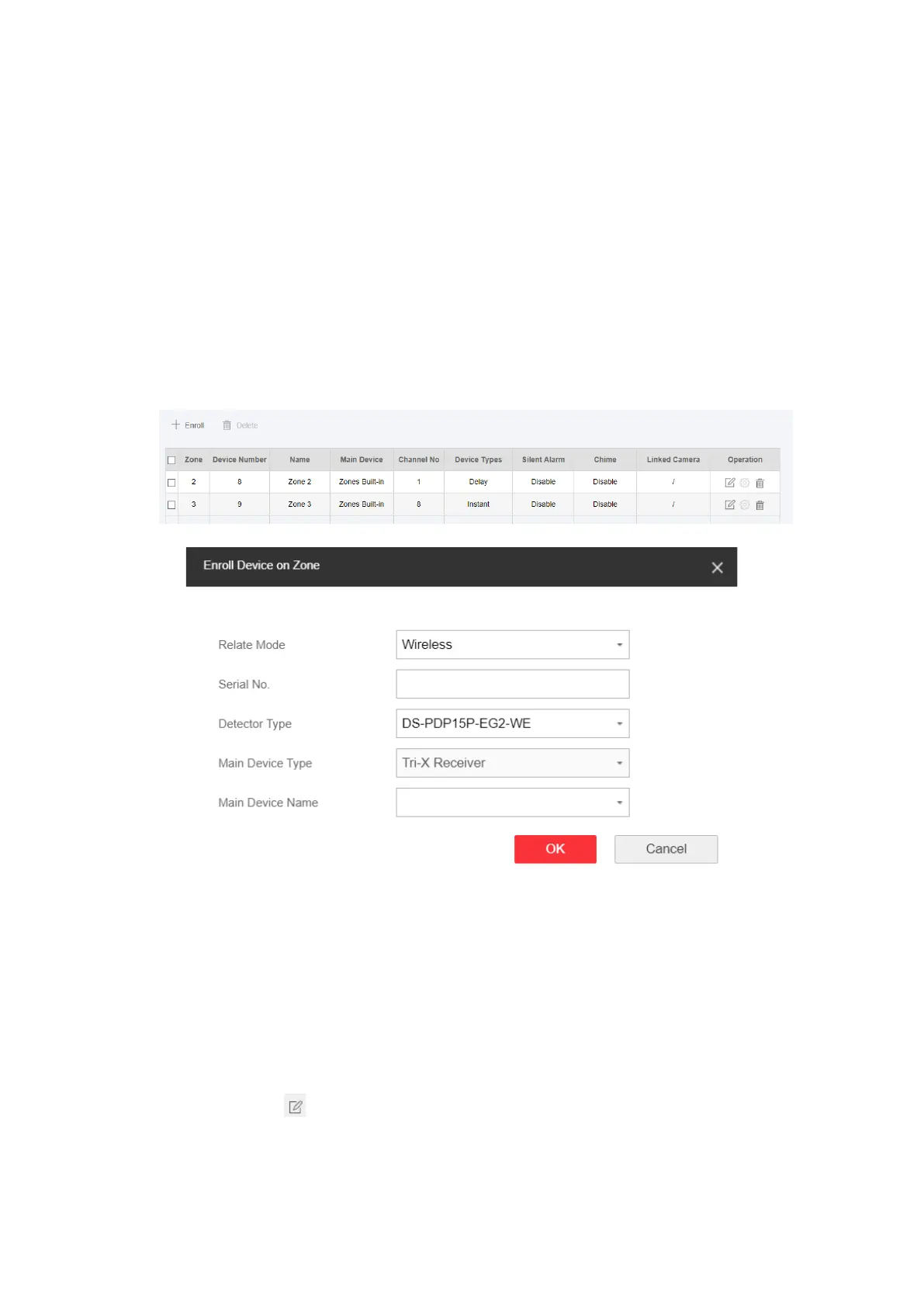21
4. Click OK.
5. Optional: Click the Lock icon to unlock the locked module.
3.1.2 Device Management
You can manage the enrolled peripherals including detector, sounder, keypad, etc. in this section.
Zone
You can set the zone parameters on the zone page.
Steps
1. Click Device → Zone to enter the Zone page.
2. Click Enroll to add a zone.
3. Select Relate Mode.
Wireless
Enter Serial Number, and select Detector Type. Select Main Device Type and Main Device
Name. Click OK, it will start enrolling. Power on the detector and finish configuration in the
pop-up page. Click OK to add a wireless zone.
Wired
Select Main Device Type. Select Main Device Name and Channel. Click OK, it will start
enrolling. Finish configuration in the pop-up page. Click OK to add a wired zone.
4. Select a zone and click to enter the Zone Settings page.
