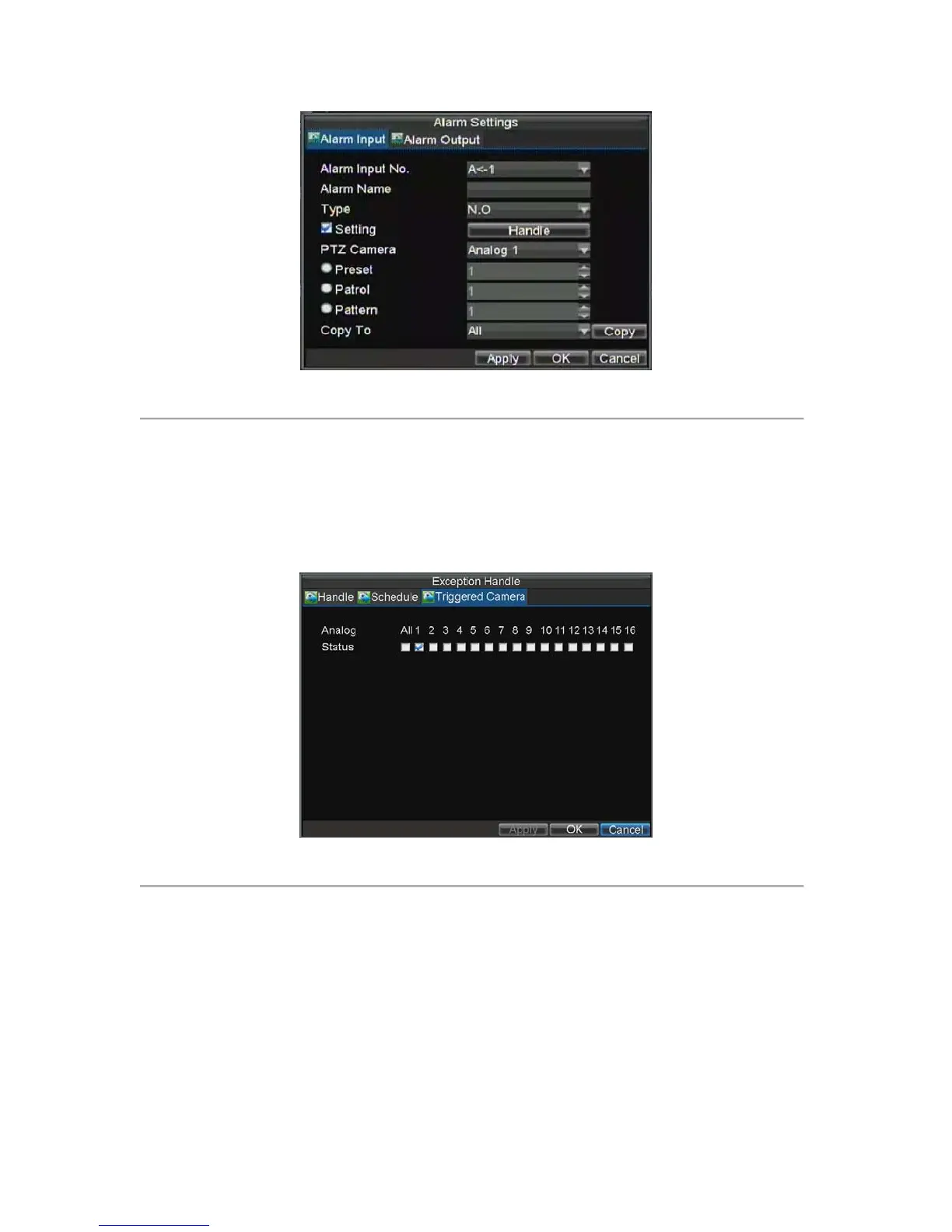52
Figure 6. Alarm Management Settings
3. Set the alarm input type under Method. The options available are Normally Opened (N.O.) and
Normally Closed (N.C.).
4. Check the checkbox next to Setting and click the Handle button to enter the Alarm Input Handle
menu.
5. Select the Triggered Camera tab.
6. Select cameras to trigger for recording when alarm occurs by checking the checkboxes under the
desired cameras, as shown in Figure 7.
Figure 7. Triggered Cameras Menu
7. Click the OK button to complete setup.
You may now add a schedule to start recording when an alarm is triggered (See Scheduling a Recording).
Alarm outputs may also be configured in the Alarm Management menu. To set up Alarm Output:
1. Select the Alarm Output tab. This will bring up the Alarm Output interface, shown in Figure 8.