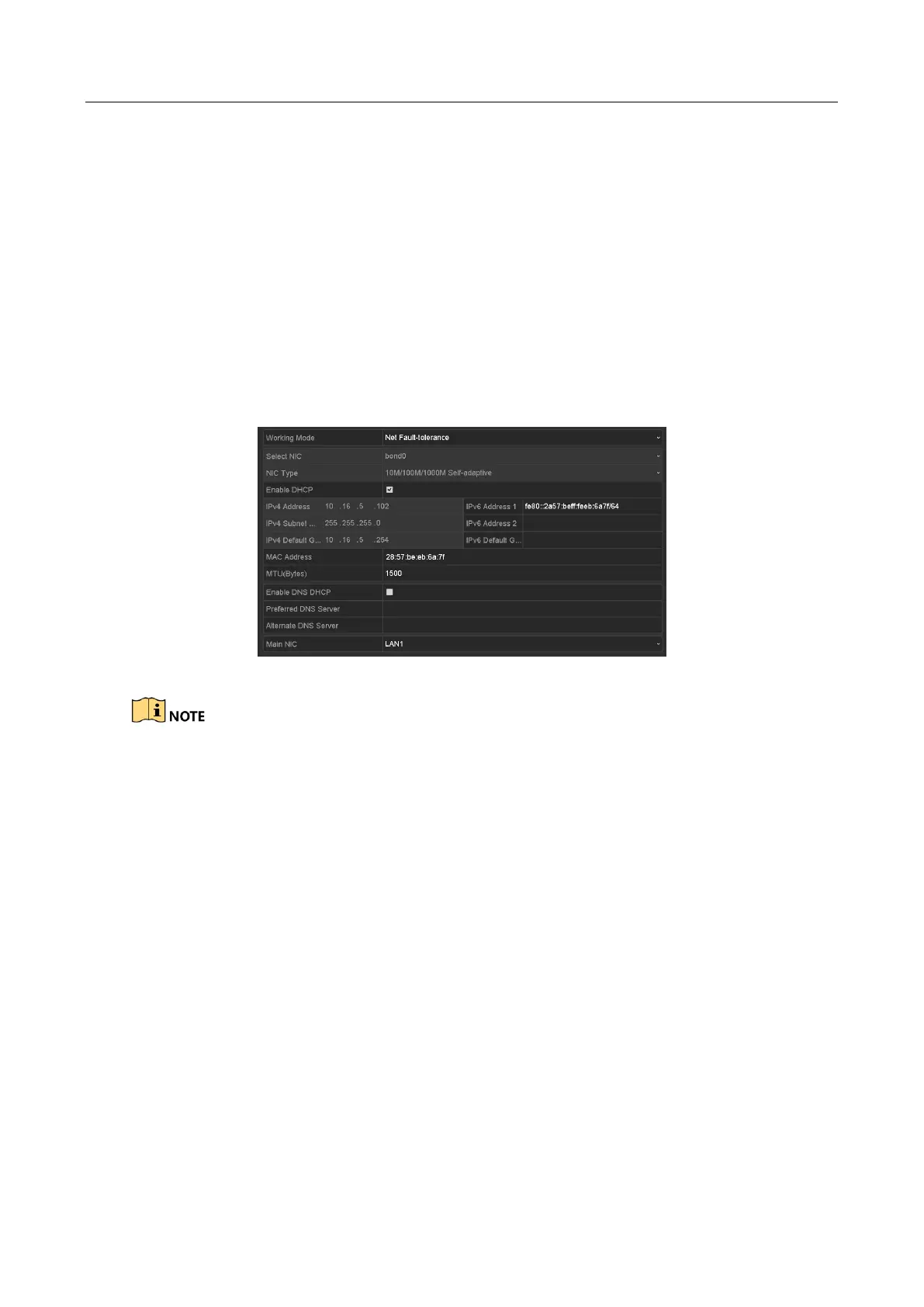Digital Video Recorder User Manual
195
Chapter 12 Network Settings
12.1 Configuring General Settings
Purpose
Network settings must be properly configured before you operate DVR over network.
Step 1 Enter the Network Settings interface.
Menu > Configuration > Network
Figure 12-1 Network Settings Interface (1)
2 self-adaptive 10M/100M/1000M network interfaces for DS-8100HQHI-F/N and
DS-7300/8100/9000HUHI-F/N series. For DS-8100HQHI-F/N series, three working modes are
configurable: multi-address, load balance, network fault tolerance. For
DS-7300/8100/9000HUHI-F/N series, only multi-address and network fault tolerance are
configurable. 1 self-adaptive 10M/100M/1000M network interface or 1 self-adaptive
10M/100Mbps network interface provided for other models.
Step 2 Select the General tab.
Step 3 In the General Settings interface, you can configure the following parameters: Working
Mode (applicable for DS-8100HQHI-F/N and DS-7300/8100/9000HUHI-F/N series), NIC Type,
IPv4 Address, IPv4 Gateway, MTU, DNS Server and Main NIC.
Working Mode
There are two 10M/100M/1000M NIC cards provided by the DS-8100HQHI-F/N and
DS-7300/8100/9000HUHI-F/N series devices, and it allows the device to work in the
Multi-address, Load Balance and Net-fault Tolerance modes for DS-8100HQHI-F/N and
Multi-address and Net-fault Tolerance for DS-7300/8100/9000HUHI-F/N.