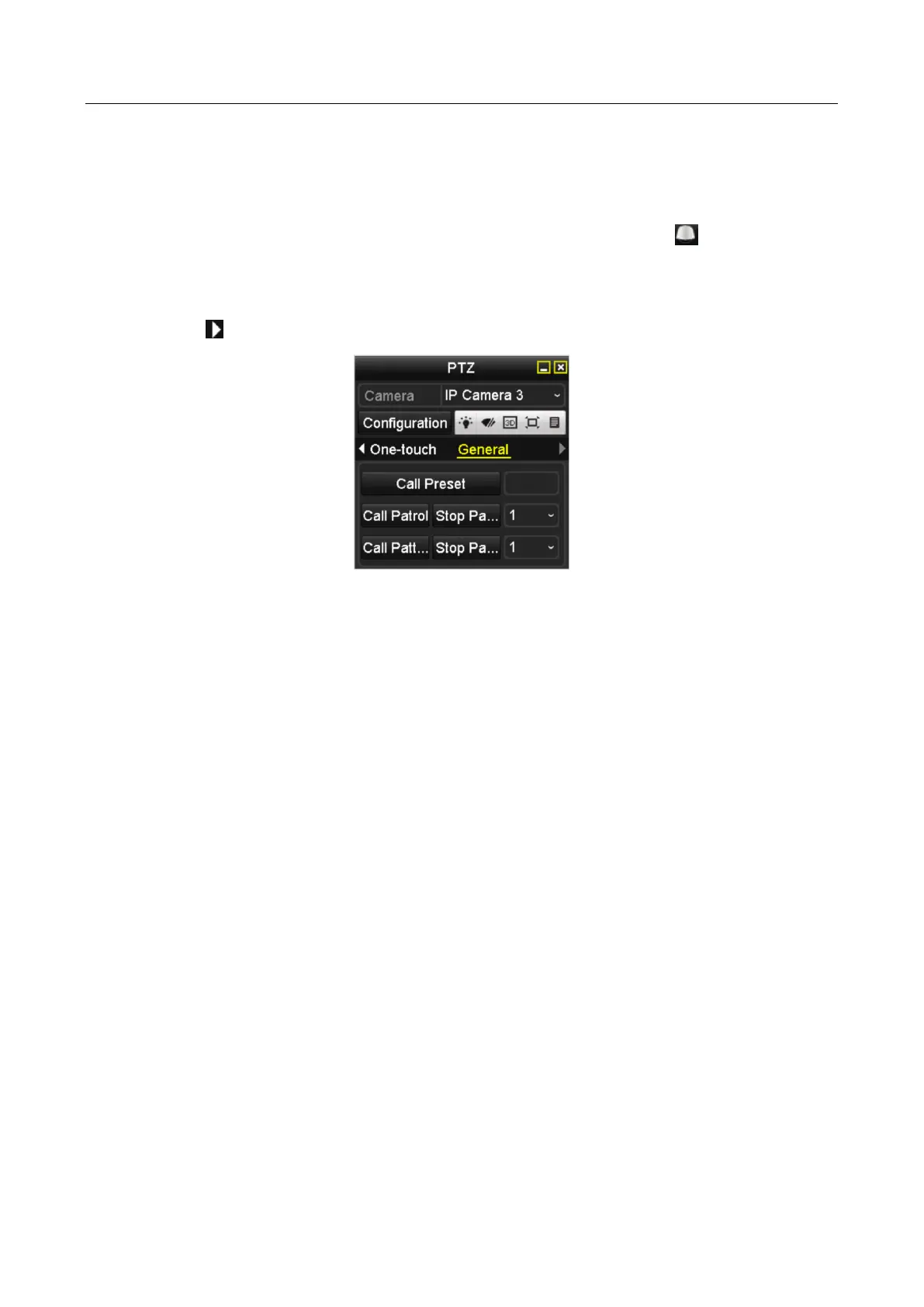Network Video Recorder User Manual
84
This feature enables the camera to point to a specified position such as a window when an event
takes place.
Step 1 Click the button PTZ in the lower-right corner of the PTZ setting interface;
Or press the PTZ button on the front panel or click the PTZ Control icon in the quick
setting bar, or select the PTZ option in the right-click menu to show the PTZ control panel.
Step 2 Choose Camera in the dropdown list.
Step 3 Click the button to show the general settings of the PTZ control.
Figure 4-4 PTZ Panel - General
Step 4 Click to enter the preset No. in the corresponding text field.
Step 5 Click the Call Preset button to call it.
4.2.3 Customizing Patrols
Purpose:
Patrols can be set to move the PTZ to different key points and have it stay there for a set duration
before moving on to the next key point. The key points are corresponding to the presets. The
presets can be set following the steps above in Customizing Presets.
Step 1 Enter the PTZ Control interface.
Menu>Camera>PTZ
