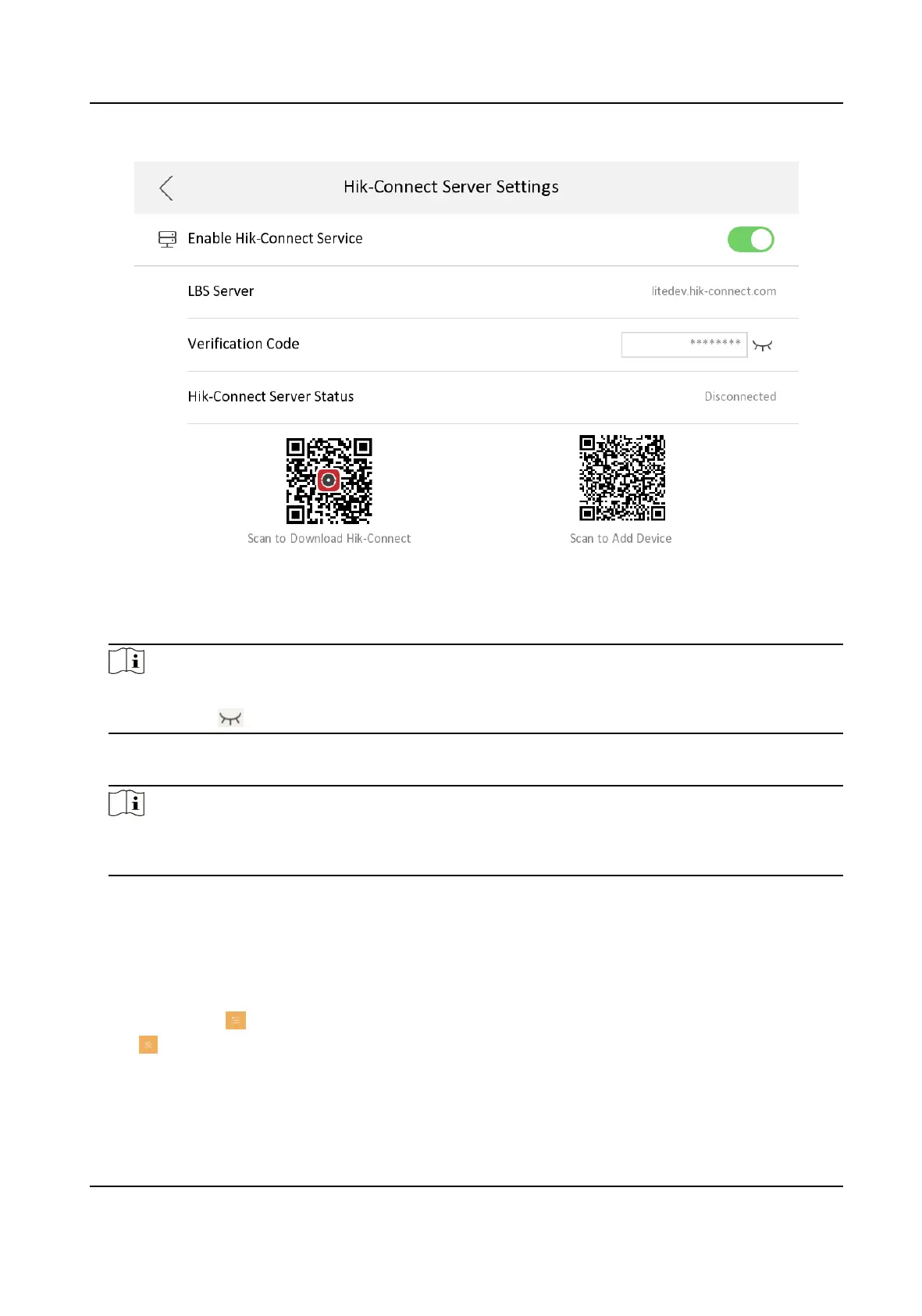Figure 3-33 Hik-Connect Service Sengs Page
4.
Enable Enable Hik-Connect Service.
5.
Edit LBS server and Vericaon Code.
Note
●
Vericaon code is used to add the device to mobile client.
●
You can tap to enable or disable vericaon code reveal.
6.
View the service status on the page.
7.
Oponal: Scan the QR code on the screen.
Note
●
Scan the le QR code on the screen to download Hik-Connect.
●
Scan the right QR code on the screen to add the device to the mobile client.
3.7.2 Unlink the Account
Remove the account from the mobile client.
Steps
1.
Tap Sengs → → Conguraon , and enter the admin (acvaon) password.
2.
Tap to enter the system maintenance page.
Network Indoor Staon Conguraon Guide
33
